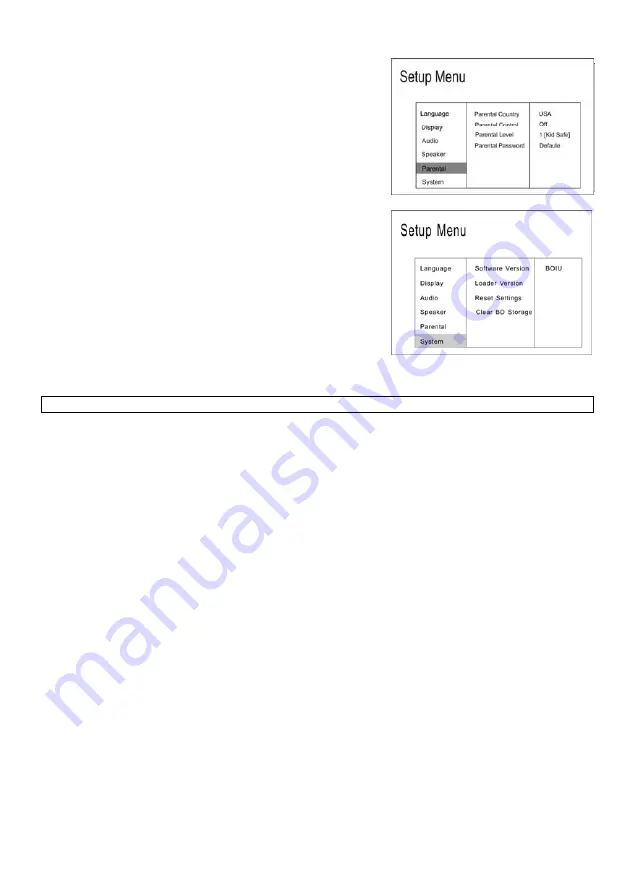
the remote until the yellow square is next to the “Parental Control” menu choice.
Press the ‘OK key on the remote, and the following screen will
GB-7
appear:
You may enter any 4-digit number, which must be re-entered in
following screen will
are done entering the parental control password, you will
.7 SYSTEM MENU
You can know the voftware version of
ion You can know the Loader version of current
set Settings Choose this option to resume all the setup
PLAYING A BD OR DVD DISK
order to change the parental control settings.
As you enter the parental control password, the
appear:
Once you
be automatically returned to the main menu.
4
4.7.1
Software Version
current software
4.7.2
Loader Vers
Loader
4.7.3
Re
options to default settings.
4.7.4
Clear BD Storage
5
5.1 PLAYING A BD OR DVD DISC
Video Control During Playback
Controlling the video playback involves the following keys on the remote:
sume the play from the point at which you stopped last time, if you press the STOP key once.
the movie (and see a still picture), press PAUSE the key during playback.To step forward to the next
, the speedwill
key
eedwill
STOP
You can re
PAUSE
To pause
frame picture, To resume normal playback, press PLAY.
FWD
searching.Press the FF again to increase the searching speed. Each time the FF key is pressed
increase through the following sequence:1x,2x,3x,4x,5x,6x,7xTo resume normal (1x forward) playback at any
time, press the PLAY key
SLOW
slow-motion effects.Press the <
SLOW > key again to increase the slow-motion speed. Each time the <
SLOW >
key ispressed, the slow-motion speed will increase through the following sequence:Slow Forward
SLOW_1,SLOW_2,SLOW_3,To resume normal (1x forward) playback at any time, press the PLAY
REV
To search the contents of the disk at a fast reverse speed, press the FR key for fastforward/backward
searching.Press the FR again to increase the searching speed. Each time the FR key is pressed, the sp
increase through the following sequence:1x,2x,3x,4x,5x,6x,7xTo resume normal (1x forward) playback at any
time, press the PLAY keyDisk Angles
Subtitles
If the disk contains multiple subtitles, you can select the subtitle you want by pressing the subtitles key on your
Summary of Contents for DVD8900B
Page 1: ...BHD8866 USER MANUAL ...
Page 15: ...DVD8900B Bruksanvisning ...
Page 29: ...DVD8900B BRUKSANVISNING ...























