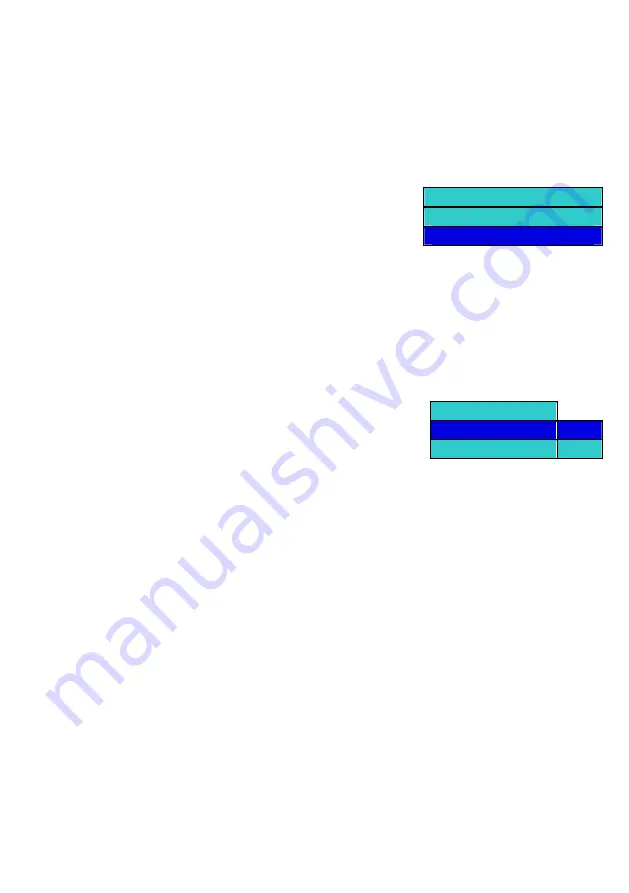
6.5 JPEG IMAGE PLAYER MANUAL
GB-11
’
the
N’ navigation keys to the desired
ey to invoke the pop-up menu for the image file. Select
roperties of the selected image file, such as camera model,
ent in the JPEG file).
operties can also be viewed while displaying the image.
NU’ key to invoke the pop-up menu for the image file in image display mode. Select the
he
NU’ key to invoke the pop-up menu. Select the ‘Rotate’ option in the menu as shown in the figure
up.
egrees.
pop-up menu. Select the ‘Rotate’ option in the menu as shown in the
k w
e by 180, 270 and 360 de
ly while viewing the image. The image can zoomed up to 5 levels.
n be done using the ‘RIGHT’, ‘LEFT’, ‘TOP’ and ‘BOTTOM’ navigation keys
6.5.1 Image Play
Navigate through the disk contents using the ‘RIGHT’, ‘LEFT’, ‘UP’ and ‘DOWN
image file.
6.5.2 Viewing the Image Properties
Navigate through the disk contents using the ‘RIGHT’, ‘LEFT’, ‘UP’ and ‘DOW
image file.
navigation keys to
desired
Option 1
Press the ‘MENU’ k
Start Slide Show
>
Rotate
>
the ‘Properties’ option in the menu as shown in below figure. This will
display the p
Properties
>
resolution, etc (if this information is pres
Option2
The image pr
Press the ‘ME
‘Properties’ option in the menu as shown in below figure. This will display t
file like camera model, resolution etc if information is present.
properties of the selected image
6.5.3
Rotating, Panning, and Scaling the Image
Rotating the Image Clockwise
Press the ‘ME
below, and press the ‘RIGHT’ navigation key. This will invoke a sub pop-
Start Slide Show
Rotate
Right
Properties
Left
Select the ‘Right’ option from the sub pop-up and press ‘OK’. This will rotate
the image in the clockwise direction by 90 degrees.
Follow the steps above to rotate the image by 180, 270, or 360 d
Rotating the Image Counterclockwise
Press the ‘MENU’ key to invoke the
figure below, and press the ‘RIGHT’ navigation key. This will invoke a sub pop-up. Select the ‘Left’ option
from the sub pop-up and press ‘OK’. This will rotate the image in the anti cloc
degrees.
Follow the step above to subsequently rotate the imag
ise direction by 90
grese.
Zooming the Image
The image files can be zoomed in/out on
PAN Image
The image file can be panned in the left, right, top and bottom direction only when the image has been
“zoomed in”.
Panning ca
Summary of Contents for BHD8866
Page 1: ...BHD8866 USER MANUAL...
Page 15: ...DVD8900B Bruksanvisning...
Page 29: ...DVD8900B BRUKSANVISNING...



























