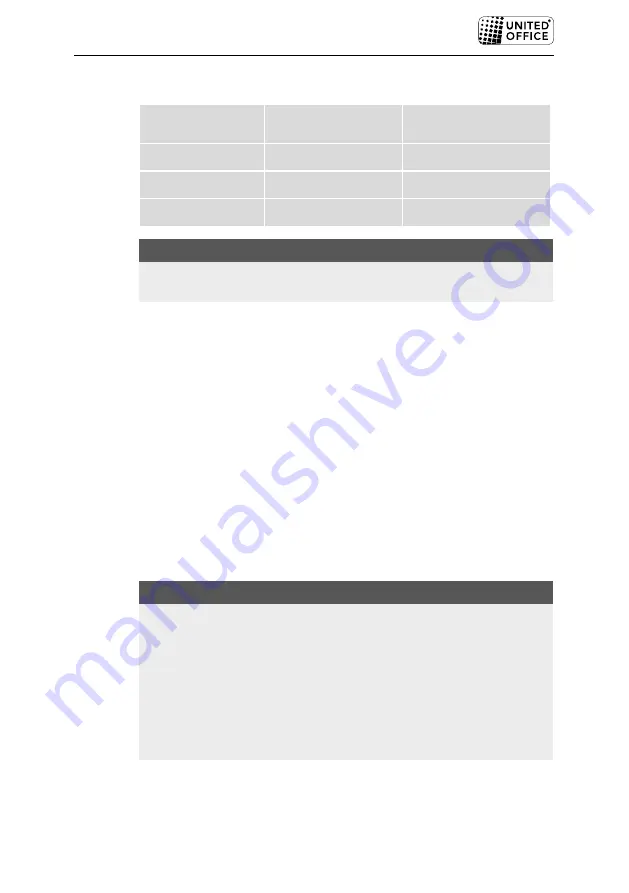
ULG 300 B1
GB
│
MT
│
55
■
Switching levels
Selector switch
8
position
Pouch thickness
switch
e
position
Laminating pouch
thickness
HOT
80
> 60–80
HOT
125
85–125
COLD
125
up to 200
NOTE
►
For high-gloss photos, you should choose the setting "125" as well as well
as the corresponding laminating pouch thickness .
Preparing for hot lamination
♦
Place the pouch guide rail
1
into the holes designed for this purpose on the
rear of the laminator .
♦
Fold out the document supports
q
so that the documents are pulled into the
slot for manual pouch insertion
5
straight .
♦
Insert the plug of the laminator into a mains power socket .
♦
Set the ON/OFF switch
7
to “ON” (I) .
♦
Set the selector switch for hot and cold lamination
8
to “HOT” (I) .
♦
Set the pouch thickness switch
e
to the desired pouch thickness (see also
section
Switching levels
) . The red ON/OFF indicator lamp
9
lights up .
The laminator heats up to operating temperature .
As soon as the green indicator lamp “Ready”
6
lights up, the laminator has
reached its operating temperature .
NOTE
►
The attainment of the operating temperature is indicated by the lighting up
of the green indicator lamp "Ready"
6
. For a more uniform laminating
result we recommend, especially for thinner foils (below 125 µm), and
after adjustment to a different foil thickness, that you first wait an additional
2–3 minutes before starting the lamination .
►
It is possible that the green indicator lamp "Ready"
6
occasionally goes
out and lights up again . This means that the appliance is maintaining the
temperature and has heated up again a little . This is not a malfunction of
the appliance!
♦
Place the document to be laminated into a laminating pouch of the appropriate
size .
Summary of Contents for 353513 2007
Page 3: ...A B ...
Page 19: ...ULG 300 B1 16 ES ...
Page 35: ...ULG 300 B1 32 IT MT ...
Page 51: ...ULG 300 B1 48 PT ...
Page 67: ...ULG 300 B1 64 GB MT ...
Page 83: ...ULG 300 B1 16 DE AT CH ...













































