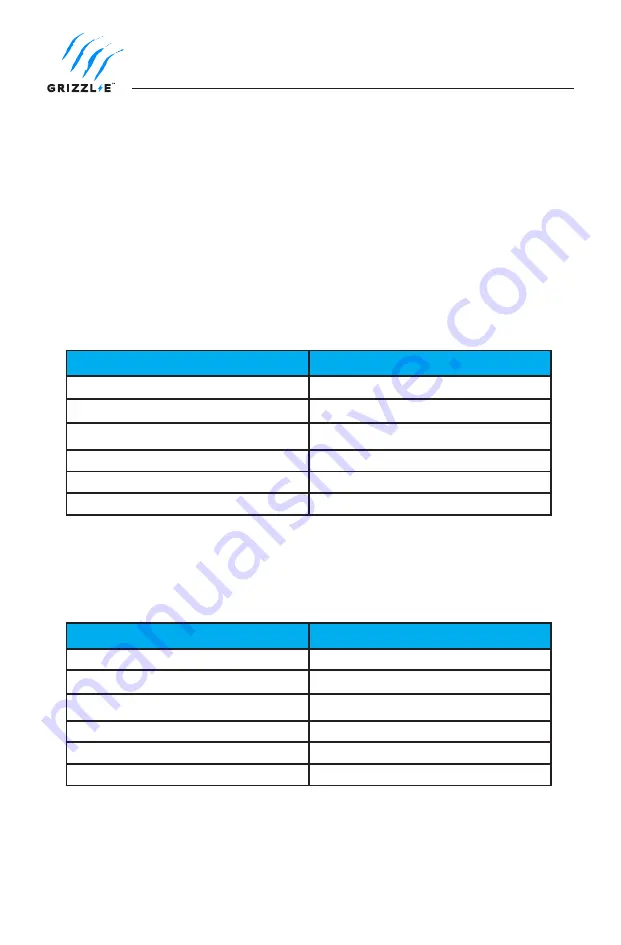
20
7. Set Up Smart Functionality
7.1 Check Wi-Fi Connection
To check the strength and Encryption type of the Wi-Fi signal:
1. Plug in the charger. Ensure indicator light is alternating Blue and Purple.
2. Open the W-Fi settings on your phone or desktop.
3. Select the network
UC_Smart_[ChargerSerial#]
.
4. Open the internet browser on your device.
5. Enter the IP address 192.168.4.1 into the browser search bar.
6. A webpage will load select the
Show Available Networks
button.
7. A list of available networks will display with RSII Strength and Encryption Type.
RSII in dBm
Signal Strength
50
Excellent
60
Very Good
70
Good
80
Low
90
Very Low
0
No Signal
Note:
The RSSI must be between 50-79 to update the charger and use smart features.
If the RSSI reading is above 80 install a Wi-Fi repeater to increase the signal strength or
move the Wi-Fi router closer to the charger.
Signal Strength
Encryption Level
Encryption Type
0
WIFI_AUTH_OPEN
1
WIFI_AUTH_WEP
2
WIFI_AUTH_WPA_PSK
3
WIFI_AUTH_WPA2_PSK
4
WIFI_AUTH_WPA_WPA2_PSK
5
WIFI_AUTH_WPA2_ENTERPRISE
Note:
The Grizzl-E Smart does not support 5Gz frequency. Ensure your router uses 2.4
Ghz frequency.
Encryption Type










































