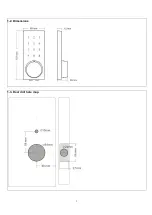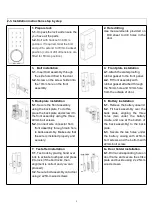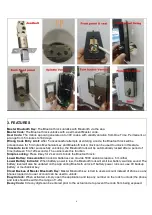7
4. PROGRAMMING
4-1. Paring lock to the phone
1) Android mobile phone, please scan the QR code as below.
2) Apple mobile phone, please search “TTlock” from App Store.
2. Register a new account or login with an existing account on app.
3. Remove one piece battery, touch keyboard and then put back the battery immediately.
4. Press"#" button in 3-5 seconds, the lock beeps two times “Di Di”.
5. Open APP, select "Discover" - "Home lock". Choose a device and connect
4-2. Setting master code (must be done within close range of lock)
1. Once user account is paired to the phone, go to the lock info page
2. Click on change master code
3. Enter the new master code between 7-10 digits. Re-enter new master code in the second line and click submit
4. Within 2 seconds, press any key on your lock
4-3.Adding new user code (can be done remotely)
1. Go to the lock info page. Click on the create code, select one time or permanent code
2. On your lock info page, under list of codes you should see the new user code
4-4. Removing used codes from APP view (can be done remotely)
1. Go to the lock info page. Under list of codes, locate the user code you would like to delete
2. Click on the “…” next to the code and select Remove from list
4-5. Resetting lock (must be done within close range of lock)
1. Go the lock info page. Click on remove all codes and OK.
2. Lock will reset all codes except for master code and all user codes previously generated are no longer valid
4-6. Activating auto lock (must be done on lock keypad)
To set auto lock
Enter *21 # Master code # duration (between 5-120 seconds) #
To cancel auto lock
Enter *20 # Master code #