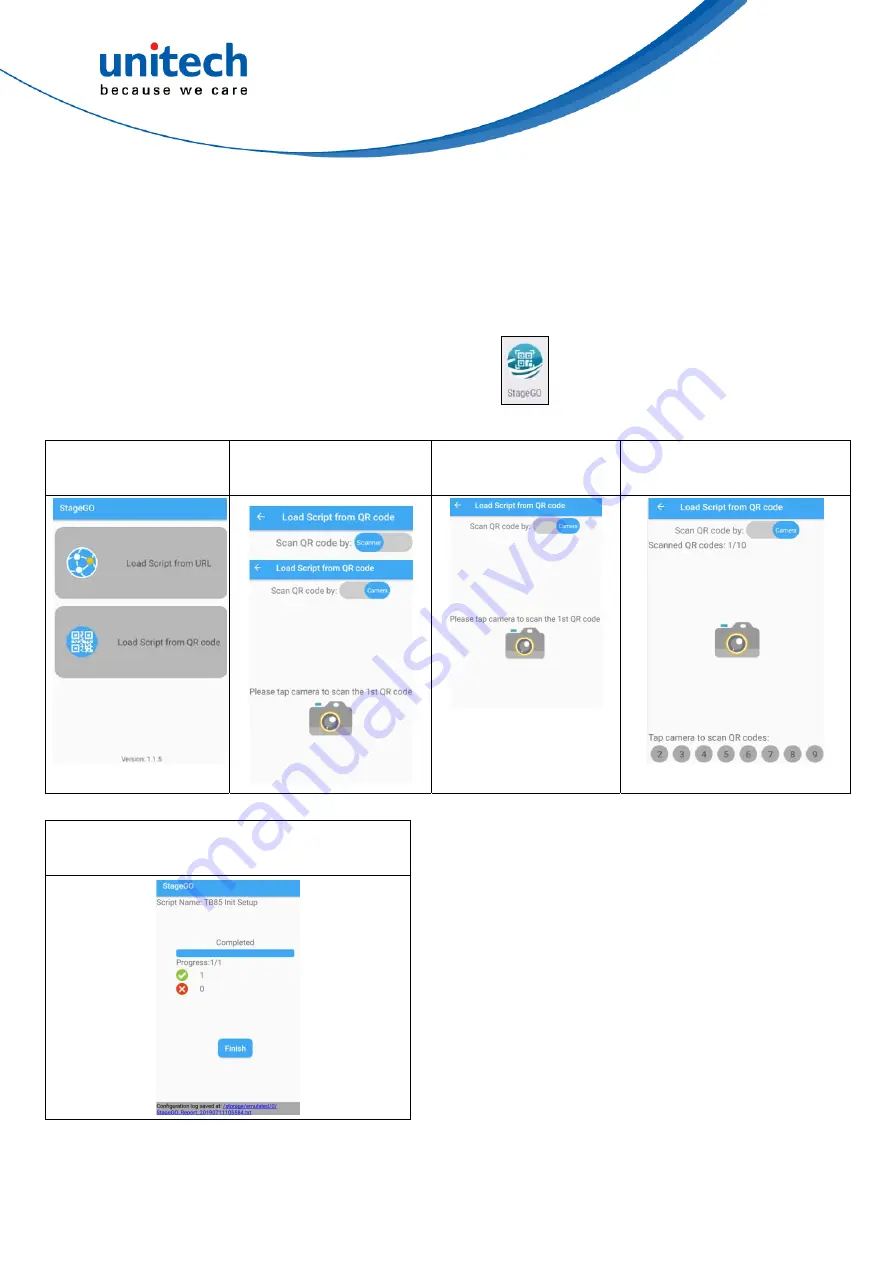
TB85 User’s Manual
Step 3. Scan Barcodes:
When device users receive the barcode printouts (or the script file) from the IT
admins, they can then run the StageGO app on their PA760, scan all the
barcodes on the printouts (or load the script file). When all barcodes are
scanned, StageGO is ready to begin self-configuration. StageGO can also be
configured for 1-click auto configuration. On the main screen, scroll the screen
from down to top to reach the APPS, and tap
StageGO
.
31
© 2019 unitech Electronics Co., Ltd. All rights reserved.
unitech is a registered trademark of unitech Electronics Co., Ltd.
All product and company names are trademarks, service marks, or registered trademarks of their respective owners
1. Select Load Script
from QR Code
2. Switch between Scanner
or Camera Mode
3. Start Scanning all the
barcodes
4. All barcodes are scanned and
click OK to confirm execution
5. When execution completes, the result page show
number succeeded and failed
















