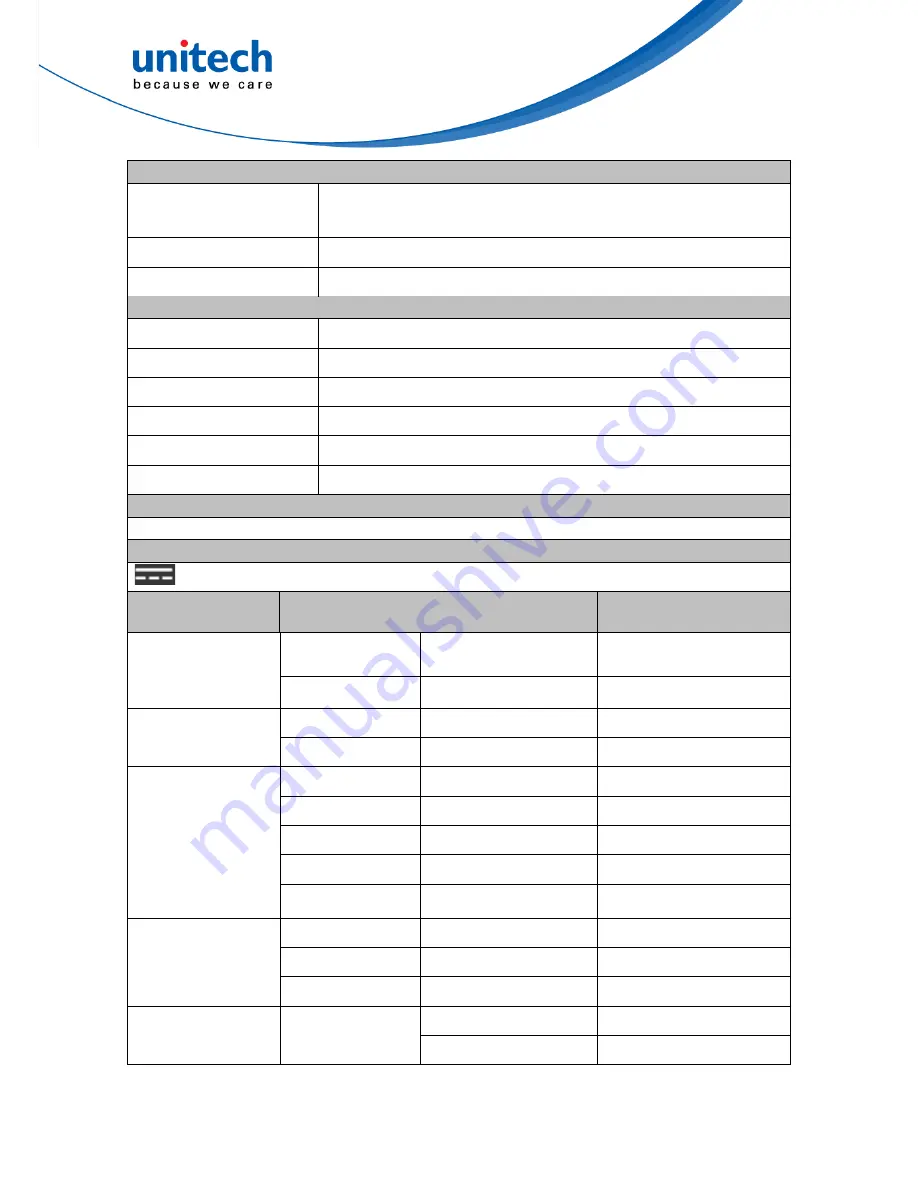
7
© 2017 unitech Electronics Co., Ltd. All rights reserved.
unitech is a registered trademark of unitech Electronics Co., Ltd.
TB128 User’s Manual
Power Source
Main Battery
3.8V Li-Polymer battery pack ,
Support hot swap.
Weight
735g with 2D SE4750 Engine version (with Battery)
Dimension
264.5x143.7x18.8 (mm)
Environmental
Operating temperature
14°F to 122°F (-10°C to 50°C)
Storage temperature
-4°F to 140°F (-20°C to 60°C)
Relative Humidity
5% ~ 95% ( non-condensing )
Drop test
1.2 meter
Environmental Sealing
IP65
Vibration and Shock test MIL-STD-810G
Mobile Device Management Software and Service
MoboLink®
Rating label for Direct Current
:
To indicate on the rating plate that the equipment is suitable for direct current only.
Radio Type /
Description
Transmitter Frequency
Maximum Output Power
GSM
GSM900
880-915MHz
32.5dBm
DCS 1800
1710-1785MHz
29.5dBm
UMTS
FDD 1
1920-1980MHz
22.5dBm
FDD 8
880-915MHz
22.5dBm
LTE
FDD 1
1920-1980MHz
22.5dBm
FDD 3
1710-1785 MHz
22.5dBm
FDD 7
2500-2570MHz
22.5dBm
FDD 8
880-915MHz
22.5dBm
FDD 20
832-862MHz
22.5dBm
WLAN 2.4GHz
IEEE 802.11b
2400-2483.5MHz
20dBm
IEEE 802.11g
2400-2483.5MHz
17.5dBm
IEEE 802.11n
2400-2483.5MHz
18dBm
WLAN 5GHz
IEEE 802.11a
5150-5350MHz
17dBm
5470-5725MHz
17dBm
















































