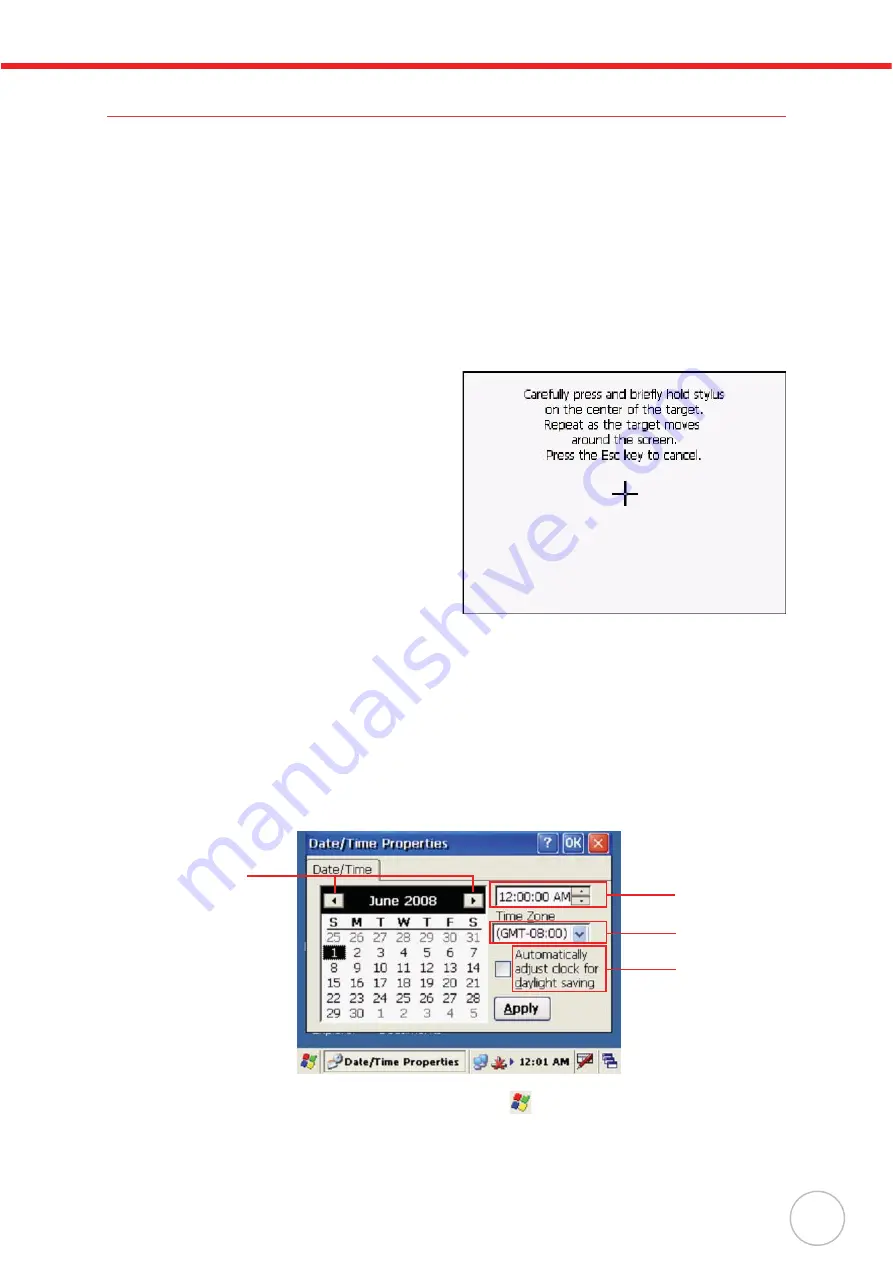
Chapter 1
Getting Started
3
Turning MT380 on for the First Time
After you have initially charged your device for about 12 hours, the device is ready to be used. You can
now start up your device where you’ll calibrate the display, and set up the system time zone, date and
time.
Powering On
MT380 automatically powers-on when the 12V DC power adapter is plugged-in. MT380 welcome
screen appears followed by the Windows CE screen.
Calibrating MT380 Screen
The calibrate screen automatically appears when the unit is powered-on for the first time or after the
system is reset.
MT380 prompts you to calibrate the unit by tapping
a sequence of screen locations. Tap gently but
firmly with the stylus.
When you have completed the series of taps,
press the [F5]/[ENTER] key to confirm calibration
or press the [F4] /[ESC] key to cancel it.
After confirming calibration, the Date/Time Proper-
ties screen appears prompting you to set the date
and time.
Setting the Date and Time
In the Date/Time Properties window, use the stylus to select the current date and time, time zone, and
daylight saving time option.
•
Tap the Left or Right arrows to scroll the year and month you desire or directly tap location of
year or month to change the year or month setting.
•
Tap on the Hr/Min/Sec AM/PM to input the Hr/Min/Sec to set the time.
•
Tap the arrow and set the correct time zone from the drop-down list.
•
Check the box to enable Windows to automatically adjust for daylight saving.
•
Tap
OK
to save the settings and exit the Date/Time Properties dialog or tap X to exit without
saving.
NOTE:
To change the time and date at any time tap
o
Settings
o
Control Panel
o
Date/Time
.
Set date
Set time
Set time
zone
Set
daylight
saving
Summary of Contents for TASHI MT380-A7WE0G
Page 1: ...A Versatile Multi Function Terminal MT380 A7WE0G User Manual 400628G Version 2 0...
Page 2: ......
Page 6: ...iv...












































