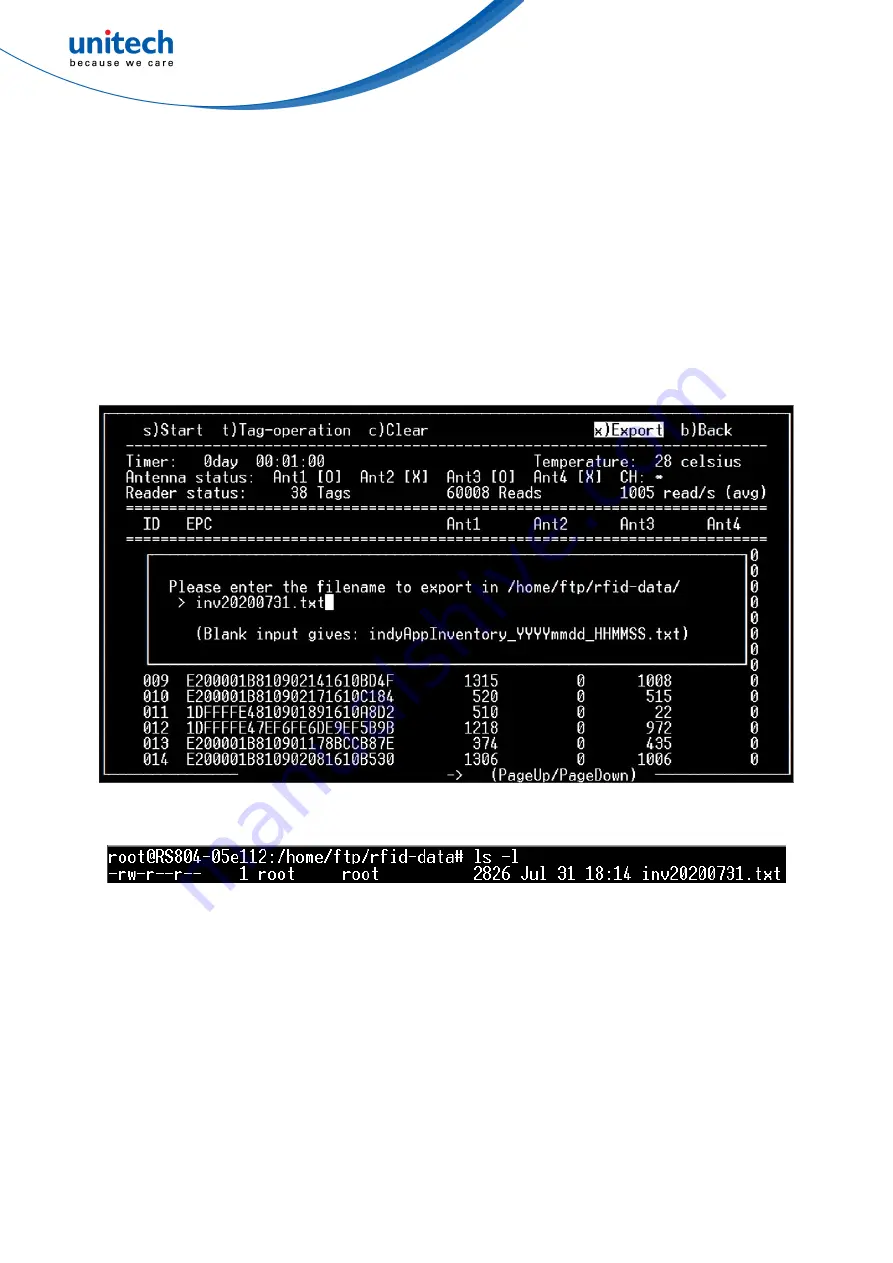
4.2. Export
The Export option allows you to save the inventory as a text file in “/home/ftp/rfid-data/” with
the filename you entered, as shown in Fig. 56, and Fig. 57. If you enter a blank filename, the
application will save the inventory with the default name, indyAppInventory.txt.
By the way, the folder, “/home/ftp/rfid-data/”, on RS804 is easily accessible by the link,
“ftp://<the IP of RS804>/rfid-data/”, to its FTP server, as shown in Fig. 58.
Fig. 56. The “Export” of Inventory
Fig. 57. The exported file in the folder on RS804
35






























