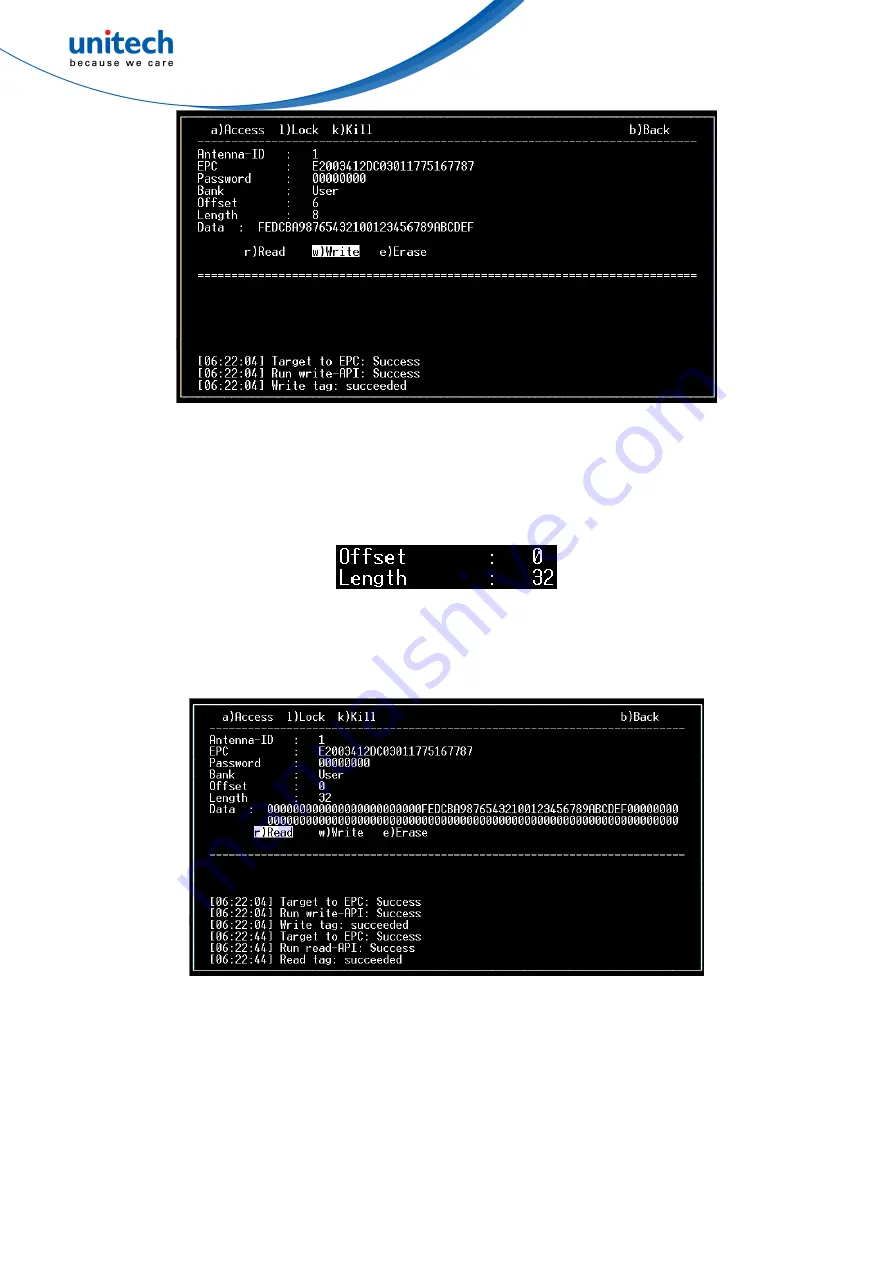
64
Fig. 105. The Write option
d.
Read the User bank:
Set Offset to zero and Length to 32, as shown in Fig. 106.
Fig. 106. Set Offset and Length of the data to read
Trigger the Read option to read the User bank of the tag, as shown in Fig. 107.
Fig. 107. The Read option
e.
Quit the application:
“Back” from Tag-operation
” Back” from Tag-operation of Inventory
“Back”
from Inventory
“Quit” the app.

































