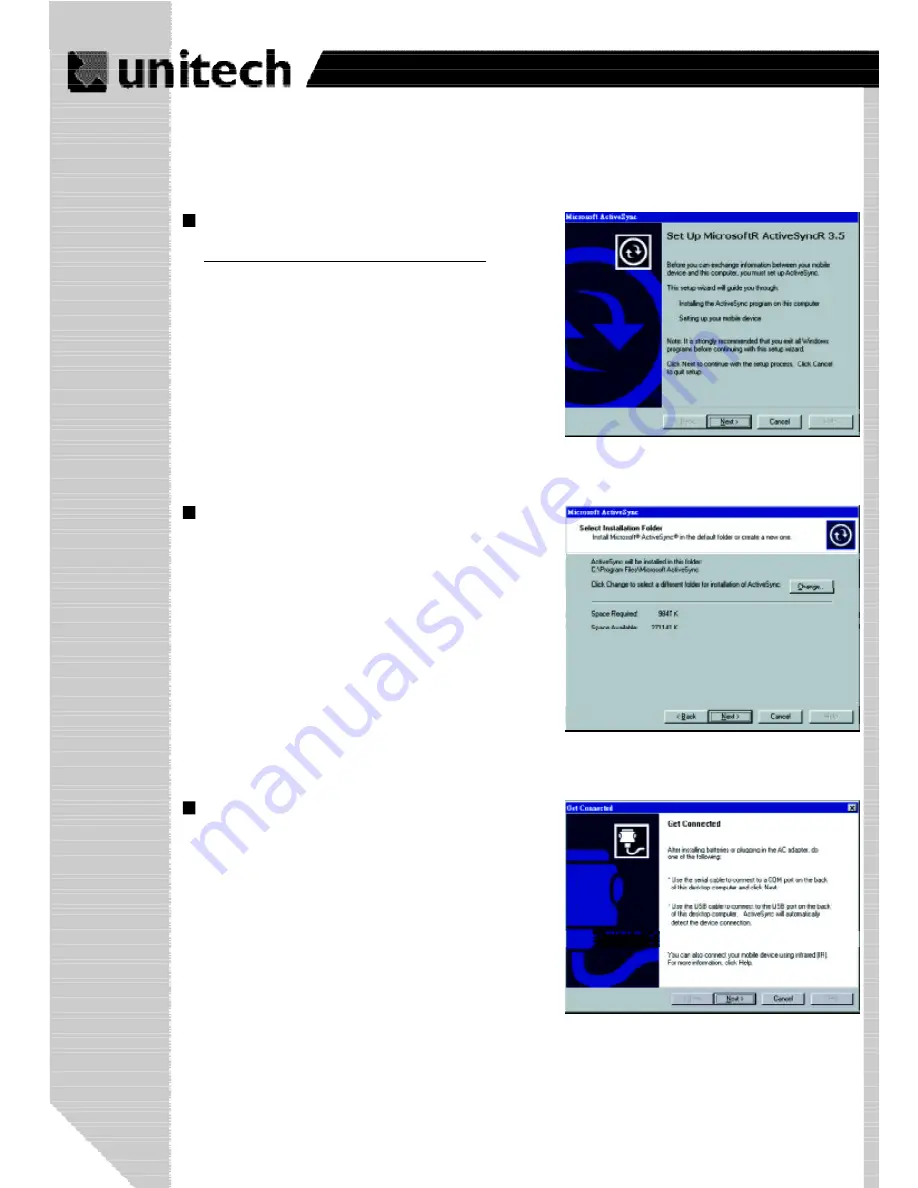
26
Product Reference Guide
Download the executable program
“
msasync.
exe
”
from the Microsoft web site at:
http://www.microsoft.com/mobile/pocketpc/
downloads/activesync35.asp.
Execute this program.
Select the folder into which Microsoft
ActiveSync will be installed. If you
choose not to download into the
displayed default folder, click the
Change
button.
After you
’
ve selected the folder, click
Next
to set up Microsoft ActiveSync.
After you
’
ve installed Microsoft
ActiveSync and restarted your
computer, you
’
ll see the following
screen:
וֹ כּ מּף
ףץ٪ّ ٠מּَ ِ ٩٭۶ףוֹ ٭٩ץף
ێ
ۖ ףףףף
ף
ף
ף
ף
ף
ף
ף
wwwِpdffactoryِcom






























