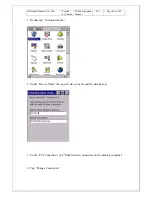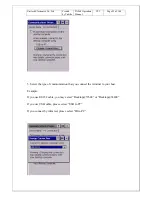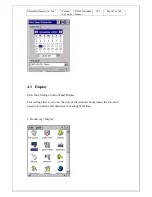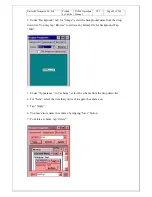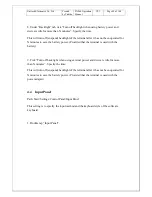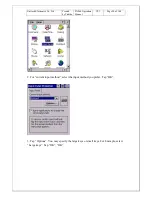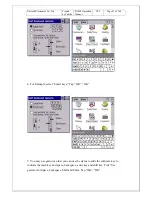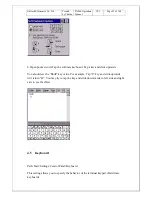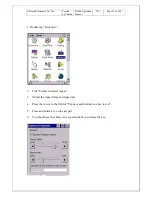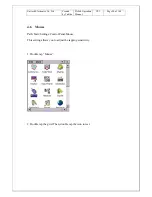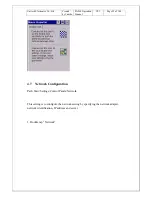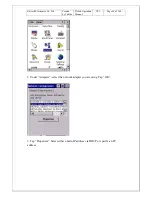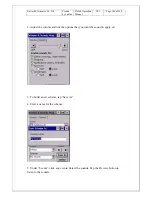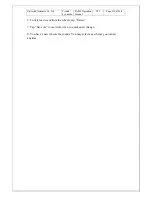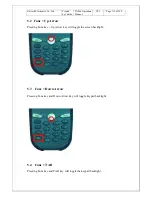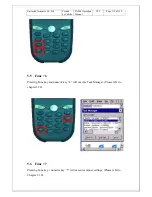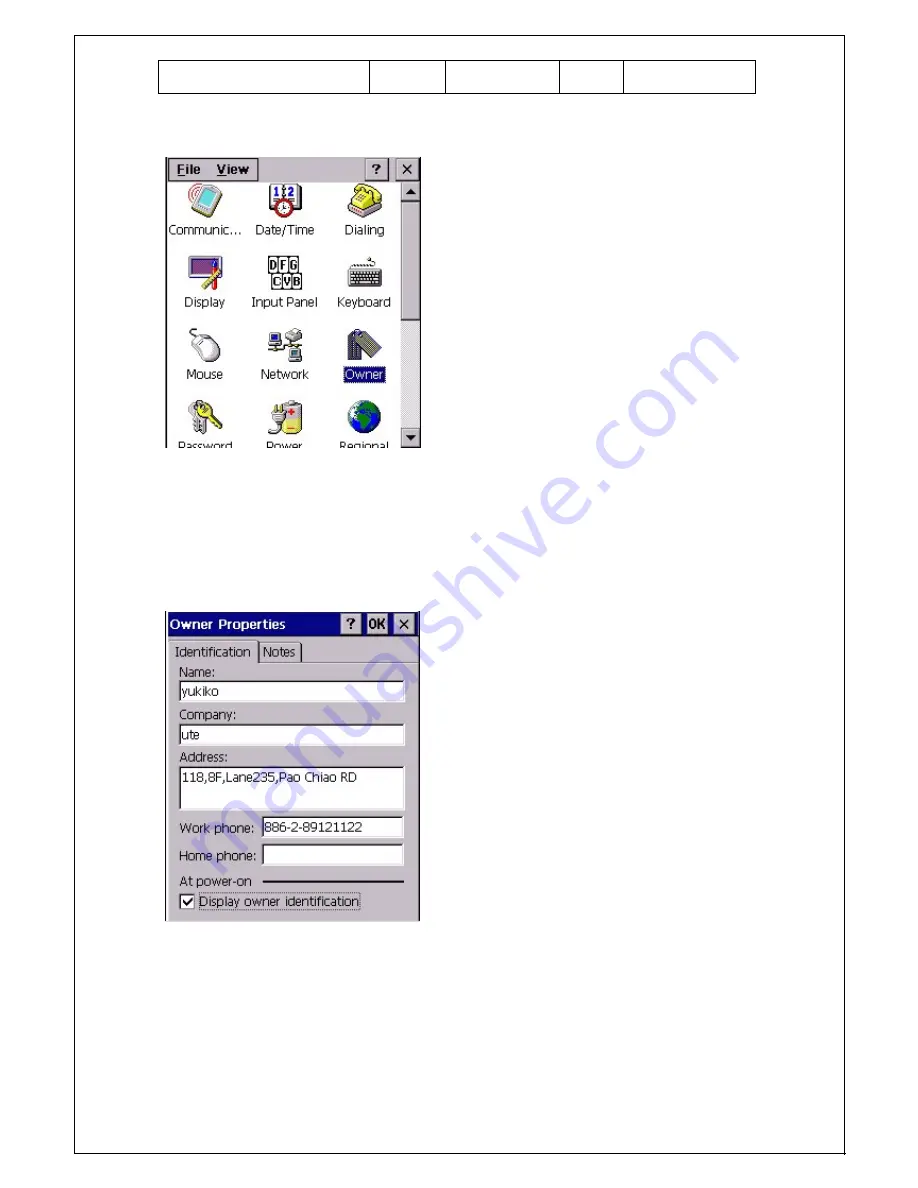
Unitech Electronics Co., Ltd
Created
by Yukiko
PA960 Operation
Manual
V2.3
Page 98 of 144
1. Double tap “Owner”.
2. Key in the name of the owner, company and the address of the company. Check
“Display owner identification”.Tap “OK”. The system will display the owner
identification after suspend and power on.
3. Under “Notes”, Key any message and check “Display Owner Notes”.Tap “OK”.
System will display the notes after suspend.