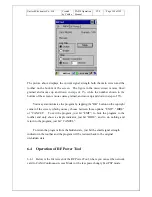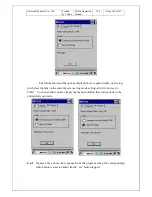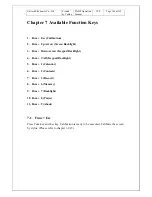Unitech Electronics Co., Ltd
Created
by Yukiko
PA950 Operation
Manual
V1.0
Page 131 of 152
5. Under “TCP/IP”, specify the IP address. Under “Servers”, specify the server
address. Tap OK. Tap “Finish” to complete “Add a new modem”.
6. On Connections, tap “Manage existing connections”. The list shows the connection
that has been established. Select the connection you want to edit, tap “Edit”. To
connect, tap and hold the connection and select “Connect”. To delete the connection,
tap and hold the connection and select “Delete”.
Summary of Contents for PA950
Page 80: ...Unitech Electronics Co Ltd Created by Yukiko PA950 Operation Manual V1 0 Page 80 of 152 ...
Page 91: ...Unitech Electronics Co Ltd Created by Yukiko PA950 Operation Manual V1 0 Page 91 of 152 ...
Page 93: ...Unitech Electronics Co Ltd Created by Yukiko PA950 Operation Manual V1 0 Page 93 of 152 ...
Page 135: ...Unitech Electronics Co Ltd Created by Yukiko PA950 Operation Manual V1 0 Page 135 of 152 ...
Page 137: ...Unitech Electronics Co Ltd Created by Yukiko PA950 Operation Manual V1 0 Page 137 of 152 ...
Page 152: ...Unitech Electronics Co Ltd Created by Yukiko PA950 Operation Manual V1 0 Page 152 of 152 ...