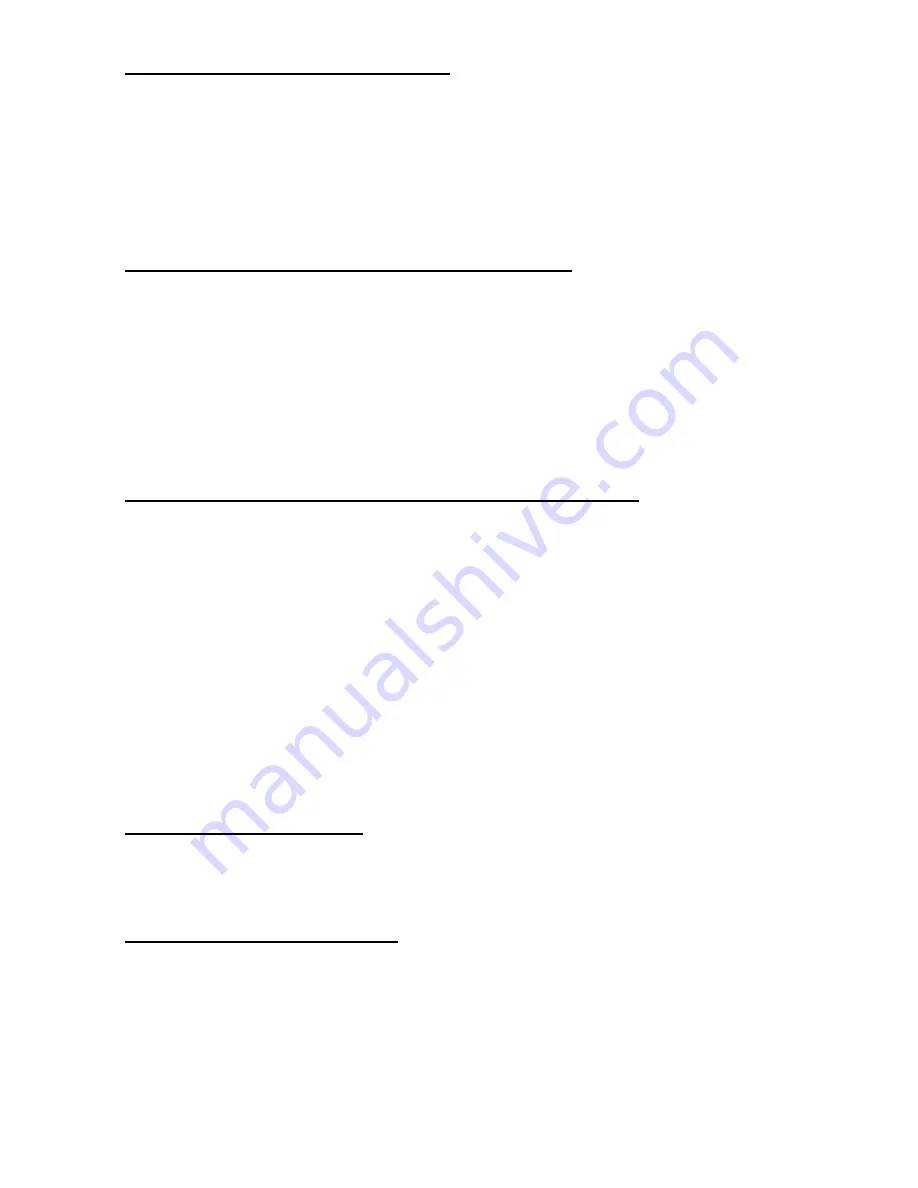
-
2.14. Save scanner setting into specified file
Function Description:
Save the current settings to file. The file takes
“
*.USI
"
as extension name.
Function call:
BOOL USI_SaveSettingsToFile(LPCTSTR filename);
Parameter: (input)
filename:
LPCTSTR
: file name for setting profile
Return:
TRUE = success
FALSE = error
2.15. Change scanner setting from specified setting profile
Function Description:
Load and activate the settings from file.
Function call:
BOOL USI_LoadSettingsFromFile(LPCTSTR filename, BOOL formulaOnly);
Parameter: (input)
filename:
LPCTSTR
: name of scanner setting profile (*.USI)
formulaOnly:
BOOL
: if TRUE, only data editing formulas are load. The other settings
remain unchanged
Return:
TRUE = success
FALSE = error
2.16. Automatically enable scanner beam with pressing trigger key
Function Description:
Start auto scanning. Scan engine will be automatically triggerrd on.
Function call:
BOOL USI_StartAutoScan(DWORD interval);
Parameter: (input)
interval:
DWORD
: Specifies the interval in milli-second
Note:
USI will call the function SetScannerOn function exported by the DLL defined in the registry
described below (UPI300.DLL is an example) to start and stop the scanner. If the DLL is not
defined or the function is not found, then auto scanning is not available.
[HKEY_LOCAL_MACHINE\SOFTWARE\Unitech America Inc.\Scanner\Settings]
"DLLSCANNERCONTROL"="UPI300.DLL"
The function prototype of SetScannerOn is:
VOID WINAPI SetScannerOn(BOOL fon);
Start when fon is TRUE, and stop when fon is FALSE.
2.17. Stop auto scanning function
Function Description:
Stop auto scanning
Function call:
void USI_StopAutoScan();
2.18. Check if auto scanning is enable
Function Description:
Check if auto scanning function is enabled or not
Function call:
BOOL USI_IsAutoScanning();
Return:
BOOL:
TRUE
: auto-scanning is running
FALSE
:
auto-scanning
is
disabled.
Summary of Contents for PA600
Page 1: ...PA600 Programming Manual V 1 6 1 11 2008...
Page 9: ...9...






































