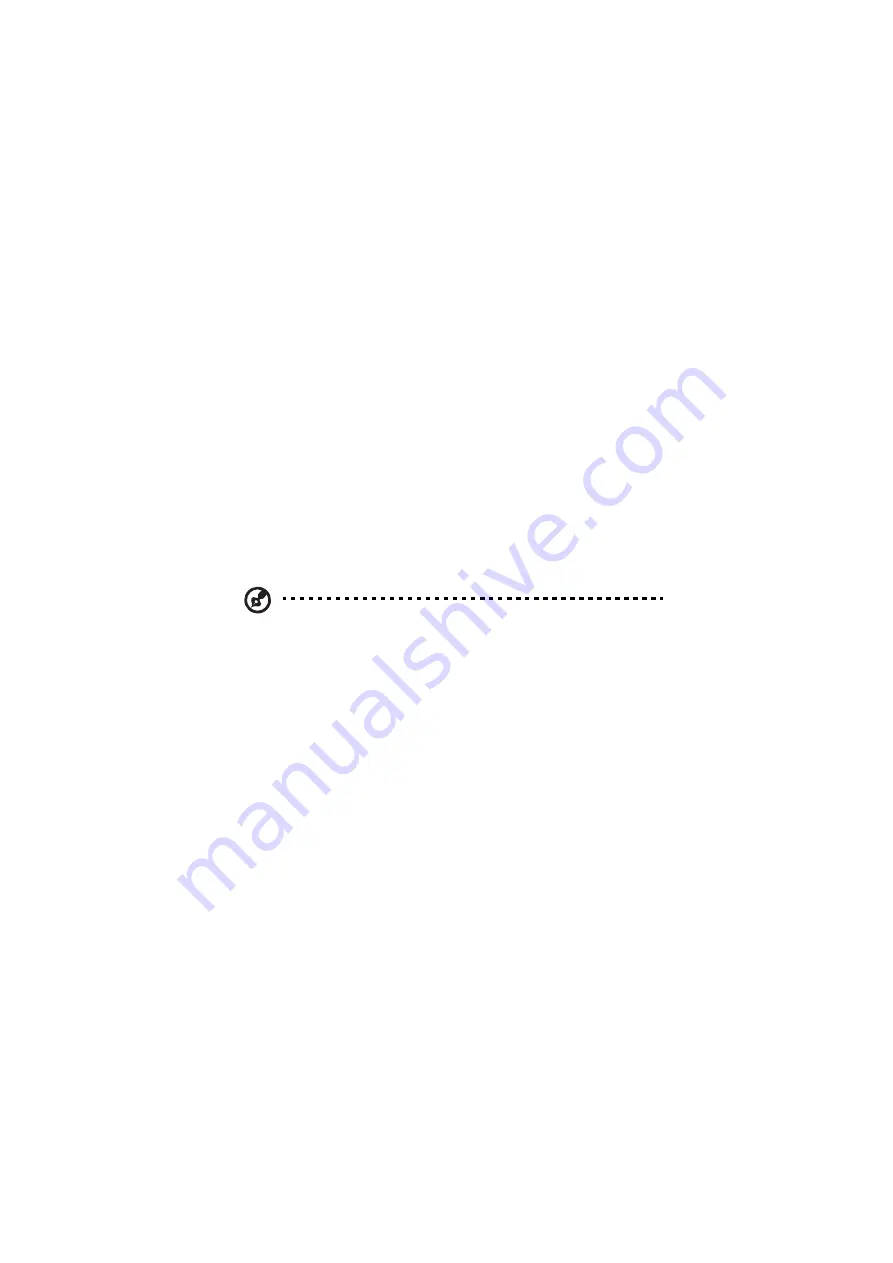
Chapter 5 Customizing PA500
68
Clean Boot
A clean boot allows your device to load the main operating system and
perform diagnostic tests to determine the boot process problems.
To perform a clean boot:
1
Hold down the right and left scanner trigger buttons.
2
While holding down the scanner trigger buttons, gently press the tip of
the stylus to the reset button located on the rear of the device.
Cold Boot
A cold boot will cut off power to your device. This will erase all records and
entries, delete all programs you have added, and restore the device default
factory settings. Never perform a cold boot unless a warm or clean boot
does not correct your problem. When you perform your next ActiveSync
operation, you can restore any data that you previously synchronized to
your computer or you can restore data that you backed up to a storage
card.
NOTE: When you perform a cold boot, the date and time settings are
not retained. Formats, preferences, and other settings are restored to
their default factory settings.
To perform a cold boot:
1
Hold down the power button.
2
While holding down the power button, gently press the tip of the stylus
to the reset button located on the rear of the device.
Summary of Contents for PA500
Page 1: ...Portable Data Collection Terminal User Guide...
Page 20: ...Chapter 1 Introduction 14...
Page 34: ...Chapter 2 Hardware and Command Interface 28...
Page 60: ...Chapter 3 Getting Connected 54...
Page 66: ...Chapter 4 Managing Programs 60...
Page 82: ...Chapter 5 Customizing PA500 76...
Page 88: ...Chapter 6 Regulatory and Safety Notices 82...
Page 91: ...85 V VPN set up 51 W WiFi set up 50...
Page 92: ...Index 86...






























