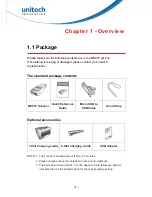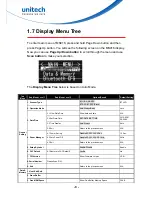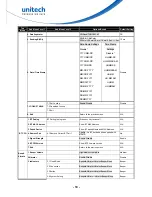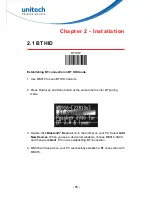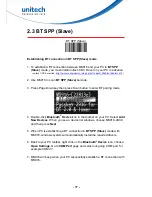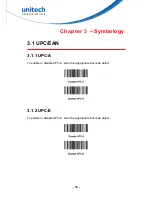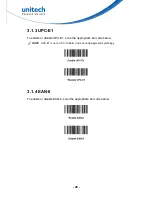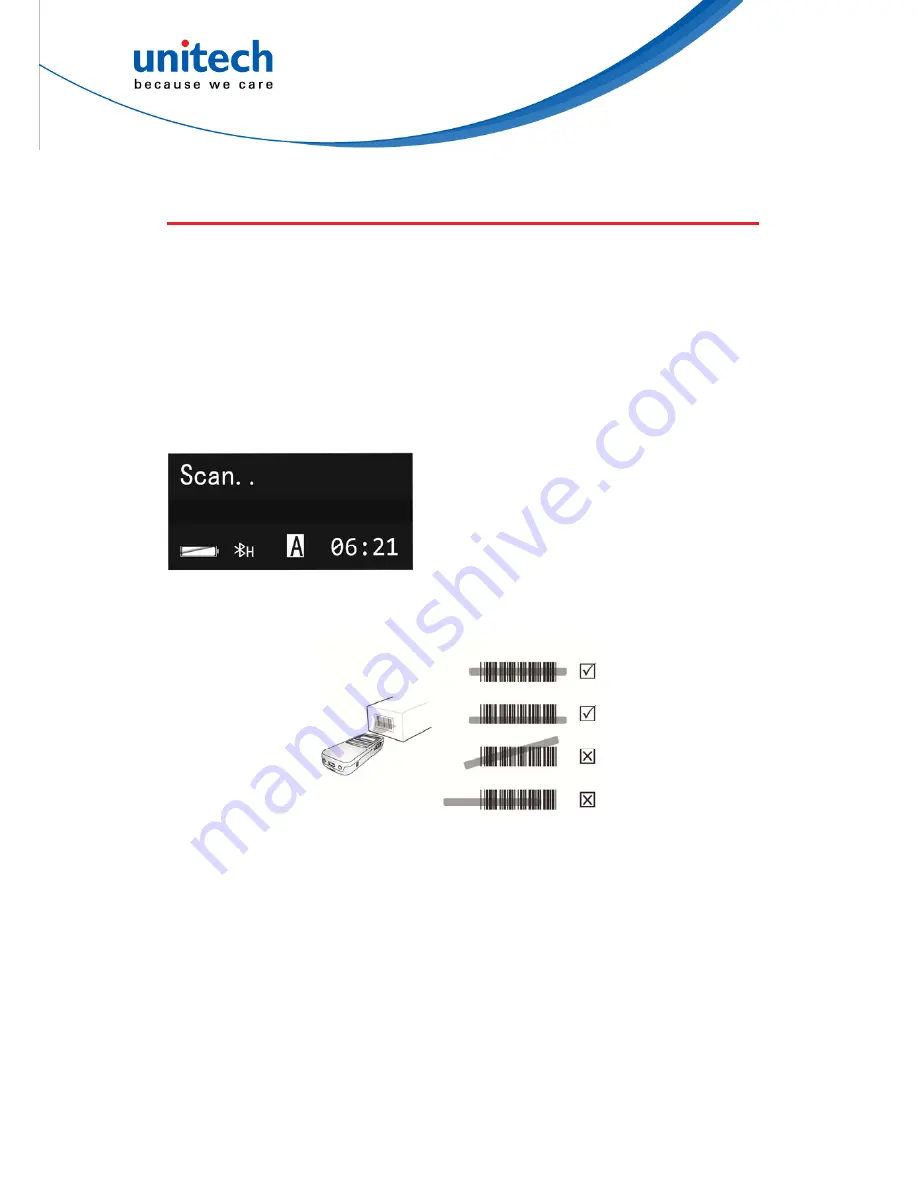
- 6 -
1.4 Getting Started
To turn on the scanner, press and hold the
Scan & Power Button
for about 2
seconds. To turn off the scanner, press and hold the
Scan & Power Button
for
about 5 seconds.
After powering on, you will see the following screen on the scanner display.
The scanner is now under standby mode. Now you can scan the desired
barcode.
The standby display will show the current
Battery Status
,
Scanner Type
,
Operation Mode
, and
Time
.
To scan a barcode, make sure the aiming beam crosses every bar and space
of the barcode.