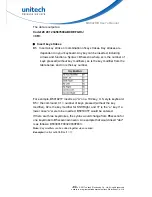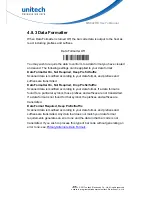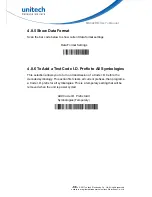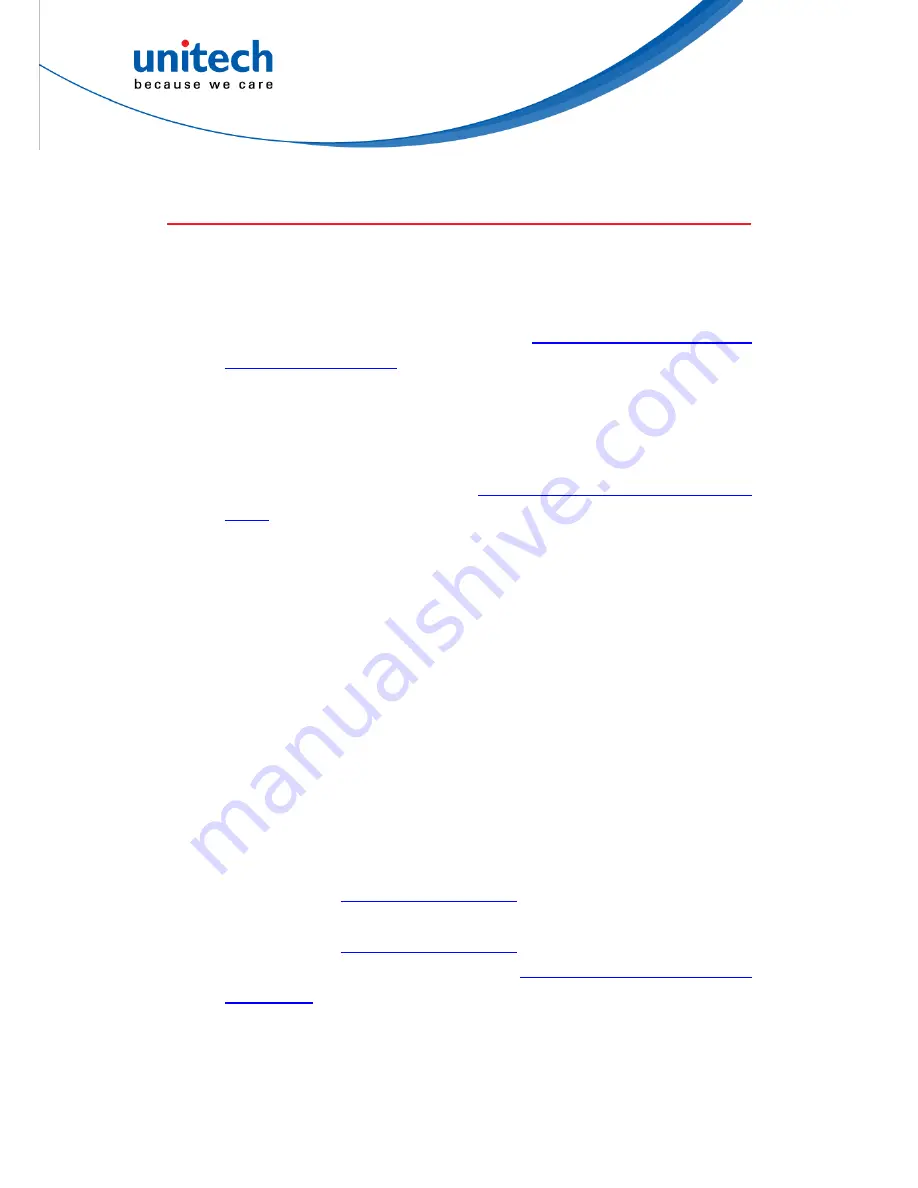
- 84 -
© 2017 unitech Electronics Co., Ltd. All rights reserved.
unitech is a registered trademark of unitech Electronics Co., Ltd.
MS842RB User’s Manual
4.7 Prefix/Suffix selections
4.7.1 To Add a Prefix or Suffix
Step 1.
Scan the Add Prefix or Add Suffix symbol.
Step 2.
Determine the 2 digit Hex value from the
Symbology Chart (included in
the Symbology Charts)
for the symbology to which you want to apply
the prefix or suffix. For example, for Code 128, Code ID is “j” and Hex
ID is “6A”.
Step 3.
Scan the 2 hex digits from the Programming Chart or scan 9, 9 for all
symbologies.
Step 4.
Determine the hex value from the
ASCII Conversion Chart (Code Page
1252)
, for the prefix or suffix you wish to enter.
Note: To add the Code I.D., scan 5, C, 8, 0.
To add AIM I.D., scan 5, C, 8, 1.
To add a backslash (\), scan 5, C, 5, C.
To add a backslash (\) as in Step 7, you must scan 5C twice – once to
create the leading backslash and then to create the backslash itself.
Step 5.
Scan the 2 digit hex value from the Programming Chart.
Step 6.
Repeat Steps 4 and 5 for every prefix or suffix character.
Step 7.
Scan Save to exit and save, or scan Discard to exit without saving.
Repeat Steps 1-6 to add a prefix or suffix for another symbology.
Example:
Add a Tab Suffix to All Symbologies :
Step 1.
Scan Add Suffix.
Step 2.
Scan 9, 9 from
the Programming Chart
to apply this suffix to all
symbologies.
Step 3.
Scan 0, 9 from
the Programming Chart
. This corresponds with the hex
value for a horizontal tab, shown in the
ASCII Conversion Chart (Code
Page 1252)
.
Scan Save, or scan Discard to exit without saving.