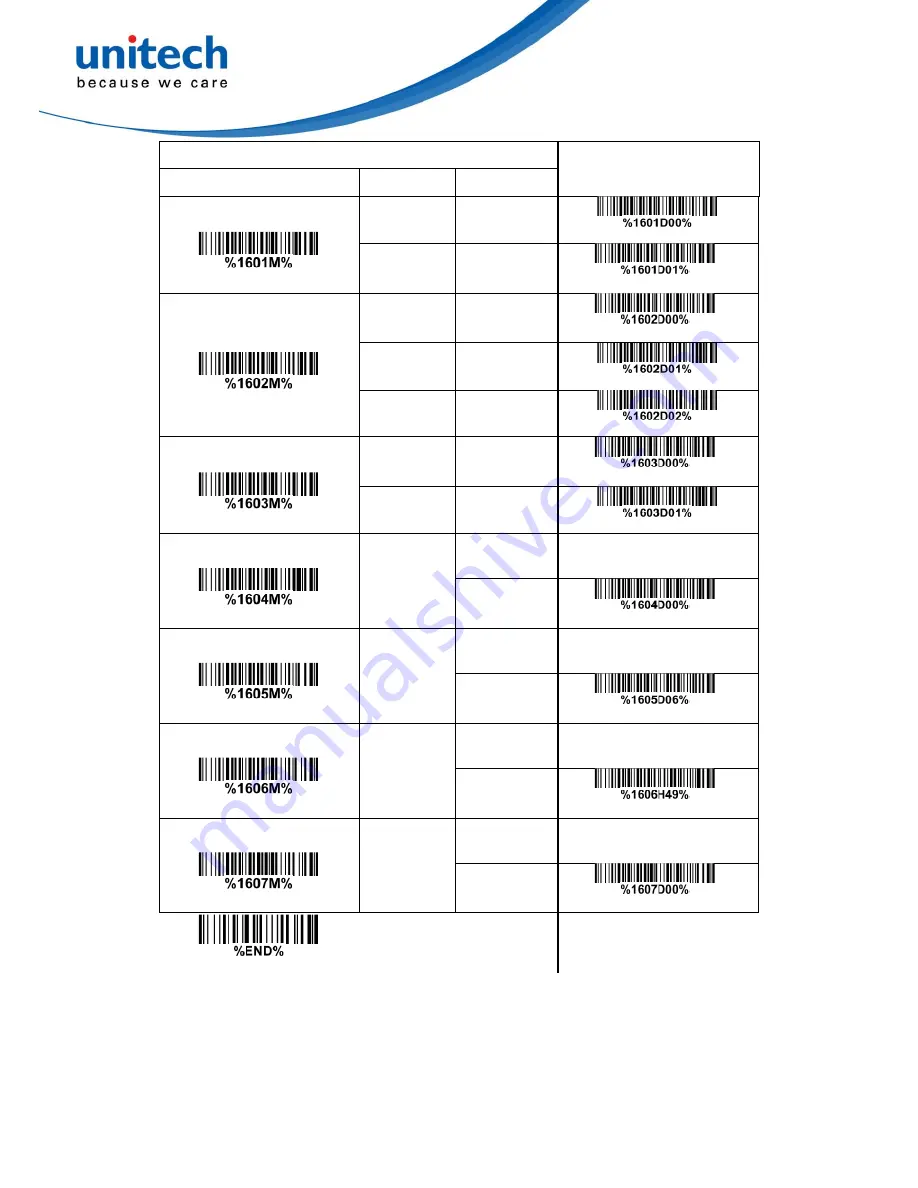
47
Multiple-scan setting
Single-scan setting
Option barcode
Option
Alpha. entry
Read
Disable
00
Enable
01*
*
Check digit verification
Disable
00*
*
USS
01
OPCC
02
Check digit transmission
Disable
00*
*
Enable
01
Max. code length
00-99
00-99
00*
*
Min. code length
00-99
00-99
06*
*
Code ID setting
00-FF
16
(ASCII)
00-FF
16
<I>*
*
Insert group selection
00-44
00-44
00*
*
Summary of Contents for MS338
Page 1: ...MS338 Image Barcode Scanner User Manual ...
Page 2: ...Unitech Europe Form MS338 Version 1 1 2 ...
Page 5: ...Unitech Europe Form MS338 Version 1 1 2 ...
Page 9: ...4 2 Get started 2 1 Dimensions ...
Page 16: ...11 Figure 2 8 EN AutoDete ...
Page 18: ...13 ...
Page 37: ...32 ...
Page 57: ...52 Multiple scan setting Single scan setting Option barcode Option Alpha entry ...
Page 63: ...58 Insert group selection 00 44 00 44 00 ...
Page 65: ...60 Insert group selection 00 44 00 44 00 ...
Page 72: ...67 ...
Page 79: ...74 ...
Page 82: ...77 UCC EAN 128 01 ...
Page 90: ...85 Testing barcode ...
Page 104: ...99 PDF417 12 890ab xyz QR code 1234567890ABCD XYZ Data Matrix 123890abc mdo ...
Page 108: ...103 ...
















































