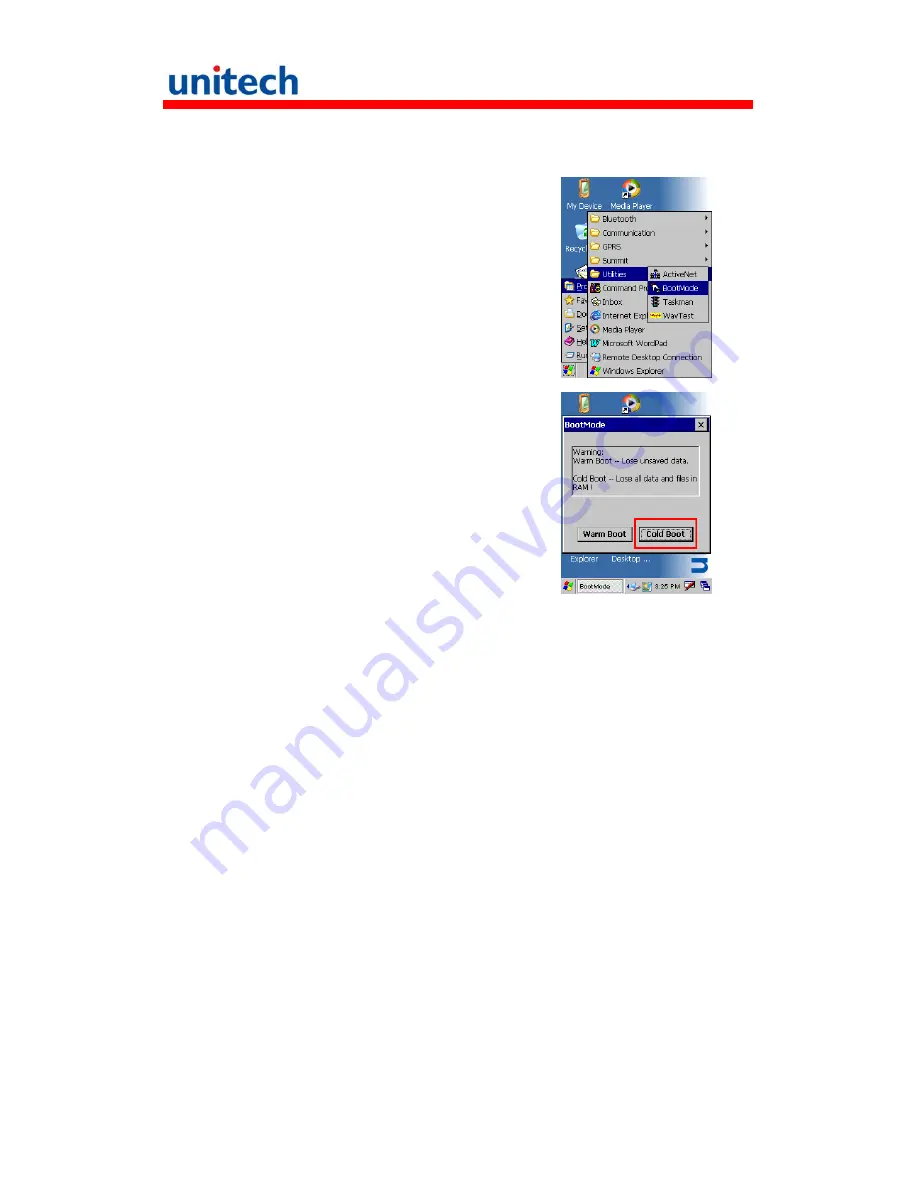
22
Cold Boot via Software
Tap
Start
→
Programs
→
Utilities
→
BootMode
.
Tap “Cold Boot”. The system is reset and you
will lose all data including all files in the RAM
memory.
You will need to recalibrate the screen and
reset the date and time.
Cold Boot via Hardware
1. Remove the Main Battery.
2. Switch OFF the Backup Battery.
3. Switch the Backup Battery back ON.
4. Insert the Main Battery.
5. The terminal will be cold started and reset back to factory default.
6. Recalibrate the screen and reset the date and time.
Summary of Contents for HT680
Page 1: ...HT680 Rugged Handheld Terminal HT680 User s Manual 400737G Version 1 4...
Page 2: ......
Page 13: ...xi Ping 58 CPU 59 Backup 59 Battery 59 Appendix Worldwide Support 61...
Page 14: ...xii...
Page 20: ...6 HT680 Front View LED Indicator Touch Screen Display Trigger Alpha Function Power I O Port...
Page 21: ...7 HT680 Rear View Bar Code Scanner Stylus miniSD Slot Speaker Battery Cover...
Page 30: ...16...
Page 74: ...60...






























