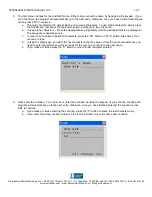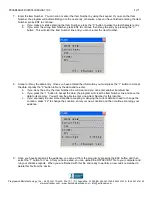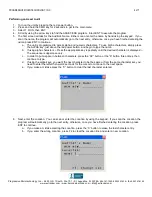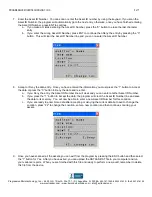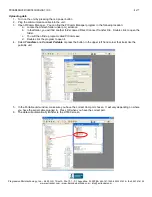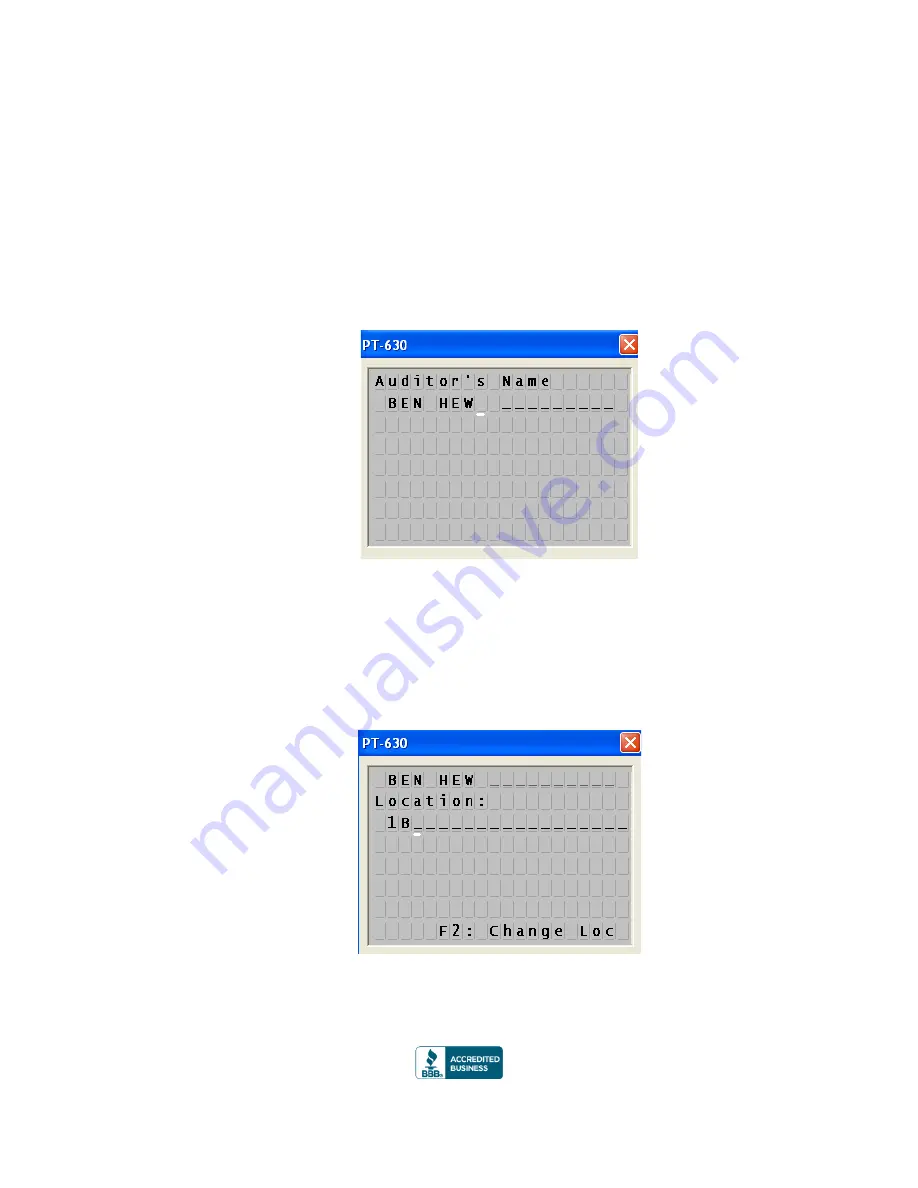
PROGRESSIVE MICROTECHNOLOGY, INC.
2 of 7
Progressive Microtechnology, Inc.
4425 U.S. 1 South, Ste. 101
St. Augustine, FL 32086
904-797-1050
800.325.7636
fax
904-797-6100
www.evtracker.com
www.barcode-barcode.com
5.
The first screen will ask for the Auditor’s Name. Either scan or enter the name by hand using the keypad. If you
scan the name, the program will automatically go to the next entry, otherwise, once you have finished entering the
name, press ENT to continue.
a. The unit is programmed to accept alpha and numeric characters. To use Alpha characters, simply press
the ALPHA key, just above the red power button, and begin to type the name.
b. If using alpha characters
– Press the appropriate key repeatedly until the desired character is displayed –
The sequence is uppercase only.
c. In order to put a space in between characters, press the
“SP” button or the “9” button three times, then
continue to type.
d. If using the alpha keys, you want the next character to be the same or from the same character set, you
need to enter the letter then wait 2 seconds for the cursor to continue to the next space.
e.
If you make a mistake press the “C” button to clear the last character entered.
6. Next, enter the Location. You can scan or enter the Location by using the keypad. If you scan the Location, the
program will automatically go to the next entry, otherwise, once you have finished entering the Location, press
ENT to continue.
a. If you make a mistake entering the L
ocation, press the “C” button to erase the last character entry.
b. If you enter the wrong Location, press F2 to clear the location line and enter a new Location.