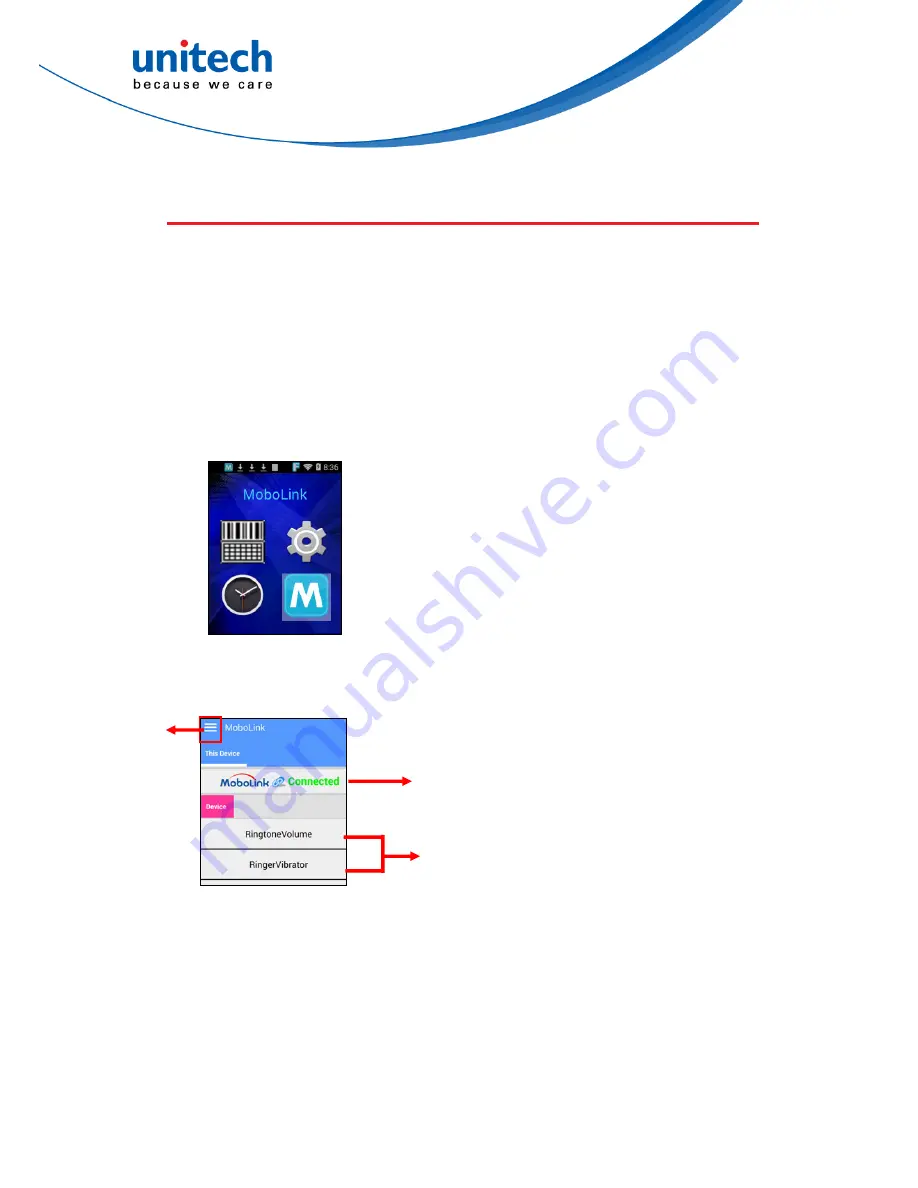
HT1 User’s Manual
3.5 MoboLink
MoboLink is a software platform that helps unitech customers to remote
manage their purchased devices and applications. The core of the MoboLink
platform provides functionalities in the MDM (Mobile Device Management) and
MAM (Mobile Application Management) domains, and then further extends into
other management functions such as alert notification management and
account management.
1. Go to
MoboLink,
press
ENT
key.
2.
MoboLink
setting is as shown below :
Menu
Settings and Setting Compliances
Connection Status
32
© 2017 unitech Electronics Co., Ltd. All rights reserved.
unitech is a registered trademark of unitech Electronics Co., Ltd.
















