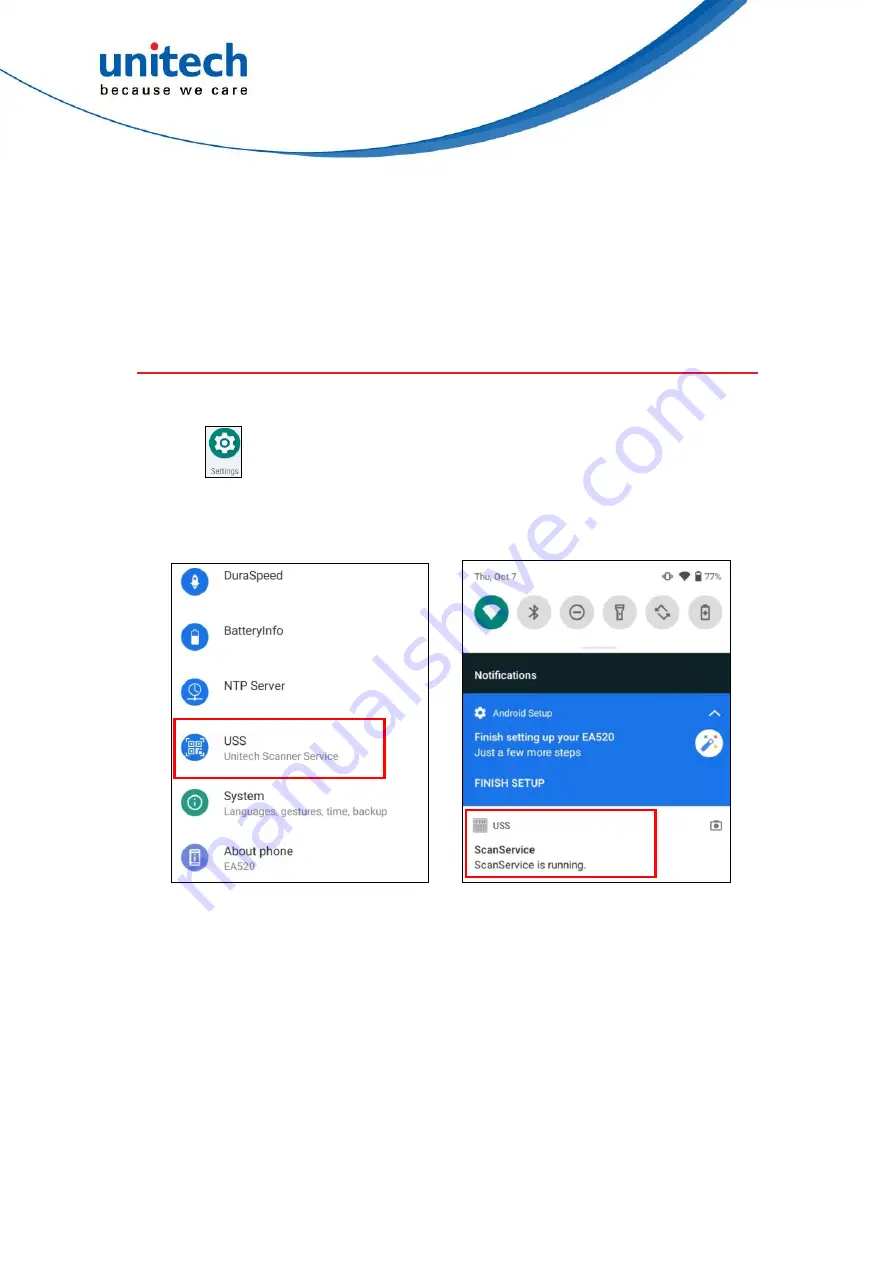
15
© 2021 unitech Electronics Co., Ltd. All rights reserved.
unitech is a registered trademark of unitech Electronics Co., Ltd.
All product and company names are trademarks, service marks, or registered trademarks of their respective owners
EA520
User’s Manual
Chapter 2 – Installation &
Operation
2.1 Barcode Setting
1. On the main screen, scroll up the screen to reach the APPS, and
tap
Settings
and then tap
USS
(unitech scan service).
Or from the notification bar to tap USS (unitech scan service).
or
2. You now enter the unitech scan service application.






























