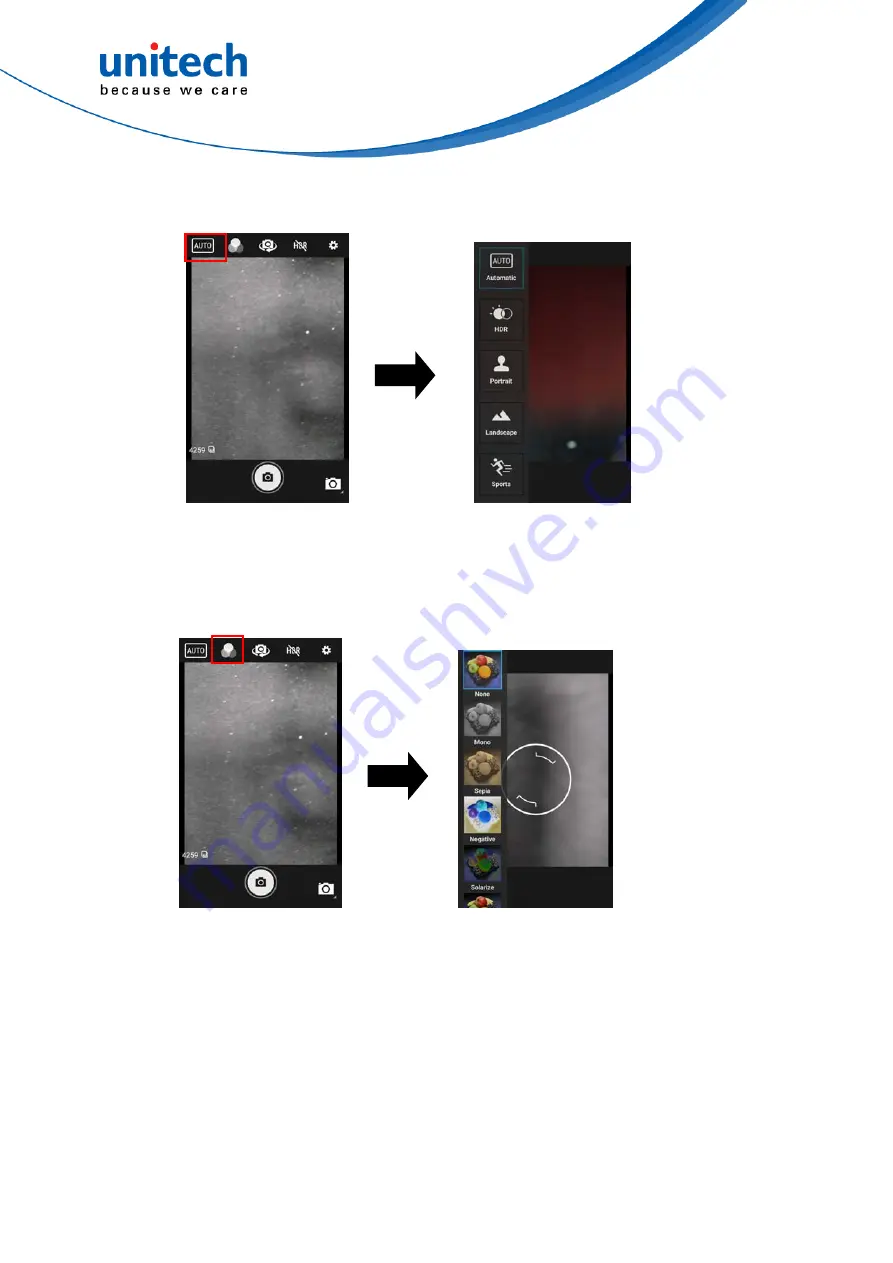
EA320 User’s Manual
2.9.1.1 Scene Mode Setting
26
© 2020 unitech Electronics Co., Ltd. All rights reserved.
unitech is a registered trademark of unitech Electronics Co., Ltd.
All product and company names are trademarks, service marks, or registered trademarks of their respective owners
2.9.1.2 Camera filter effects




































