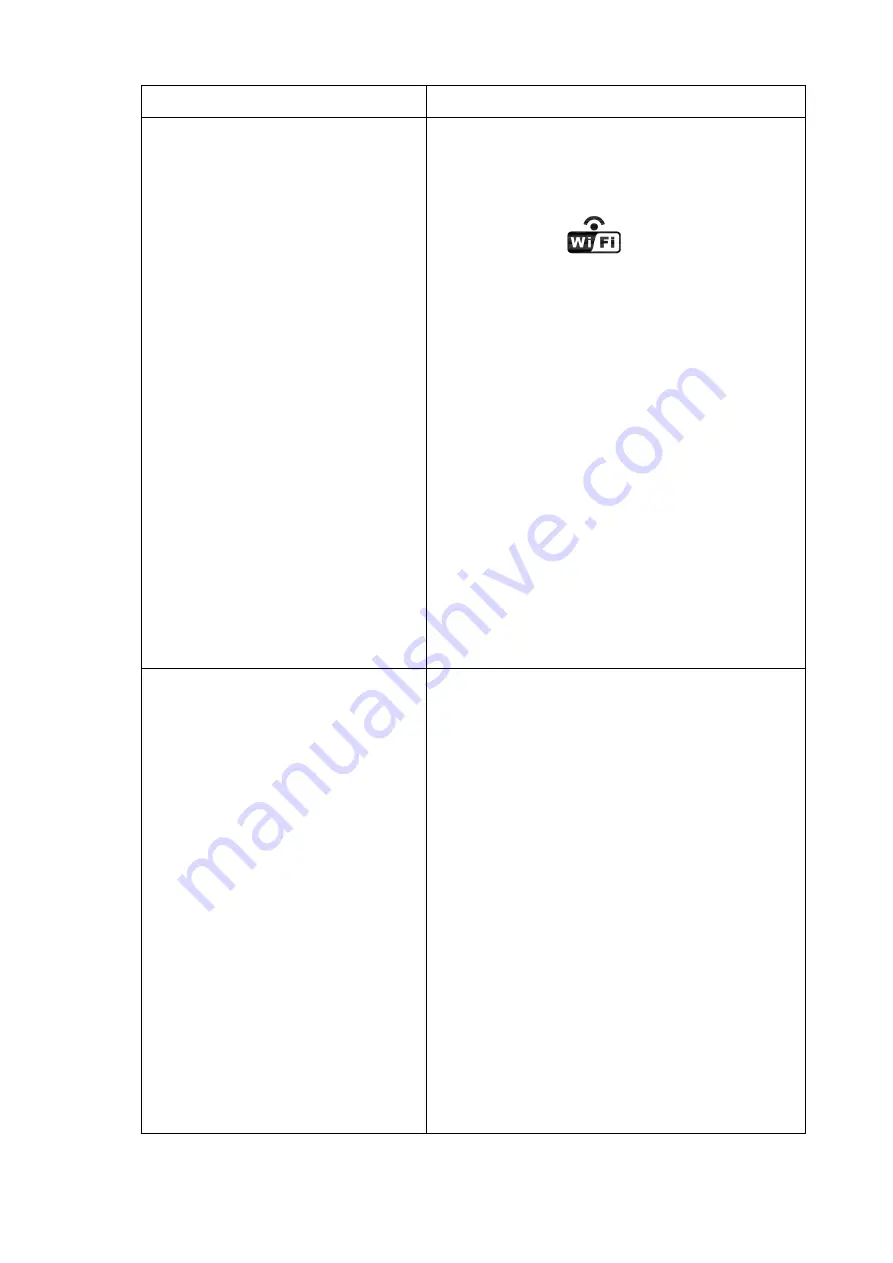
45
Problem
Solution
WiFi does not display on console.
Check your router for problems.
1.
Check WiFi symbol on the display.
If
wireless connectivity is successful the
WiFi icon
will be displayed in the
time field.
2.
Make sure your modem WiFi settings are
correct (network name, and password).
3.
Make sure the console is plugged into AC
power. The console will not connect to
WiFi when powered by batteries only.
4.
The console only supports and connects to
2.4 GHz routers. If you own a 5 GHz
router, and it is a dual band router, you
will need to disable the 5 GHz band, and
enable the 2.4 GHz band.
5.
The console does not support guest
networks.
Data not reporting to
www.wunderground.
com
or www.weathercloud.net
1.
Confirm your password or key is
correct. It is the password you
registered on Wunderground.com.
Your
Wunderground.com password cannot
begin with a non-alphanumeric character
(a limitation of Wundeground.com, not the
station). Example, $worknet is not a valid
password, but worknet$ is valid.
2.
Confirm your station ID is correct.
3.
Make sure the date and time is correct on
the console. If incorrect, you may be
reporting old data, not real time data.
4.
Make sure your time zone is set properly.
If incorrect, you may be reporting old
data, not real time data.
5.
Check your router firewall settings. The
console sends data via Port 80.

































