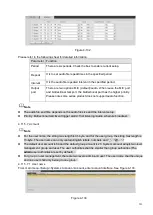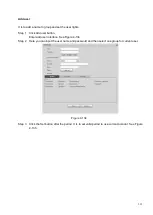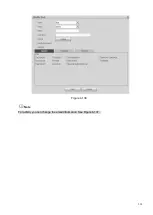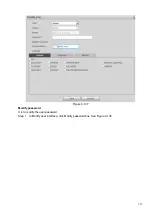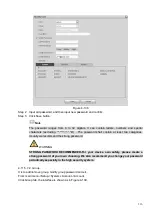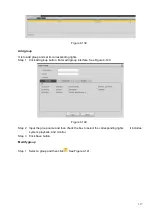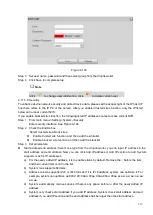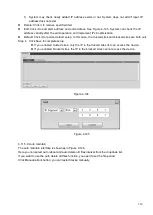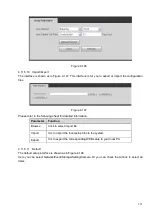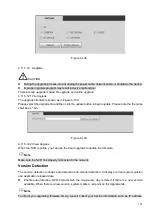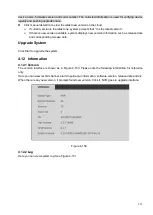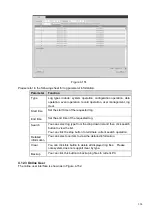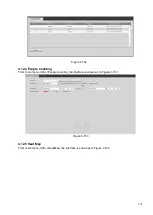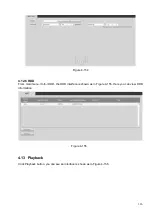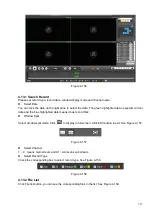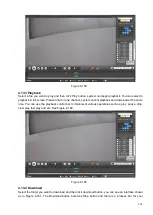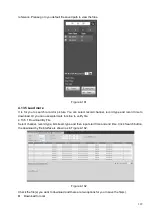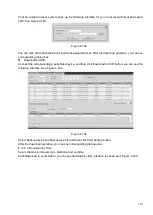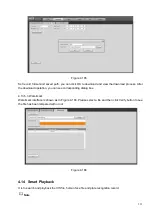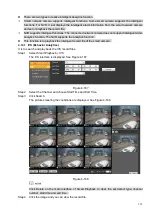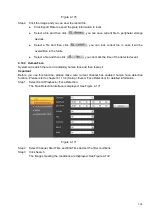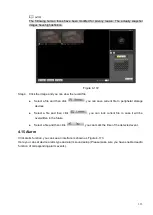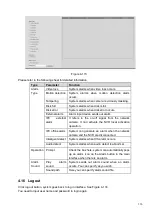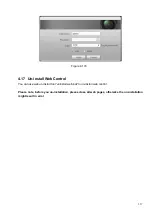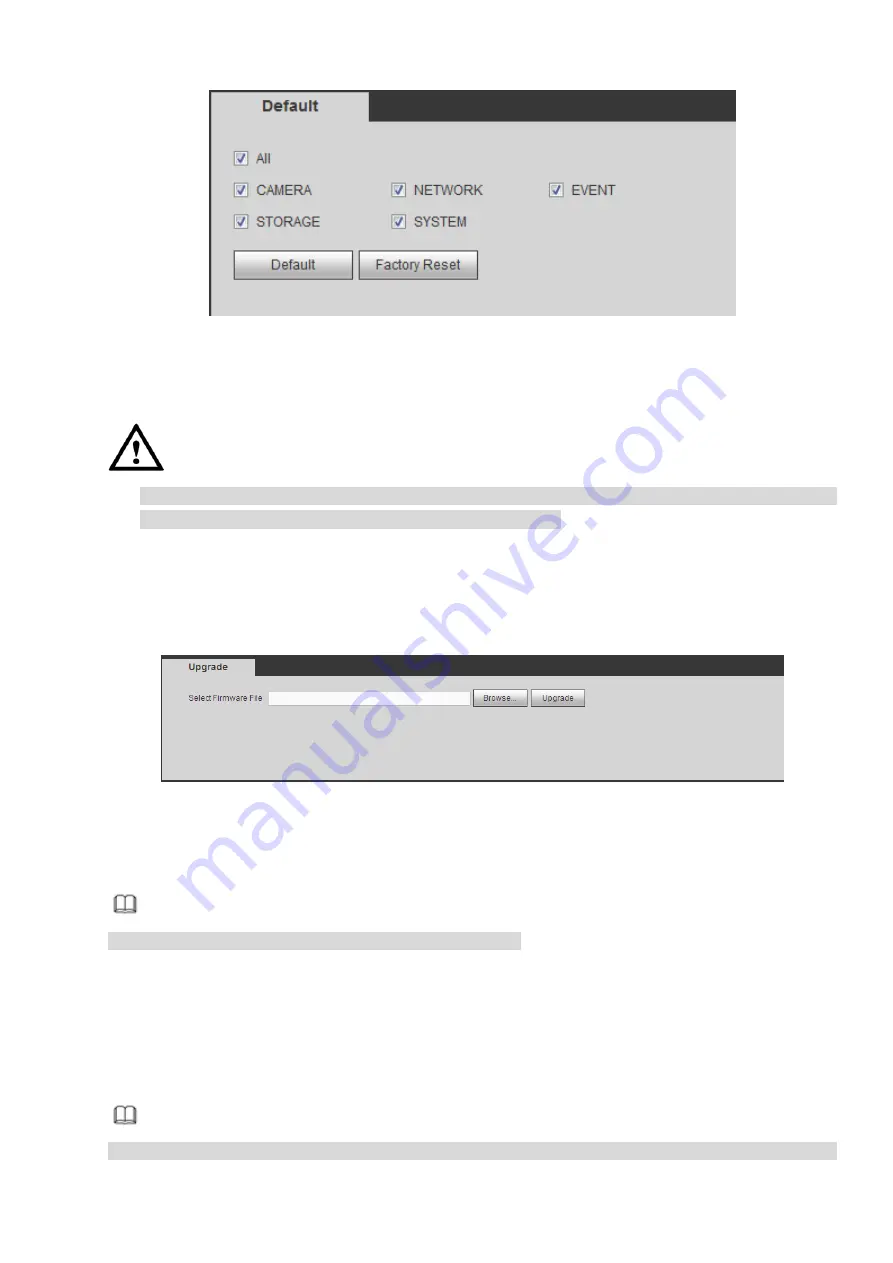
322
Figure 4-148
4.11.5.12 Upgrade
CAUTION
⚫
During the upgrade process, do not unplug the power cable, network cable, or shutdown the device.
⚫
Improper upgrade program may result in device malfunction!
There are two upgrade modes: file upgrade and online upgrade.
4.11.5.12.1
File Upgrade
The upgrade interface is shown as in Figure 4-149.
Please select the upgrade file and then click the update button to begin update. Please note the file name
shall be as *.bin.
Figure 4-149
4.11.5.12.2
Cloud Upgrade
When the NVR is online, you can use the cloud upgrade to update the firmware.
Note
Make sure the NVR has properly connected to the network.
Version Detection
The version detection includes auto detection and manual detection. It displays current system version
and application released date.
⚫
Enable auto detection, NVR interacts with the cloud every day to detect if there is a new version
available. When there is a new version, system marks a red point on the Upgrade tab.
Note
To inform you upgrading firmware timely, we will collect your device information such as IP address,
Summary of Contents for EmPower NVR
Page 1: ...EmPower NVR User s Manual V4 4 3...
Page 36: ...23 Figure 3 16 Step 2 Click device display edit interface See Figure 3 17...
Page 97: ...84 Figure 3 91 Figure 3 92...
Page 120: ...107 Figure 3 110 Figure 3 111 Figure 3 112...
Page 131: ...118 Figure 3 123 Figure 3 124...
Page 133: ...120 Figure 3 126 Click draw button to draw the zone See Figure 3 127...
Page 137: ...124 Figure 3 130 Click Draw button to draw a zone See Figure 3 131 Figure 3 131...
Page 142: ...129 Figure 3 136 Click draw button to draw the zone See Figure 3 137...
Page 155: ...142 Figure 3 149 Figure 3 150...
Page 156: ...143 Figure 3 151 Figure 3 152...
Page 174: ...161 Figure 3 172 Figure 3 173...
Page 277: ...264 Figure 4 61 Figure 4 62 Figure 4 63...
Page 303: ...290 Figure 4 101 Figure 4 102...
Page 327: ...314 Figure 4 136 Note For admin you can change the email information See Figure 4 137...