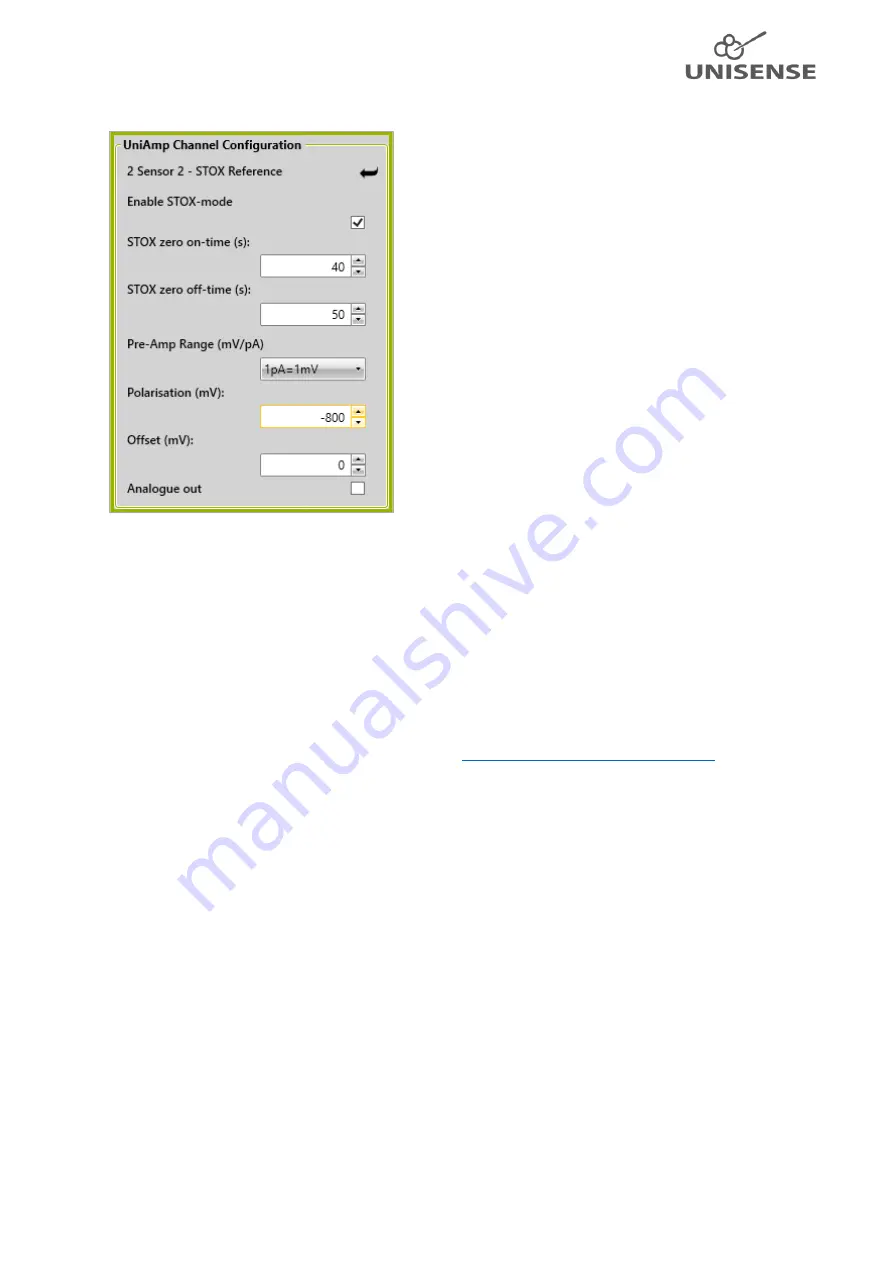
8
Figure 4: UniAmp Channel Configuration window with a STOX sensor connected. The Enable STOX-mode must be checked to
display the two STOX zero on/off time fields.
7.6
Polarizing amperometric sensors without a PC connected
Amperometric sensors generally perform best after being polarized for a few hours, preferably
overnight.
If you don’t have a PC available for powering the UniAmp, you may connect it to a USB
charger, i.e. an iPhone charger, or a power bank designed for smartphones. Plug in the sensors you
want to be polarized and the E
2
PROM will ensure correct polarization.
NOTE: N
2
O sensors will be polarized at the measuring polarization. Before use, it is necessary to
manually do the pre-polarization. Please see
7.3 Manually setting the sensor polarization
Nitrous Oxide Sensor Manual. To be downloaded at:
https://www.unisense.com/manuals/
8
Sensor connections and compatibility
8.1
Sensors, connectors, and adaptors
Sensors for the UniAmp meters must have the 10 pin UniAmp connectors. This connector will
identify the sensor type for the UniAmp, so that the instrument will be adjusted to the specific
sensor connected. For the amperometric sensors, the polarization will be set automatically except
for the N
2
O sensor (see
7.3 Manually setting the sensor
).
The 6 pin connector for the legacy Unisense Multimeter requires and adaptor to be used with the
UniAmp instruments. If using sensors via adaptors, the sensor polarization has to be set manually,
using the Unisense pop-up window residing in the Windows
Notification Area
(see
setting the sensor polarization
).
8.2
Grounding
The UniAmp instruments are delivered with a grounding cable with a banana plug at one end and a
silver wire at the other. This is for use with amperometric sensors only.































