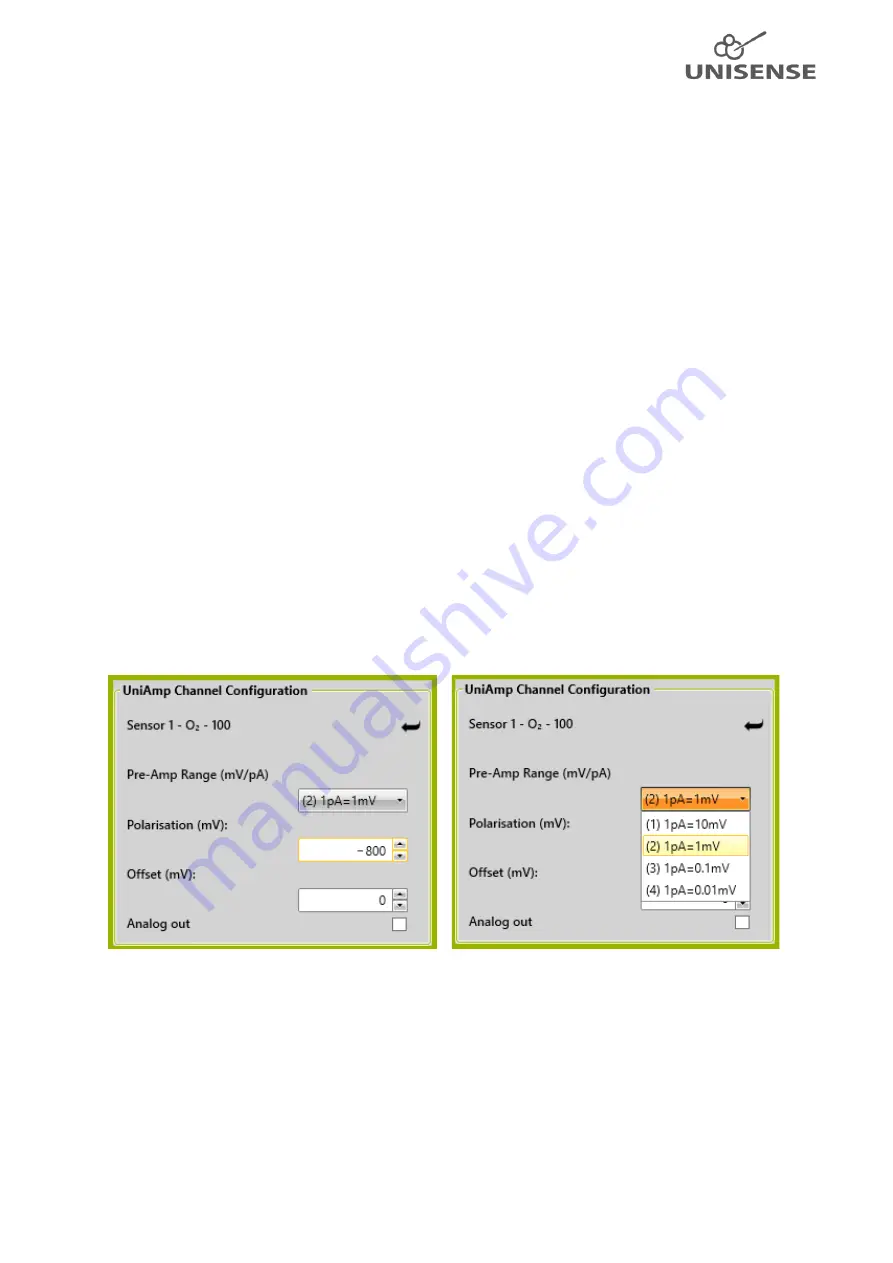
6
7
Getting started
The UniAmp instruments are powered from the PC through the USB cable and are operated through
the Unisense UniAmp service in the
Notification Area
(Figure 2). Just connect the UniAmp to the PC
and settings for the connected sensors will be available in the UniAmp service window.
7.1
Connecting sensors with automatic settings
Sensors are connected to the UniAmp by plugging in the 10-pin UniAmp connector. Amperometric
sensors (O
2
, N
2
O, H
2
, H
2
S, NO, STOX) must be connected to pA-channels, pH and redox sensors to
mV-channels, oxygen optodes to Op-channels and temperature sensors to T-channels. The E
2
PROM
in the sensors will automatically set up the UniAmp for working correctly with the connected sensor
(Figure 3) except for the N
2
O sensor where a manual pre-polarization must be performed (see
Manually setting the sensor polarization
).
The green light on the UniAmp will turn off for 0.1 second when a sensor is connected, indicating
that the E
2
PROM has been read.
7.2
Manually setting the Pre-amplification
The Pre-Amp Range determines how the sensor signal in pico ampere (pA) is converted into a signal
in millivolt (mV). This is set by the E
2
PROM in the sensor, when the sensor is plugged in, but can be
changed manually. Simply select the Pre-Amp Range you want from the drop-down menu (Figure 3).
The default setting of 1 pA = 1 mV works in most cases. However, if you work with a custom sensor
with either a very low or high signal, it may
be beneficial to change this. Also, for sensors that don’t
have the 10 pin UniAmp connector and that are connected through an adaptor, it may be necessary
to select the Pre-Amp Range manually.
Figure 3: UniAmp Channel Configuration window. Here an O
2
sensor is connected and the preset values loaded from the
E
2
PROM are shown to the left. The dropdown menu for the Pre-Amp Range setting is shown to the right. This window is
opened as described in Figure 2. The
“
Pre-Amp Range
”
and
“
Polarization
”
boxes are not available for pH and redox
microelectrodes.
7.3
Manually setting the sensor polarization
All amperometric sensors (O
2
, N
2
O, H
2
, H
2
S, NO, STOX) must be polarized and the correct polarization
depends on the sensor type. This is set by the E
2
PROM in the sensor, when the sensor is plugged in,
but it can also be set manually. Simply enter the value you want in the
Polarization
box (Figure 3).













