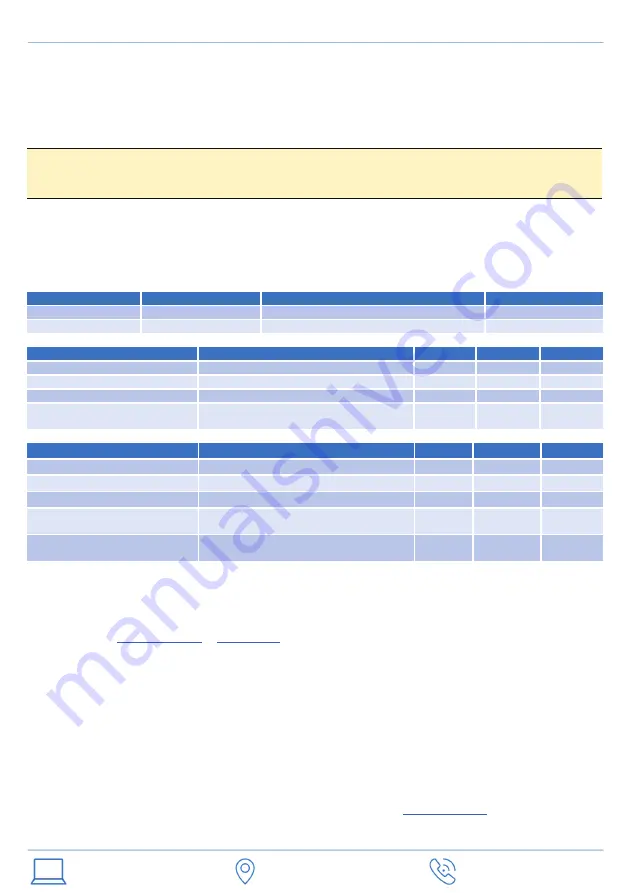
v3.1
Getting started
Software
Unipi Gate devices require an operating system stored on the onboard memory to run. By default, a Debian GNU/Linux with
the NodeRED software is preinstalled.
Network interfaces
Unipi Gate feature interfaces marked as eth0 (100 Mbit) and eth1 (1 Gbit). By default, the interfaces are configured as network
bridge and act as a
two-port switch.
Any of the ports can be used to connect the device into a local network.
The device is configured to request an IP address automatically from the DHCP server. If the attempt is unsuccessful, the device
sets its interface to a random IP address from range 169.254.0.0 – 169.254.255.255. As an mDNS record is published on the
network, the device is visible in the network under a unique name. For the G100 model with serial number 123 the name would
be ”http://g100-sn123.local“. The serial number is listed on a sticker found on the device.
LED status indication
CAUTION
Device in default configuration should be connected to local network with only a single cable.
In case both interfaces
would be connected to a single network, a loop may occur disabling communication in the entire network.
www.
unipi
.technology
Jarní 44g, 614 00, Brno
Czech Republic
+420
533 433 392
Label
Function
Meaning
Colour
PWR
On/Off
The device is turned On/Off
Red
ACT
Blinking
Controller status indication
Green
The device indicates its status using LEDs:
Description of LED behaviour
Meaning
Off
On
Off
ACT is on
Bootloader start (uboot)
3000 ms
1750 ms
-
ACT blinks once
The bootloader is running
250 ms
75 ms
1000 ms
ACT blinks twice
The controller’s OS is booting
250 ms
75 ms
-
ACT is continuously on and does
regular short blinks
The OS is running, the device is ready for
use
50 ms
2000 ms
-
Regular mode
Description of LED behaviour
Meaning
Off
On
Off
ACT is on
Bootloader start (uboot)
3000 ms
>5000 ms
-
ACT blinks once
The bootloader is running
250 ms
75 ms
1000 ms
ACT blinks twice
The controller’s OS is booting
250 ms
75 ms
-
ACT, TX and RX are blinking
slowly
The controller is in service mode
600 ms
600 ms
-
ACT, TX a RX are blinking rapidly
Indication of flashing the OS or creating its
backup
80 ms
80 ms
-
Service mode
1.
Connect the device to a local network using a single network cable.
2.
Connect the power supply to the device according to the manufacturer sticker and wait until the device boots up
into its regular mode (see LED status indication above).
3.
Upon startup the device is accessible on the network via its IP address or unique name:
a.
Welcome page with a link to Node-RED administration is accessible through a web browser at
http://<ip-address>
or
http://<name>
(e.g. “http://g100-sn123.local“ see above).
b.
SSH access is enabled on port 22 – user name is ”unipi“, the password is ”unipi.technology“
Service mode
Service mode serves for restoration of access to the PLC (change of password or network configuration) and for upload or
backup of the operating system. In service mode the device allows access only into the service interface, other functions are
disabled.
1.
Connect the device to a local network or directly to your PC using a network cable.
2.
Press
and hold
the ”SERVICE“ button on the device’s front panel.
3.
Connect a power supply to the device.
4.
The device will boot into service mode indicated by slow flashing of ACT, TX, and RX LEDs.
5.
You may now release the ”SERVICE“ button.
6.
The device will assign itself an IP address of 192.168.200.200, will request an IP address from DHCP server and will
be also accessible on both IP addresses.
7.
For access to the service interface, use a web browser and enter the IP
http://<ip-address>
.
In service mode, both network interfaces are set to network bridge mode. However, packet forwarding between the interfaces
(L2 forwarding) is disabled, preventing the device from working as a switch.


