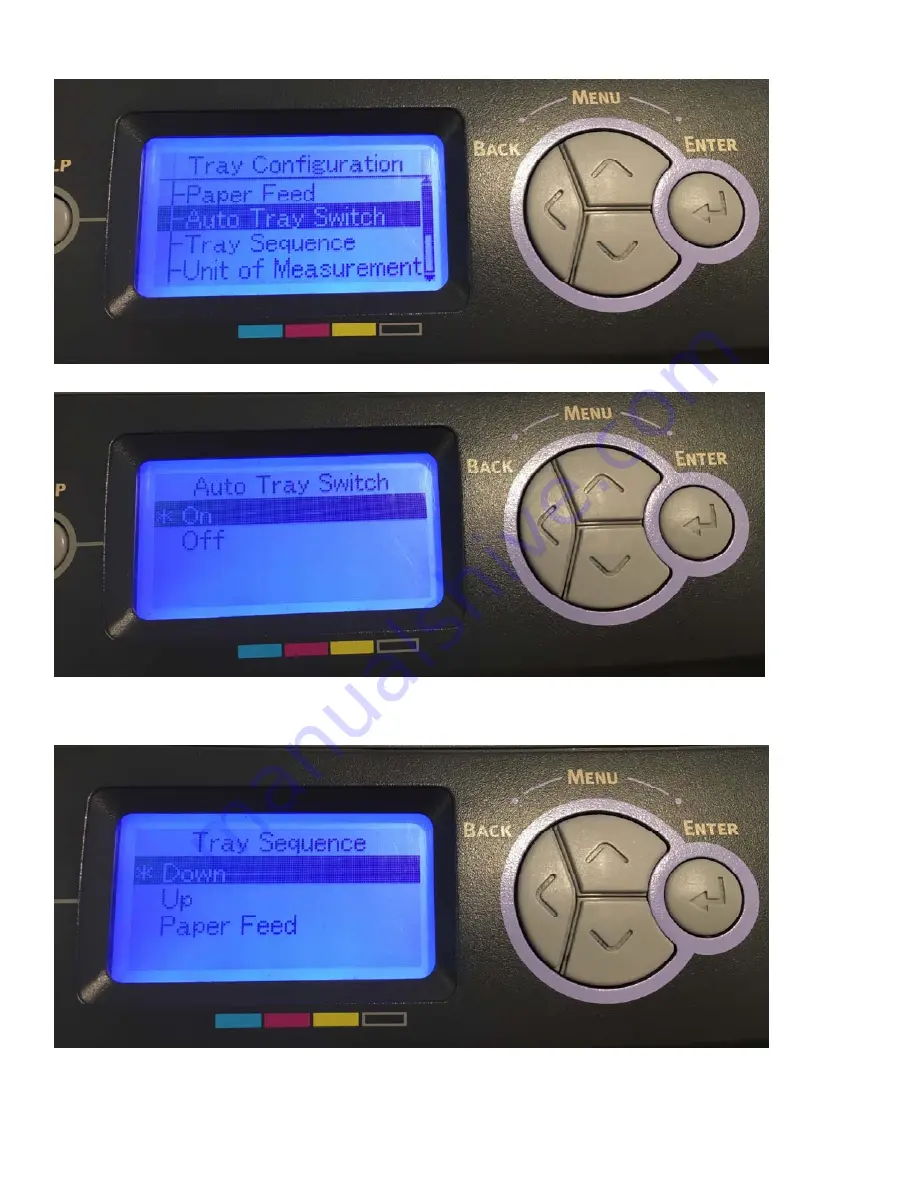
5
UniNet
3232 W. El Segundo Blvd., Hawthorne, California 90250 | [email protected]
www.icolorprint.com
5)
Press back, select ‘Auto Tray Switch’ and press enter
6)
Select ‘On’ and press enter
7)
Press back, select ‘Tray Sequence’, select ‘Down’ and press enter







