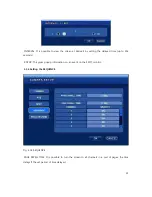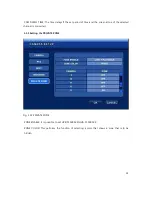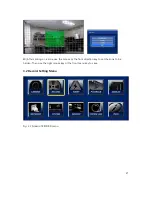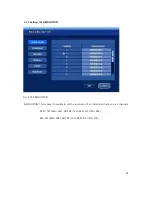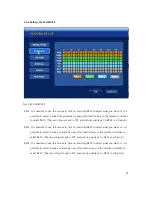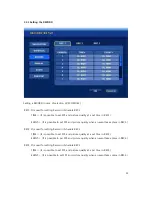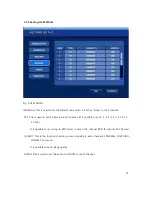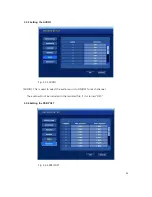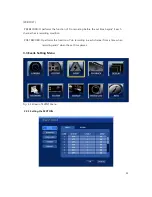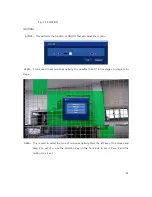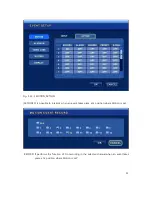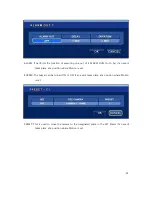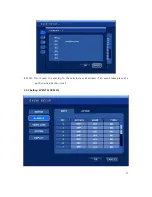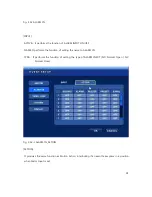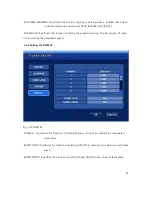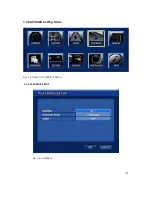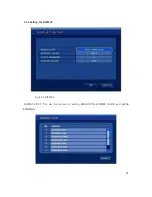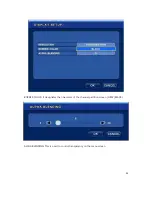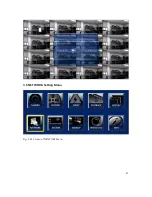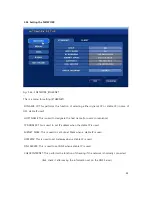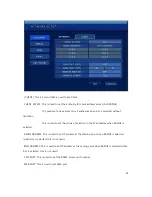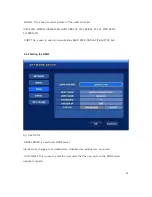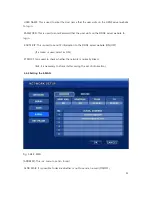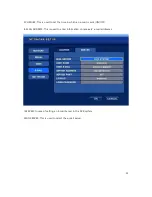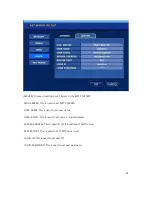Reviews:
No comments
Related manuals for UDR-816

TR-2416
Brand: Idis Pages: 32

DVR8-NET-8000
Brand: Swann Pages: 2

Burg Wachter STVR-31612
Brand: Santec Pages: 8

ZR-DHC830NP
Brand: Ganz Pages: 123

NEO 4
Brand: TBK vision Pages: 55

ARK-2250S
Brand: Advantech Pages: 80

SVR9000s Series
Brand: Bolide Pages: 1

VMAX960H CORE
Brand: Digital Watchdog Pages: 113

CADV-H-XP08
Brand: Continental Access Pages: 131

VCR4350
Brand: Seg Pages: 27

HDVR-1630
Brand: Planet Networking & Communication Pages: 80

VT-TNR Series
Brand: Vitek Pages: 12

VT-H41
Brand: Vitek Pages: 76

4 CH Multiplex DVR
Brand: H.264 Pages: 57

AR300 series
Brand: EVERVIEW Pages: 179

Moxi
Brand: Arris Pages: 128

NR7401
Brand: Vivotek Pages: 2

DR1600
Brand: Talos Security Pages: 52