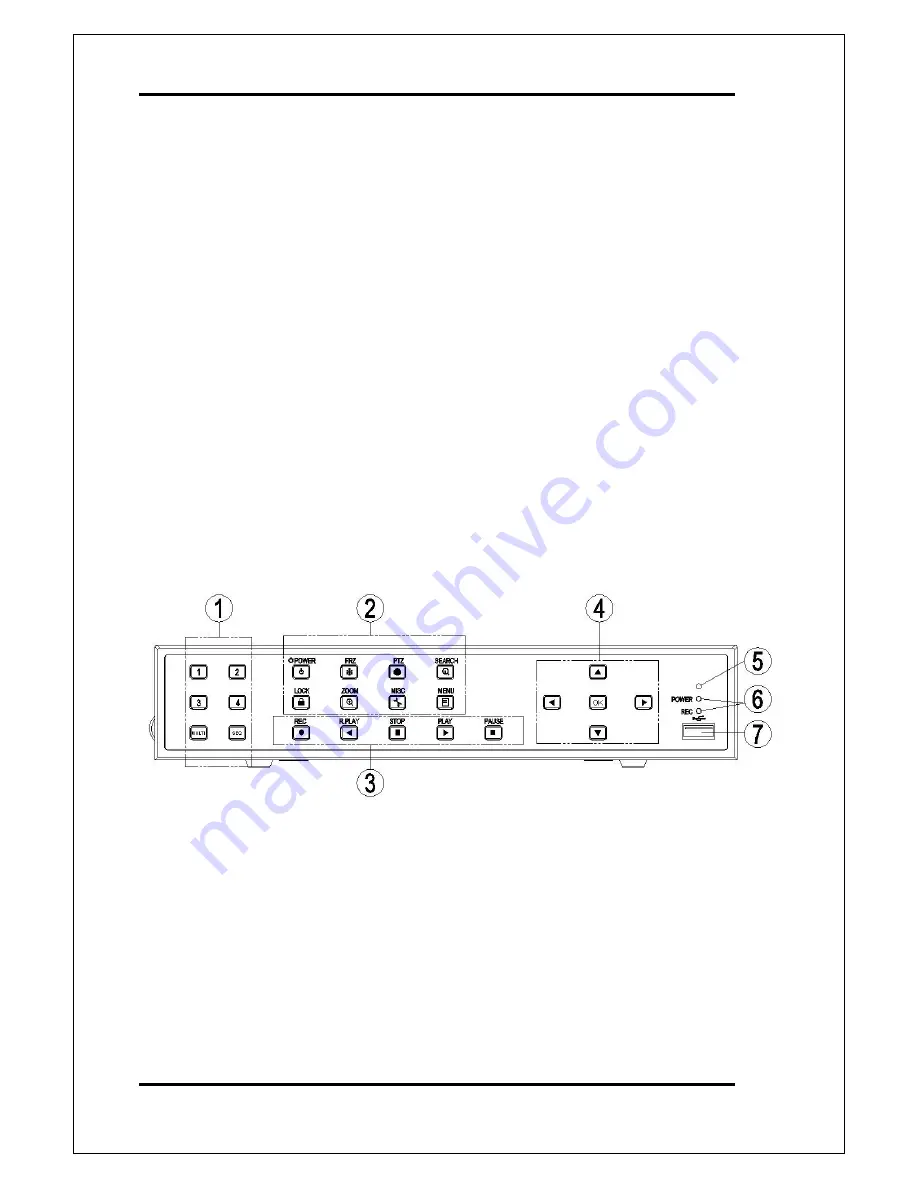
DVR QUICK MANUAL Ver 1.0
5
1 Components
DVR
Power cable
DSUB-25 connector for EXTENSION Port
Quick Manual
Software CD (RAMS, UniPlayer, Quick Installer and Operation Manual)
2 Name, function & connections
2.1 NUMERIC BUTTON
2.1.1 1,2,3,4 : It can be used for channel & password change.
2.1.2 MULTI : Selection Button for Screen Division for Live Viewing mode.
2.1.2.1 Live Mode : Selection of Screen Division for Live Viewing mode
2.1.2.2 In order to go back to previous mode, user is required to push “MULTI” button,
after selecting a specific channel.































