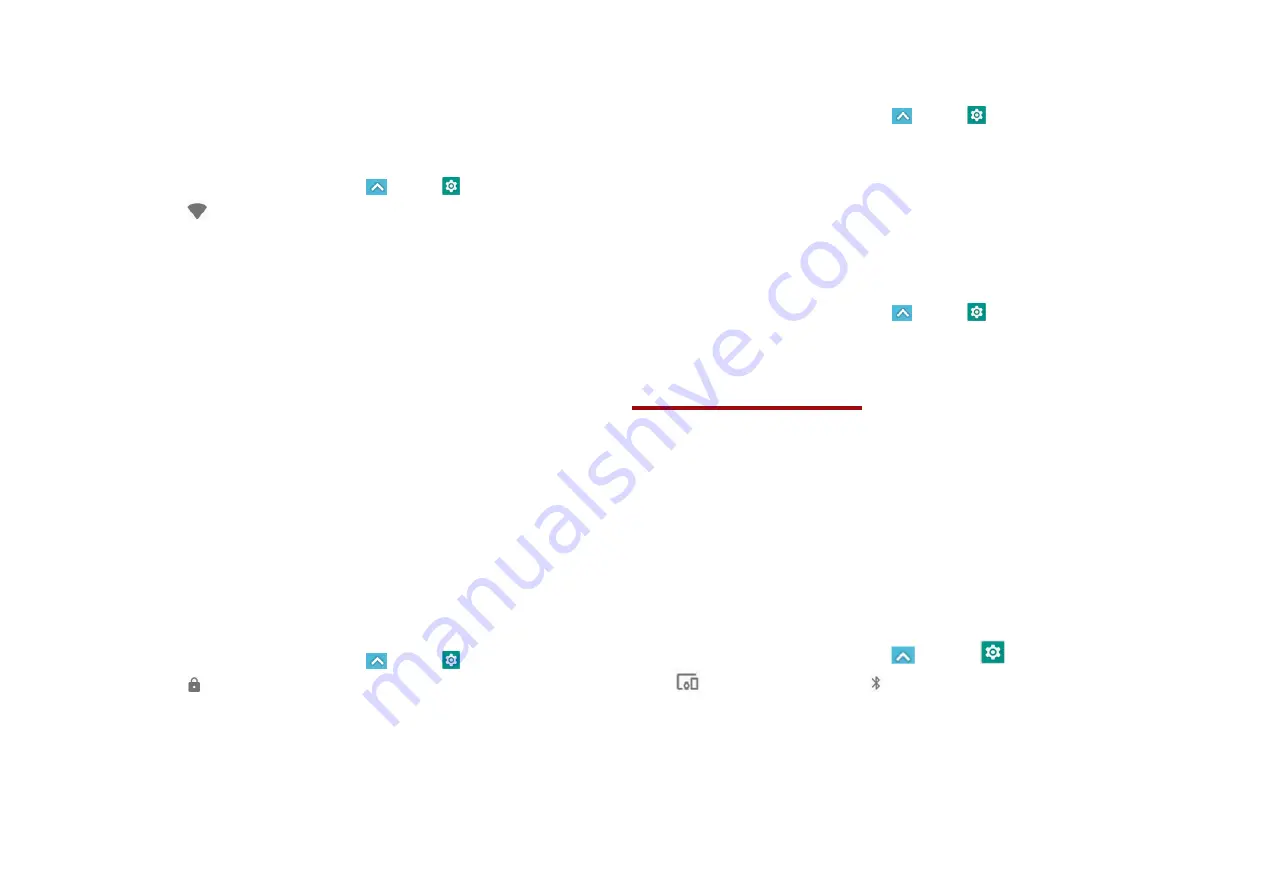
40
Wi-Fi
1. Turning Wi-Fi on and connecting to a
wireless network
1. From the Home screen, tap
Apps
>
Settings
.
2. Tap
Wireless & Internt
>
Wi-Fi
.
3. Select the
Wi-Fi
check box to turn Wi-Fi on.
4. The network names and security settings of detected
Wi-Fi networks are displayed.
5. Tap a Wi-Fi network to connect.
• If you selected a network that is secured, enter the
security key and then tap
Connect
. Depending on the
network type and security settings, you may also
need to enter more information or choose a security
certificate.
2. Connecting to a Wi-Fi network with EAP-
TLS security
You may need to install a network certificate to your
phone before you can connect to a Wi-Fi network with
EAP-TLS authentication protocol.
1. Save the certificate file to the root folder of the microSD
card.
2. From the Home screen, tap
Apps
>
Settings
.
3. Tap
Security > Encryption& credentials > Install
from SD card.
4. Select the network certificate needed to connect to the
EAP-TLS network.
5. After the certificate is installed, follow the steps in the
previous section to connect to the Wi-Fi network.
3. Checking wireless network status
1. From the Home screen, tap
Apps
>
Settings
.
2. Tap
Wi-Fi
.
3. Tap the wireless network that the phone is currently
connected to.
A message box is then displayed showing the Wi-Fi
network name, status, speed, signal strength, and more.
4. Connecting to another Wi-Fi network
1. From the Home screen, tap
Apps
>
Settings
.
2. Tap
Wi-Fi
.
Bluetooth
Using Bluetooth
Bluetooth is a short-range wireless communications
technology that devices can use to exchange information
over a distance of about 30 feet. The most common
Bluetooth devices are headphones, hands-free car kits, and
portable devices, including laptops and cell phones.
1. Turning Bluetooth on or off
1. From the Home screen, tap
Apps
>
Settings
>
Connected devices >
Bluetooth
.
2. Check or uncheck Bluetooth to turn it on or off.
2. Changing the phone’s Bluetooth name
The phone name identifies your phone to other devices.






























