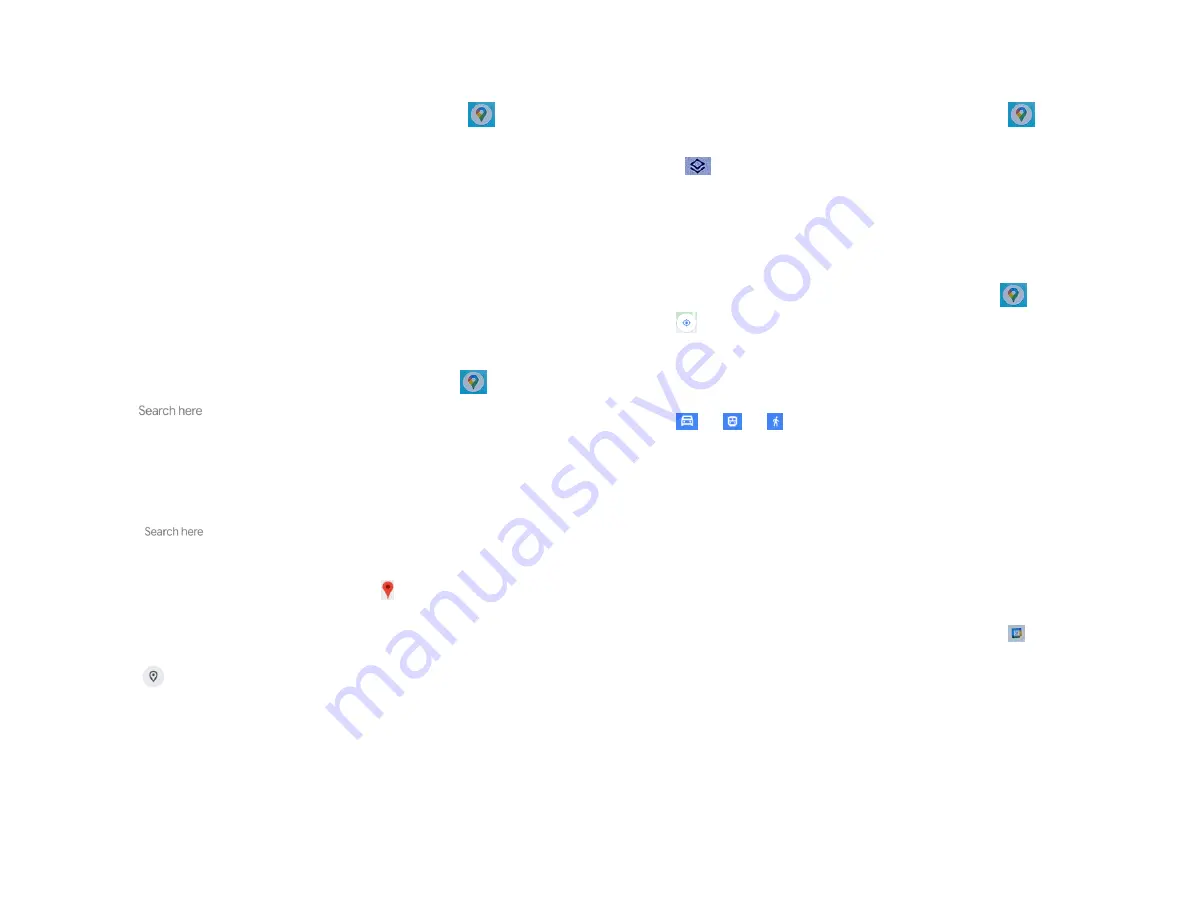
31
Street view mode provides a street-level view of the
location. Street view may not be available for all areas.
1. From the Home screen, swipe screen
Apps
>
Maps
.
2. While viewing detailed information for a location, tap
screen.
• To view surrounding areas, swipe the screen in any
direction.
3.
Searching for a location
You can search Google Maps for specific locations,
company names, or business types.
1. From the Home screen, swipe screen
Apps
>
Maps
.
2. Tap
Search
.
3. Enter the search criteria. As you type, suggested
matches from your contacts, the web, and previously
searched items are displayed.
• Tap
to search
• Tap a suggested search term.
4. The search results are displayed as markers with
letter labels on the map.
• Tap markers and titles to view more information.
• Tap
to show the search results as a list >tap each
item to see more information.
4.
Viewing map layers
Initially, Google Maps opens with a street map. You can
view additional map layers, such as satellite images and
traffic information. You can also view custom Web
created Google Maps.
1. From the Home screen, swipe screen
Apps
>
Maps
.
2. Tap
Option, map type choose Satellite or
Terrain, map detail choose Public
transit\Traffic\Bicycling\COVID-19 info\3D\street
view.
5. Getting directions
1. From the Home screen, swipe screen
Apps
>
Maps
.
2. Tap
>
Directions
.
3. Use your current location as the starting point, or enter
a location in the
Start point
field.
4. Enter your destination in the
End point
field.
5. Tap
or
or
to select your transportation
method > tap
Get directions
.
Calendar
The Calendar application data on your phone syncs with
the web-based Google Calendar service. It is also
compatible with Microsoft Exchange Active Sync Calendar.
1. Opening Calendar
1. From the Home screen, swipe screen
Apps
>
Calendar
.
Events are color coded to enable you to distinguish
between multiple calendars. Events times are shown
using your local time zone, which is provided by
your active mobile network. When traveling, you
may want to set a home time zone in Calendar.
2. Creating an event






























