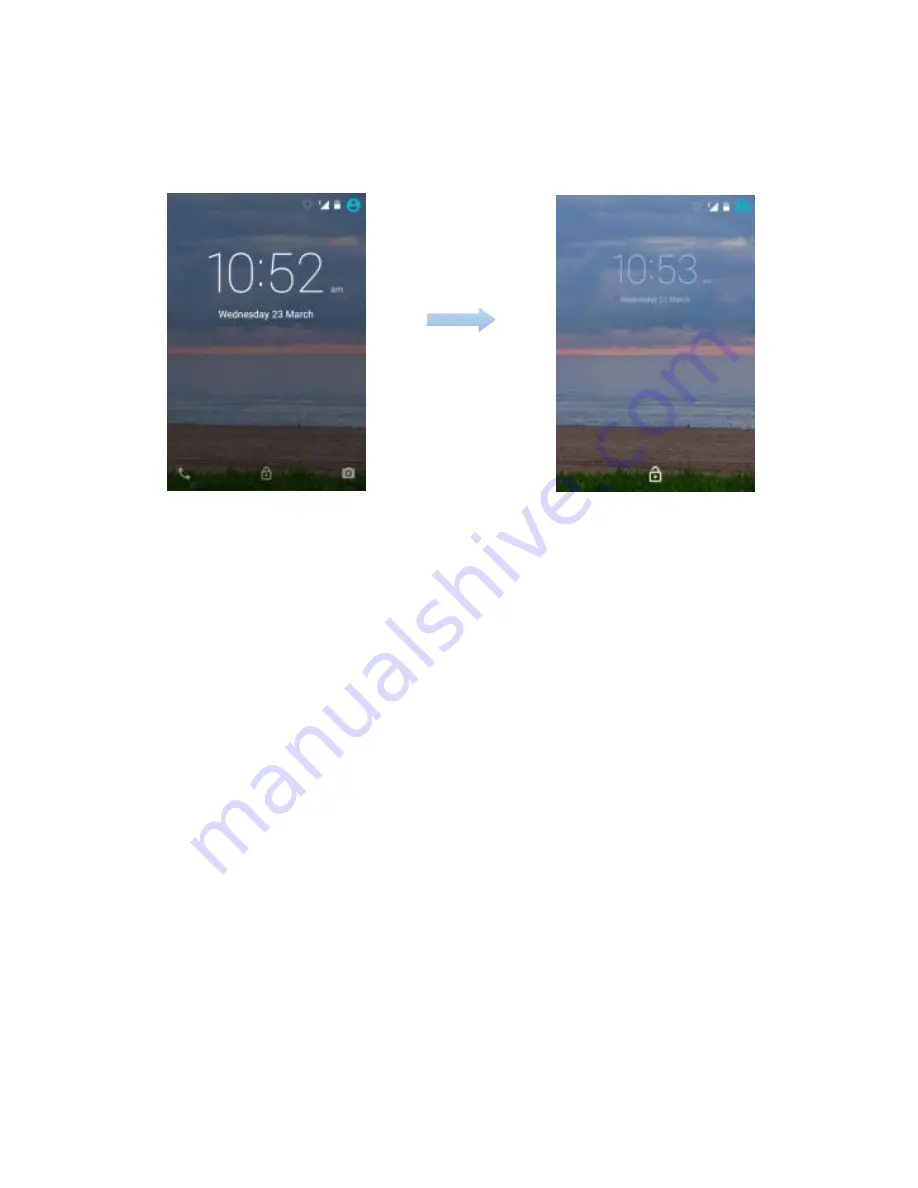
2.
Up sliding screen to unlock the screen. Draw a pattern if the screen is
protected by pattern lock. Enter a PIN or a password if the screen is
locked by a PIN or a password.
Locking screen
To lock the screen, press the PWR key. It is recommended to lock the
screen to protect information in the phone and reduce battery usage.
You can also configure your phone to automatically lock after a certain
period of time. Tap → Settings → Display → Sleep to set the sleep time
from 15 seconds, 30 seconds, 1 minute, 2 minutes, 5 minutes, 10 minutes,
or 30 minutes.
Using touch screen
All of the functions of the phone, except for power and volume, are
performed on the touch screen. Therefore, it is essential to know how to
use the touch screen.
The following finger actions might help you easily understand how to use
the touch screen.
Tap:
Touch an item (e.g. application or widget) once that appears on
the screen with your finger to run it or access a menu or an option
4
































