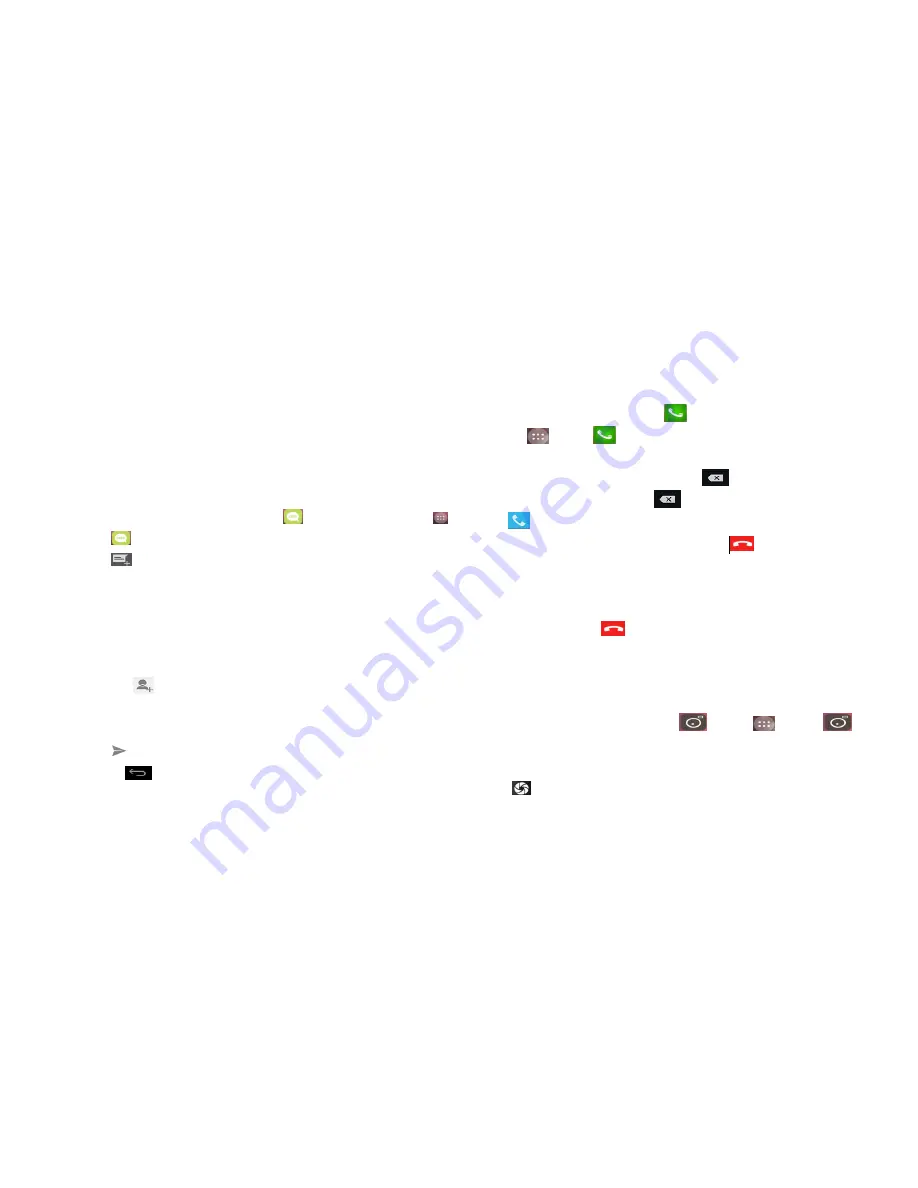
Gallery
.
·
To add a picture (optional).
·
Enter your contact’s information.
4.
Tap Done
6. Send a message
1. From the Home screen, tap
messaging
.Or tap
Apps
>
messaging
2. Tap
Create New message
.
3. Enter the phone number in the
To
field. Fill in one or more
recipients. You can enter the first few letters of a contact
name or phone number. Matching contacts are displayed.
Continue typing or tap a name or phone number from the
search results.
·
Tap
> Select message recipients from your contact
list >
Ok
.
4. Tap
Type message
>enter your message.
5. Tap
to
Send
.
·
Tap
Back
to save the message as a draft.
7. Make your first call
1. From the Home screen, tap
Phone. Or
tap
Apps >
Phone.
2. Tap the number you want to dial.
·
If you make a mistake, tap
to erase a single
character. Tap and hold
to erase the entire string.
3. Tap
·
The Calling screen is shown and
appears in the
Status bar while the call is active.
·
To change the volume during a call, press
Volume up
/
Volume down
.
4. To end the call, tap
End Call
.
8. Capture your big moment
Use your phone’s camera to take photos and videos.
1. From the Home screen, tap
.Or tap
Apps
>
Camera
.
2. Frame your subject on screen.
·
Tap
. The picture you just took is briefly previewed
5
Summary of Contents for MXW2
Page 1: ...MXW2 Quick Start Guide Mobile Phone...
Page 13: ......













