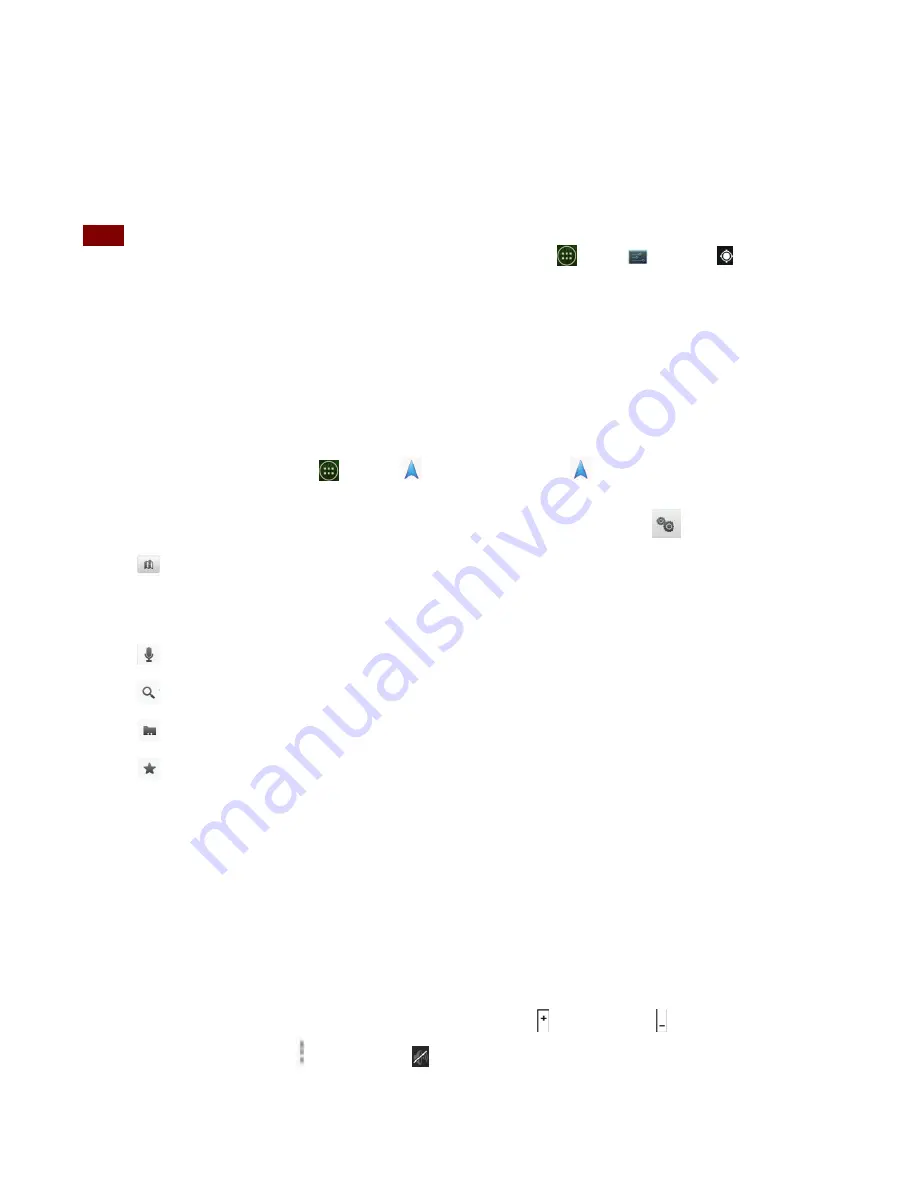
47
Navigation
Navigation is an internet-connected GPS navigation system with voice guidance. Navigation
provides both spoken and on-screen turn-by-turn driving directions.
NOTE
You need an active mobile data or Wi-Fi connection to use navigation. To see your location and get directions,
you must turn on location services. From the Home screen, tap
Apps
>
Settings
>
Location services
.
Select one or both from
Use wireless networks
or
Use GPS satellites
. Maps may not be available for all
locations.
Opening & Using Navigation
There are many ways to view the map and travel progress while in Navigation mode. See the
“Changing Views” section below for more information.
Navigating with Turn by Turn Directions
1. From the Home screen, tap
Apps
>
Navigation
or tap
when viewing driving directions
in Google Maps.
2. Customize your navigation settings for highways or tolls by tapping
.
• Tap
Map
to begin tracking your journey, even if you haven’t chosen a destination.
3. From the list of destination options:
• Tap
Speak Destination
to search the destination with voice.
• Tap
Type Destination
to enter the destination.
• Tap
Contacts
to use a contact’s address information.
• Tap
Starred Places
to select the destination from starred places.
• Tap a recent destination to select the previous destination.
A map opens with your route drawn in blue. Specific instructions are listed at the top of the screen.
As you navigate your route, each direction is spoken in turn, and the next turn is displayed. Your
current location is shown as a blue arrow on the map, which is updated as you navigate your route.
Google Navigation downloads and temporarily stores a copy of the directions and other
information about your route on the phone, so if you lose your connection to a data network, you
can still navigate to your destination.
You can control the volume of the spoken instructions with
Volume up
/
Volume down
. To turn
off the spoken directions, tap
Option
and
Mute
.






























