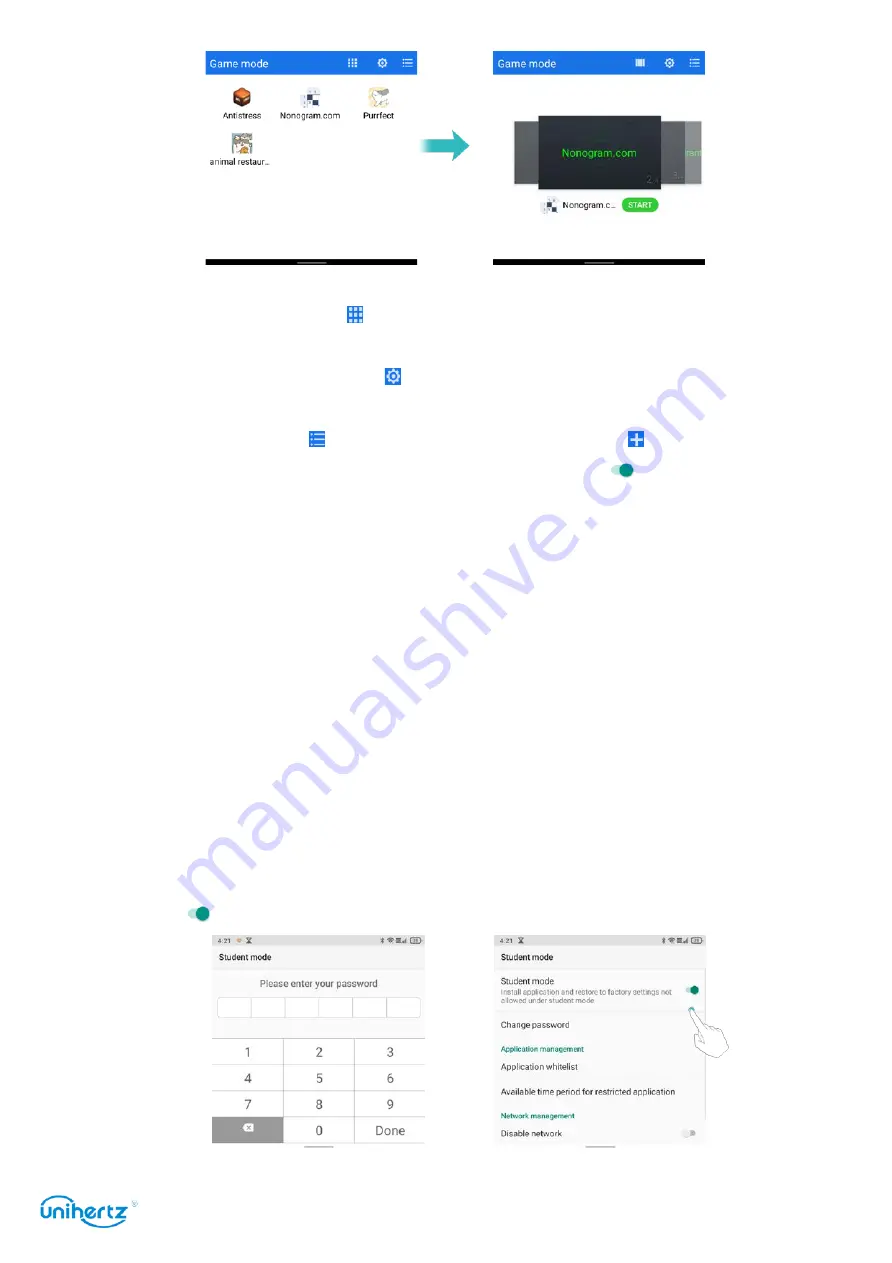
Tools
82
●
Display mode
: Tap button in the upper left corner, you can switch between T9
Keyboard and QWERTY keyboard according to your preference.
●
Function settings
: Tap button
to enter the game settings, you can choose
whether to turn on the call rejection and notifications according to your own habits.
●
Game list
: Tap button to enter the game list. Tap button in the top right
corner to add the game you have download to the list. Tap
button to enable the
display of the game on the first page, tap again to disable and the game will not
appear on the first page, slide the game to the left, it will then be deleted from the
list.
●
Exit game mode
: click the back button twice to exit game mode.
Student mode
Student mode will create a healthy and controllable learning and entertainment
environment for students by customizing passwords, setting time-range, network,
application limits, etc. Under this mode, it is not allowed to install applications and
restore to factory settings. Applications not in white list are disabled.
●
Turn on student mode
: Touch the Student mode on home screen and set the
password. You will need to enter the password every time using Student mode.
Tap button
behind Student mode to turn it on.






























