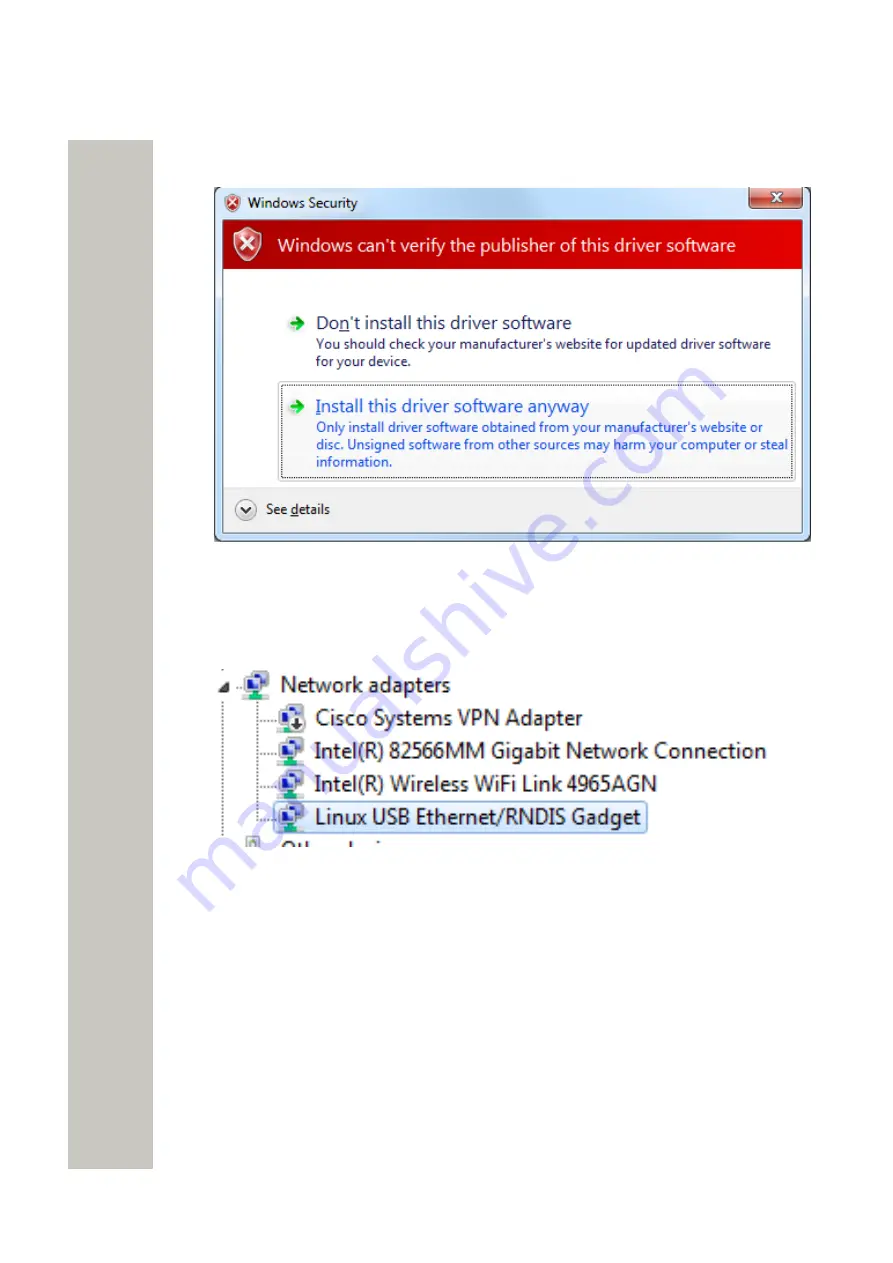
Installation and Configuration
Basic Configuration
9)
Browse to the folder where the port driver is saved and click “Next”. A Windows security
window opens.
Figure 24: Security window
10)
Click “Install this driver software anyway”. The installation of the port driver begins.
11)
Click “Close” when the installation has finished.
The port driver “Linux USB Ethernet/RNDIS Gadget” is now installed in Control Panel >
Hardware and Sound > Devices and Printers > Device manager > Network adapters.
Figure 25: Network adapters
Basic Configuration
Wireless Service Gateway WSG needs to be configured with basic settings. Some products set-
tings can be set in an installation Setup Wizard accessible from the web interface. The Setup
Wizard will start automatically the first time the module is accessed from the web browser and
every time until the configuration has been saved. Follow the wizard and fill in the required data
(IP address, NTP server, license etc.). After it has been saved the wizard can always be opened
from the start page. Other settings are set from the application’s configuration pages and are de-
scribed in the application’s Installation and Operation Manual.
For products not having a Setup Wizard, all settings are set from the products
Advanced Con-
figuration
Setup from the Advanced Configuration Page
on page 28.
A31003-M2000-J109-01-7631, 30/06/2020
Wireless Service Gateway WSG, Installation Guide
27



























