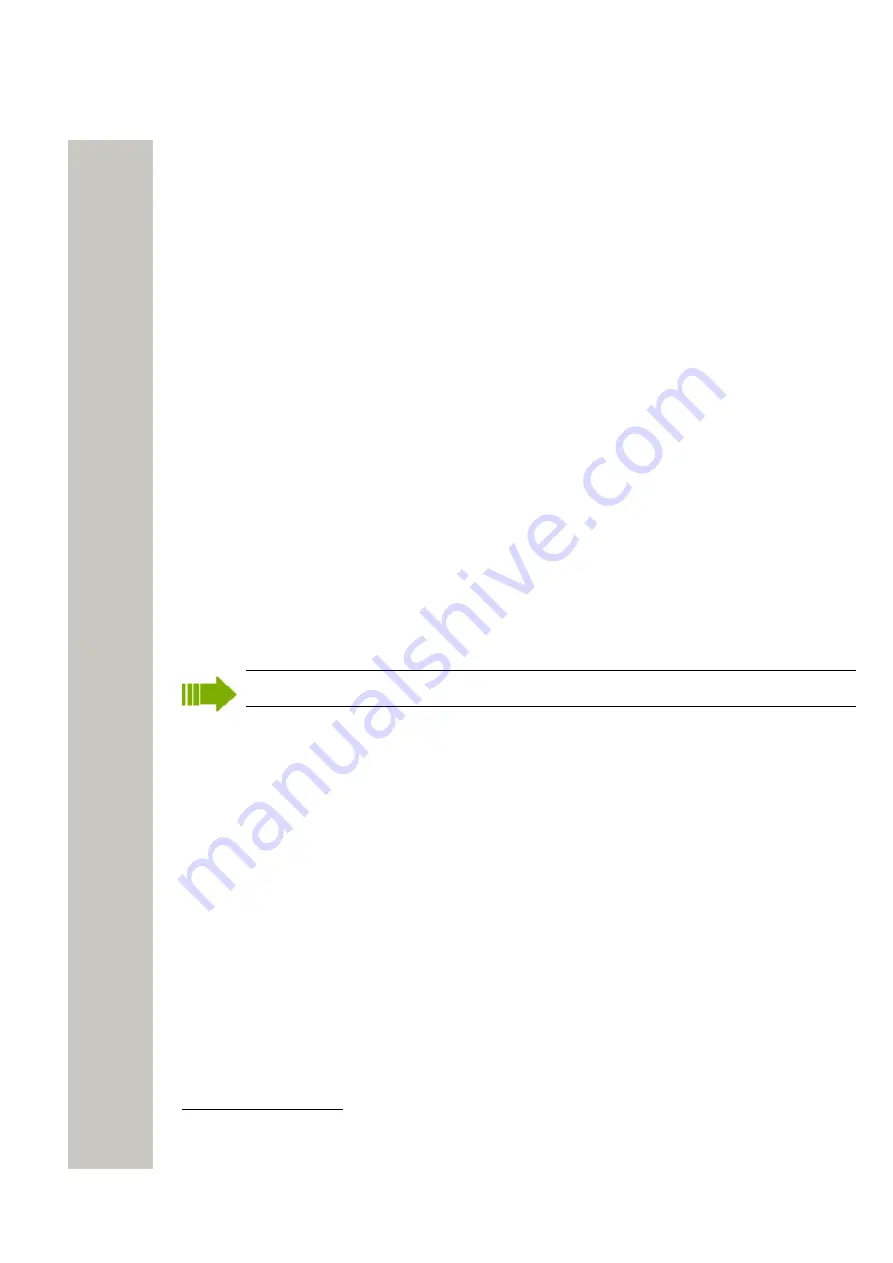
Device Manager
5)
In the Upgrade software window the following fields are shown:
• Device type – shows the model of your device.
• Imported area:
–
Available files
contains previously imported software files (see
on page 55); the latest used software file is selected by default.
–
Enter URL
text field gives you a possibility to enter a path to a URL.
–
Import...
is used to import new software.
• Upgrade area:
–
Immediately
will start upgrade immediately
–
Later
will start a scheduled upgrade on the specified date and time
• Activate new software area:
– different selections depending on when the new software shall be activated (Immedi-
ately, When idle, When idle in charger or After manual restart).
6)
If the software to be used for software upgrade is not available, it needs to be imported. If so,
click “Import...”. The Import software dialog opens. Locate the file and click “Open”. The file
is imported to the Device Manager. It is recommended to use Enter URL:
stored on an external server and should not be imported to the Device Manager.
7)
Select software to be used in the upgrade in the
Available files
text box.
8)
Click “OK”. The
Upgrade software
window closes.
The software will be downloaded to the device. For some device types, a progress bar in the
Status column for the device shows the progress of the download.
To cancel the upgrade, click “Cancel upgrade” in the
Device
menu. Alternatively, right-click
the device in the device list and select “Cancel upgrade”.
The device will restart automatically after a successful download.
A switched off device is upgraded when restarted.
Delete Parameter Definition Files
1)
In the File menu, click “File management”. The
File management
window opens.
2)
Click the Parameter definition tab.
3)
Select the definition files to be deleted.
4)
Click “Delete”.
5)
In the Delete files dialog, click “Yes”.
6)
Click “Close”.
Delete Software
1)
In the File menu, click “File management”. The
File management
window opens.
2)
Click the Software tab.
3)
Select the software to be deleted.
4)
Click “Delete”.
5)
In the Delete files dialog, click “Yes”.
6)
Click “Close”.
2
It is recommended to open a web browser and enter the URL (for example http://myserv-
er/kathy_v1.5.7.bin). Make sure that the web browser asks you to save or open the correct
file. Copy the URL and paste it in the Upgrade software dialog.
A31003-M2000-M105-01-76A9, 29/06/2020
Wireless Service Gateway WSG, Administrator Documentation
57






























