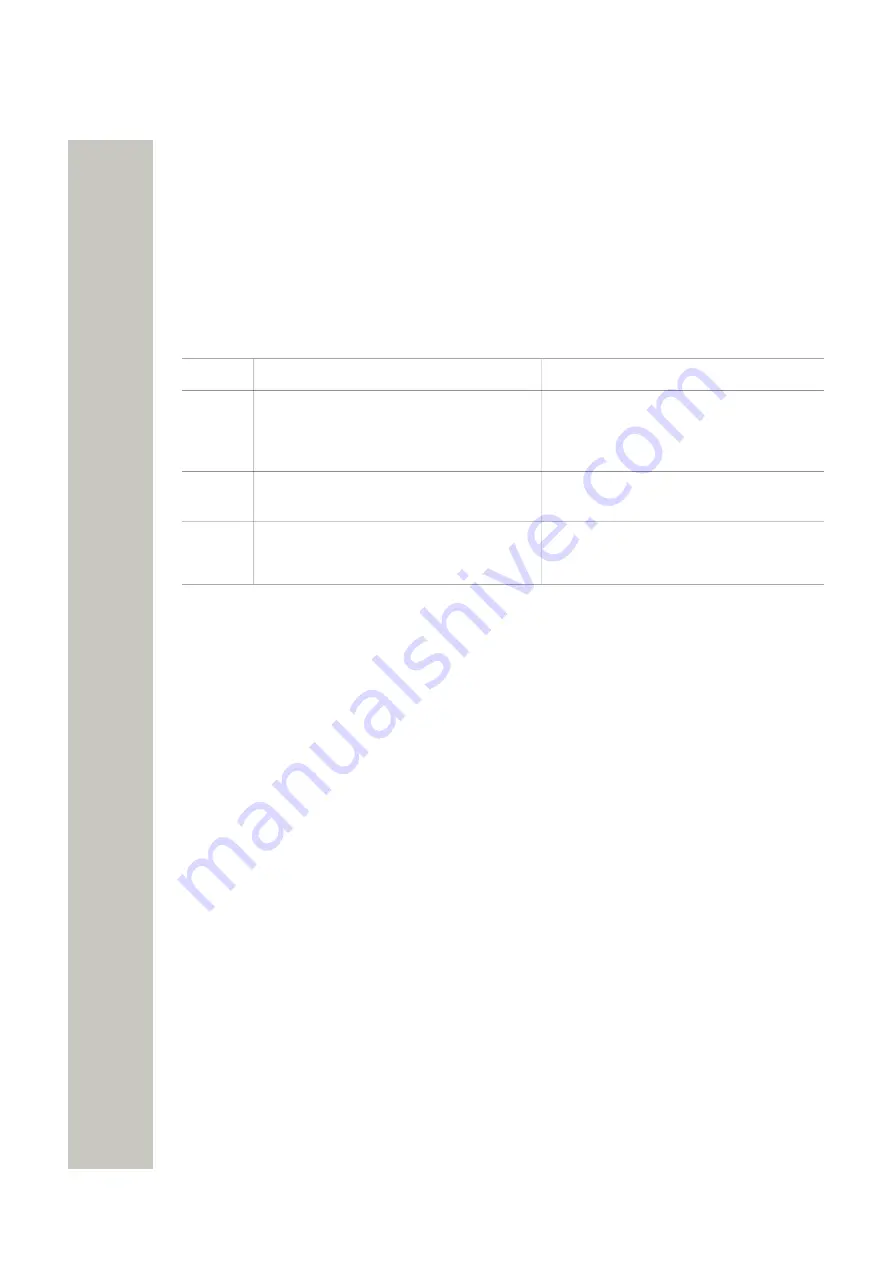
Device Manager
Color coded Information
Color coding for lists in tabs
• If the version number is shown in red, the Device Manager has found no parameter definition
files supporting that device type.
• If the version number is shown in dark red, the parameter definition file is compatible, but
does not have exactly the same version as the device.
Color coding for parameter and template editing
In the parameter and template editing windows, the following color coding is used:
color
Context
Description
Black
General
Normal
Dark
blue
For templates and parameter editing
Parameter has been edited during the
current session
Purple
For templates
The parameter is included in the tem-
plate (checked)
Red
For templates and parameter editing
Value not valid
Turqoise For templates and parameter editing
The value differs from the default value
Navigation
on page 96.
Tabs
The Device manager has different views, or tabs:
• Devices tab
• Numbers tab
• Templates tab
• Licenses tab
Each tab shows information about devices, Numbers, templates, or licenses. Some information
overlaps, for example Device ID, which is tied to both a specific device and to a specific Number.
Different menus are accessible in the different tabs.
Devices Tab
The
Devices
tab shows all devices configured at the site in a detailed list. The following columns
are displayed:
• Description – .optional information of a Number that can be added by the user. For example,
the location of the device.
• Device ID – the unique identifier of the device.
• Device type – the device model.
• Software version – shows the version of the software in the device.
• Parameter version – shows the version of the parameters in the Number.
• Upgrade status – might show one of the symbols shown in table below.
A31003-M2000-M105-01-76A9, 29/06/2020
38
Wireless Service Gateway WSG, Administrator Documentation
















































