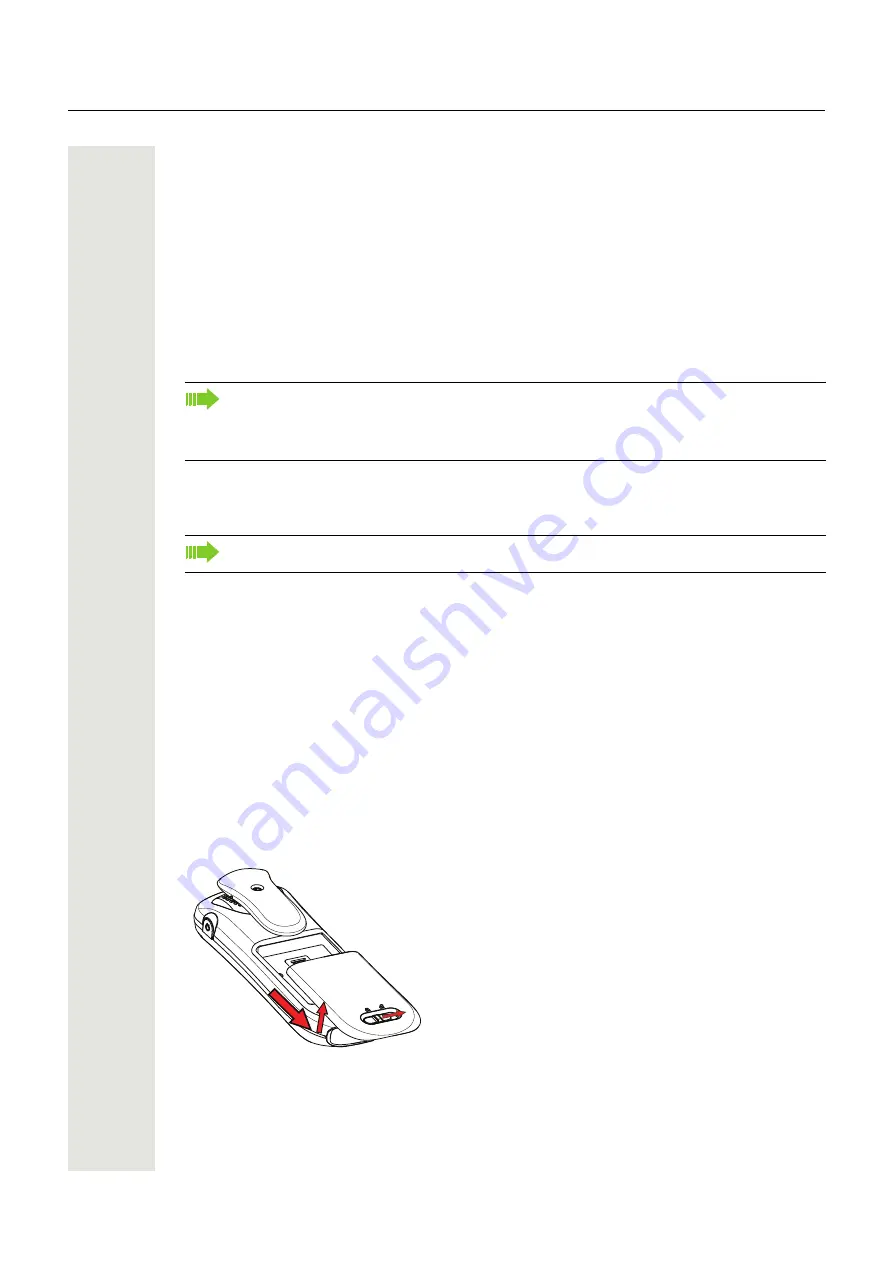
Introduction
5
Introduction
This document describes features and settings of the WLAN Handset. The WLAN Handset is fea-
ture-rich with color display, telephony, and messaging. It is designed to be used in medium de-
manding environments such as hospital environments, but also in office environments.
The handset is aimed at users that need to be reachable and that need mobile voice and messag-
ing features. This makes it ideal for applications where the user needs either one way messaging
or to be able to interact with other users. The color display enhances and simplifies the use of the
handset.
All procedures in this document are according to default programmed versions, but additional
functions and factory settings are also included as an attempt to cover all functionality.
There are two versions of the WLAN Handset:
• OpenStage WL3
• OpenStage WL3 Plus with messaging and alarm functions.
Refer to the Data Sheet for a complete list of licenses. Read chapter "Safety and Regulatory In-
structions" on page 6 before using the WLAN Handset.
Prerequisite
Before using the handset, the system administrator must register the handset in the PBX for voice,
and in the applicable WSG modules for messaging and the optional central management.
Insert the Battery
Attach the battery as described in the illustration below. The battery is easy to replace. It is at-
tached inside the battery lid and is connected to the handset in such a way that no improper con-
tact is possible.
Figure 1
Unlock the lid and remove the battery.
You find informationen fro further modification of the WLAN Handset in chapter "Maintenance" on
page 63.
Some functions are dependent on the PBX and protocol (H.323/SIP) versions, and your sys-
tem does not support all functions described in this document. For more information about
your system, please contact the person (or department) responsible for the system in your
organization, or contact your supplier.
WL3 may be upgraded by license to use messaging.






































