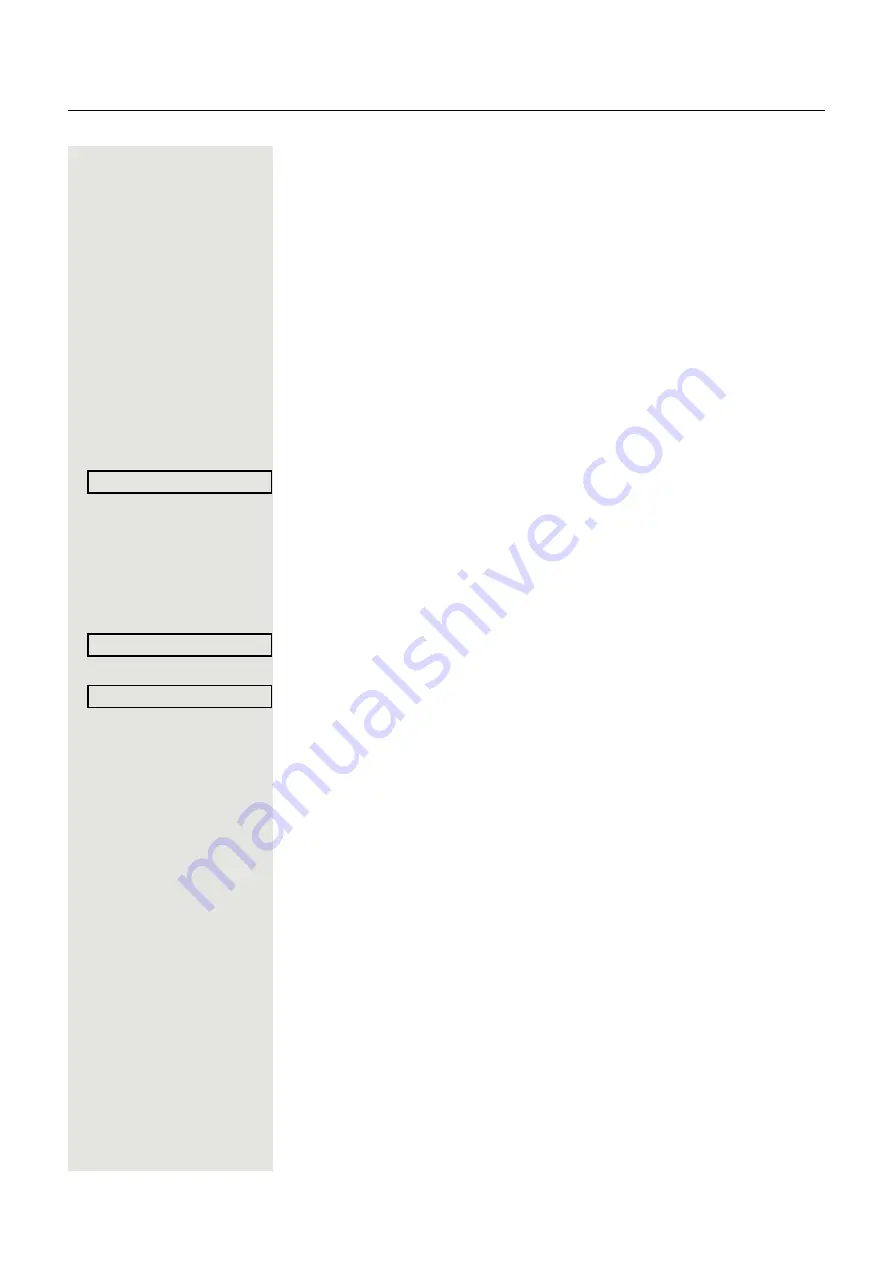
Special functions in the LAN (not for HiPath 500)
103
Special functions in the LAN
(not for HiPath 500)
If your telephone is operating in a HiPath 5000 environment, multiple
HiPath 3000 systems are interconnected via a LAN (
L
ocal
A
rea
N
etwork, e. g.
proprietary PC network). You are conducting a call via the LAN (PC network).
In this instance, you must note certain particularities for some functions. These
are described in this section.
Leaving hunt group/group call
Prerequisite:
You are part of a hunt group/group call
Page 98 in another
HiPath 3000.
c
Open the idle menu
Select and confirm the option shown.
j
Enter the (DISA) call number of the other HiPath 3000.
i
or
(
Confirm your entry.
j
Enter the (DISA) station number of your phone.
i
or
(
Confirm your entry.
Confirm,
or
select and confirm the option shown.
You belong to multiple groups associated with another
HiPath 3000
j
Enter group number for "directed joining/leaving".
DISA intern
Leave group
Join group
















































