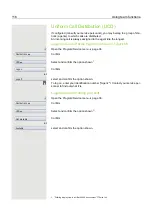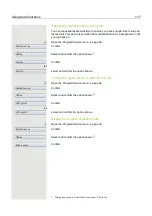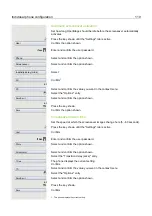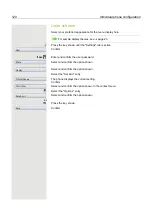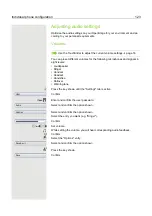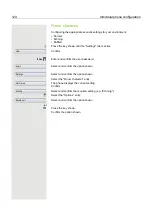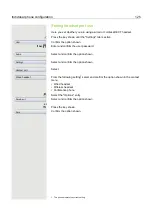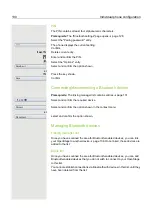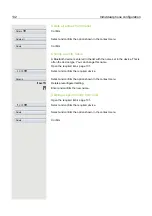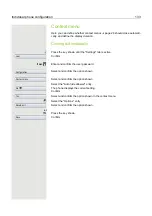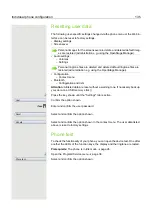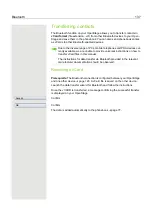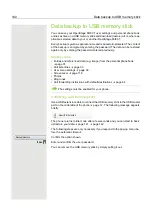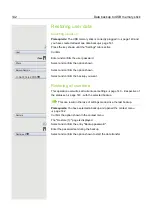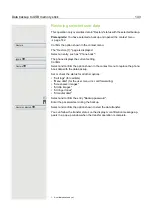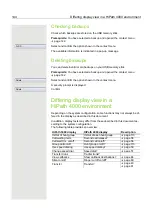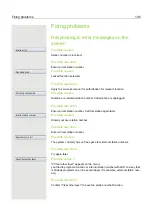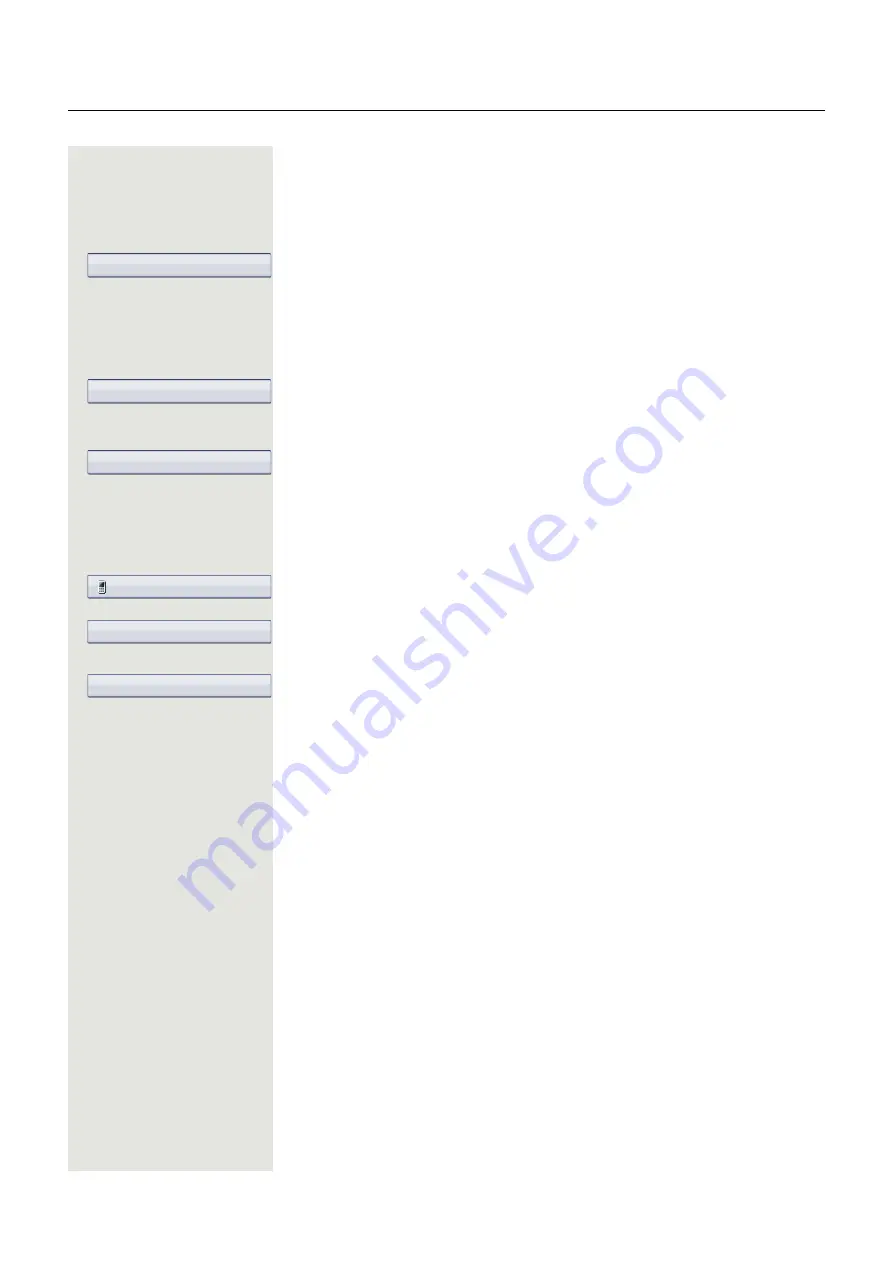
130
Individual phone configuration
PIN
The PIN contains at least four alphanumeric characters.
Prerequisite
: The "Bluetooth settings" page opens
Select the "Pairing password" entry.
The phone displays the current setting.
Confirm.
if nec.
h
Delete current entry.
j
Enter and confirm the PIN.
b
Select the "Options" entry.
Select and confirm the option shown.
or
h
Press the key shown.
Confirm.
Connecting/disconnecting a Bluetooth device
Prerequisite:
The linking manager list contains entries
Select and confirm the required device.
Select and confirm the option shown in the context menu,
or
select and confirm the option shown.
Managing Bluetooth devices
Linking manager list
Once you have scanned the area for Bluetooth-enabled devices, you can link
your OpenStage to another device
page 136. Once linked, these devices are
added to the list.
Black list
Once you have scanned the area for Bluetooth-enabled devices, you can add
Bluetooth-enabled devices that you do not wish to connect to your OpenStage
to this list.
You cannot establish connections via Bluetooth with devices in this list, until they
have been deleted from the list.
****
Save & exit
Save
XYZ
g
Connect
Disconnect