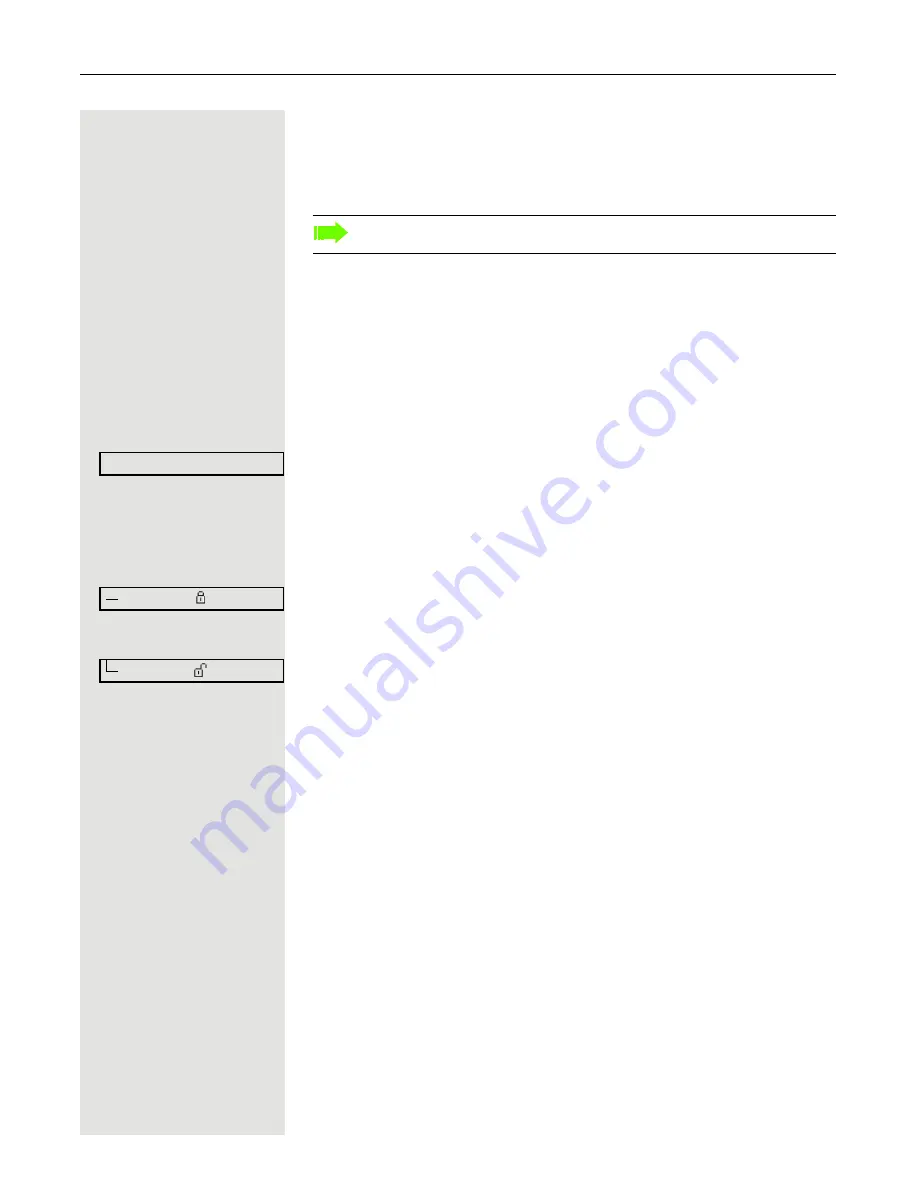
Privacy/security
77
Privacy/security
Voice encryption
Notes on voice encryption
Warning about an unencrypted connection
Your administrator can define in the communication system whether and how
you are notified of unencrypted calls.
Z
Warning tone
and/or
This message appears on the display.
You will then receive a warning tone and/or a message on the display when you
accept a call, accept a consultation call or are connected to a conference and
the connection to a call partner is unencrypted.
Notice about an encrypted connection
A closed padlock icon appears next to the subscriber ID.
Notice about an unencrypted connection
An open padlock icon appears next to the subscriber ID.
Please see also the explanations on
Æ
Page 12.
Unencrypted call
23189 Coco
g
01:39
23133 Yves
g
01:63






























