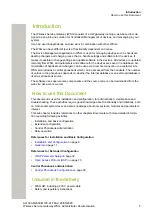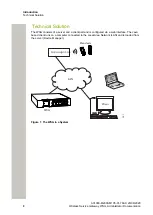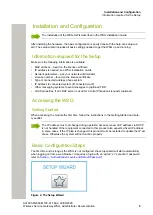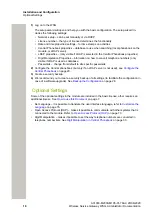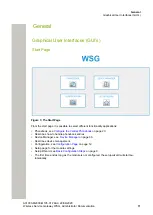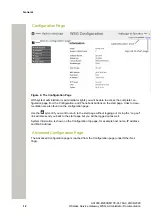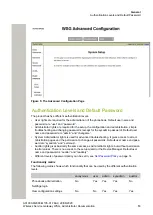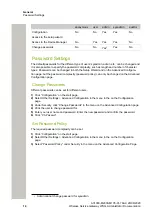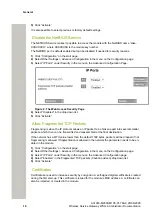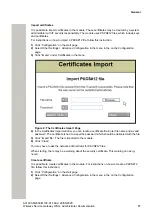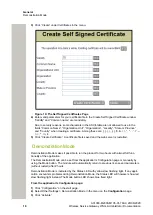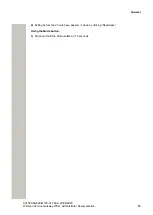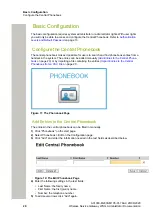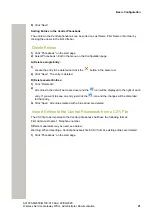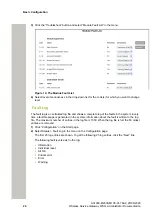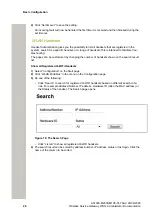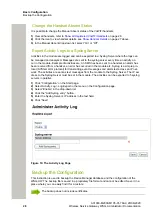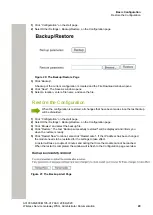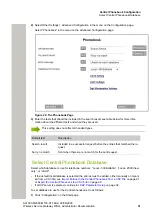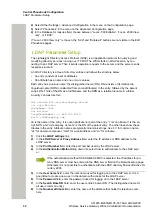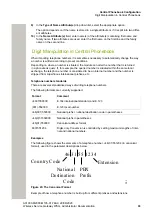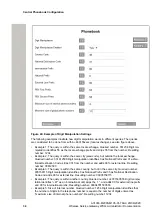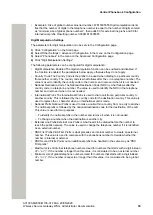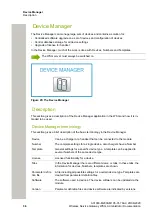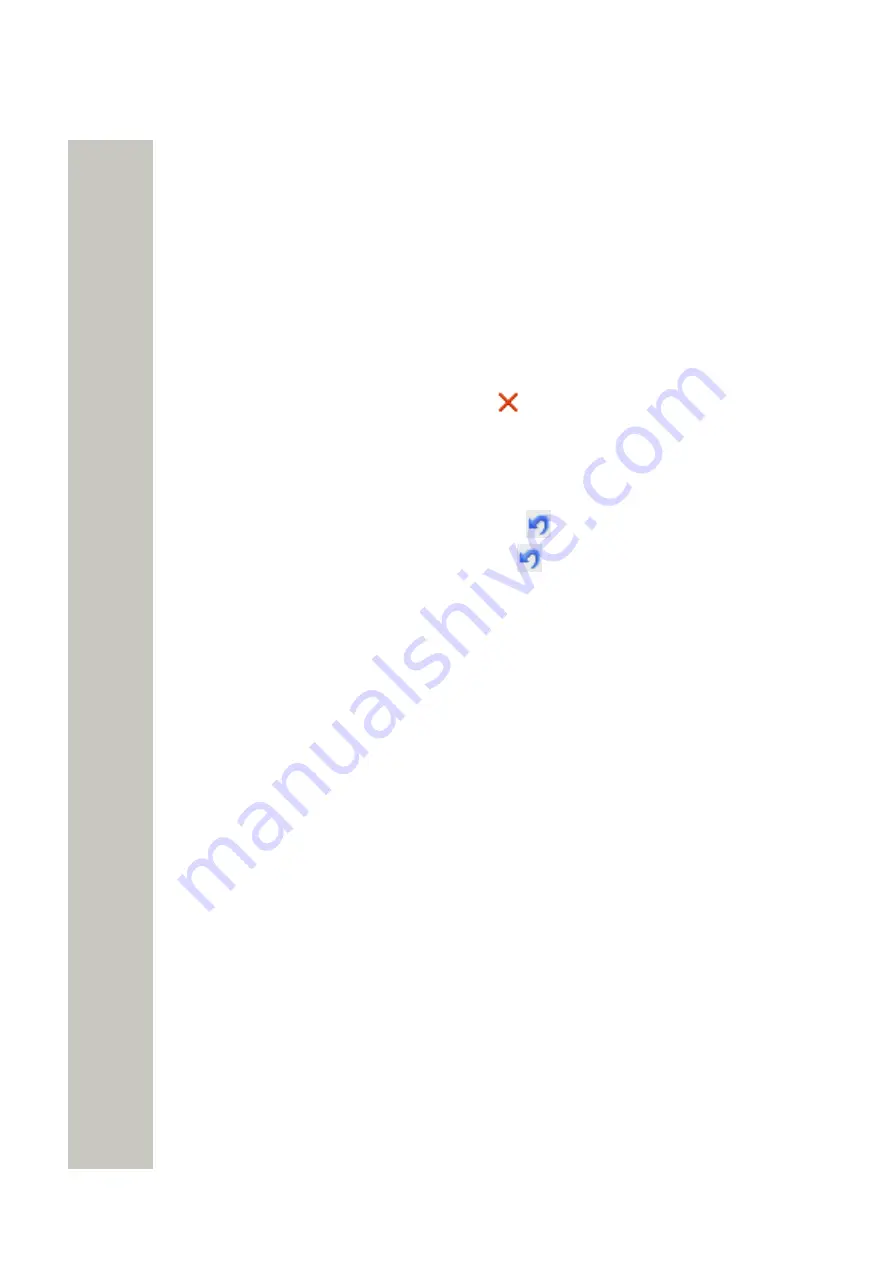
Basic Configuration
6)
Click “Save”.
Sorting Entries in the Central Phonebook
The entries in the Central phonebook can be sorted on Last Name, First Name or Number by
clicking the arrows in the list’s title bar.
Delete Entries
1)
Click “Phonebook” on the start page.
2)
Select Phonebook > Edit in the menu on the Configuration page.
A) Delete a single Entry:
1)
Locate the entry to be deleted and click the
button in the same row.
2)
Click “Save”. The entry is deleted.
B) Delete several Entries:
1)
Click “Delete All”.
2)
All entries in the list will be crossed over and the
icon will be displayed to the right of each
entry. If you want to keep an entry just click the
icon and the changes will be discarded
for that entry.
3)
Click “Save”. All entries marked with a blue arrow are deleted.
Import Entries to the Central Phonebook from a CSV File
The CSV file to be imported to the Central phonebook shall have the following format:
First name;Last name 1;Telephone number
Different separators may be used, see below:
Warning: When importing a Central phonebook file in CSV format, existing entries are deleted.
1)
Click “Phonebook” on the start page.
A31003-M2000-M105-01-76A9, 29/06/2020
Wireless Service Gateway WSG, Administrator Documentation
21