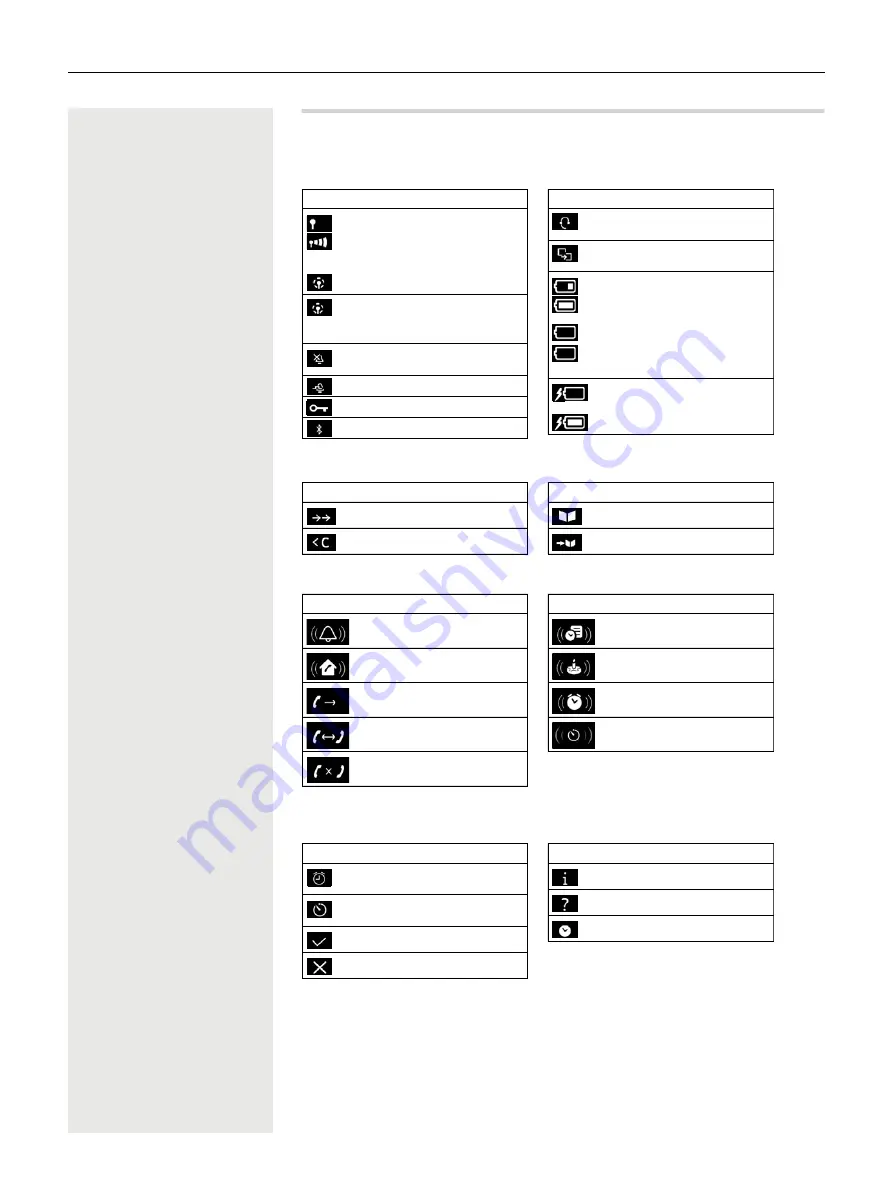
38
Display icons
Display icons
The following icons are displayed depending on the settings and the operating status of your telephone.
Icons in the status bar
Display key icons
Display icons to indicate
. . .
Other display icons
Icon
Meaning
Signal strength (
No Radiation
off )
1% -100%
white, if
Maximum Range
on;
green, if
Maximum Range
off
Red: no connection to the base station
No Radiation
activated:
white, if
Maximum Range
on;
green, if
Maximum Range
off
Profile Silent
activated (Ringtone
switched off )
"Beep" ringtone activated
Keypad lock activated
Bluetooth enabled
Headset / hearing aid connected via
Bluetooth
Data device connected via
Bluetooth
Battery charge status:
White: between 11% and 100%
charged
Red: less than 11% charged
Flashes red: battery almost empty
(approx. 5 minutes of talktime left)
Battery is charging
(current charge status):
0% - 100%
Icon
Meaning
Icon
Meaning
Last number redial
Delete text
Open the directory
Copy number to the directory
Icon
Meaning
Icon
Meaning
External call
Internal call
Establishing a call (outgoing call)
Connection established
No connection established/
connection terminated
Reminder for appointment
Reminder for anniversary
Alarm call
Countdown timer
Icon
Meaning
Icon
Meaning
Alarm clock is activated, display with
alarm time
Timer switched on, display with
countdown
Action complete (green)
Action failed (red)
Information
(Security) prompt
Please wait ...
Icon
Meaning
















































