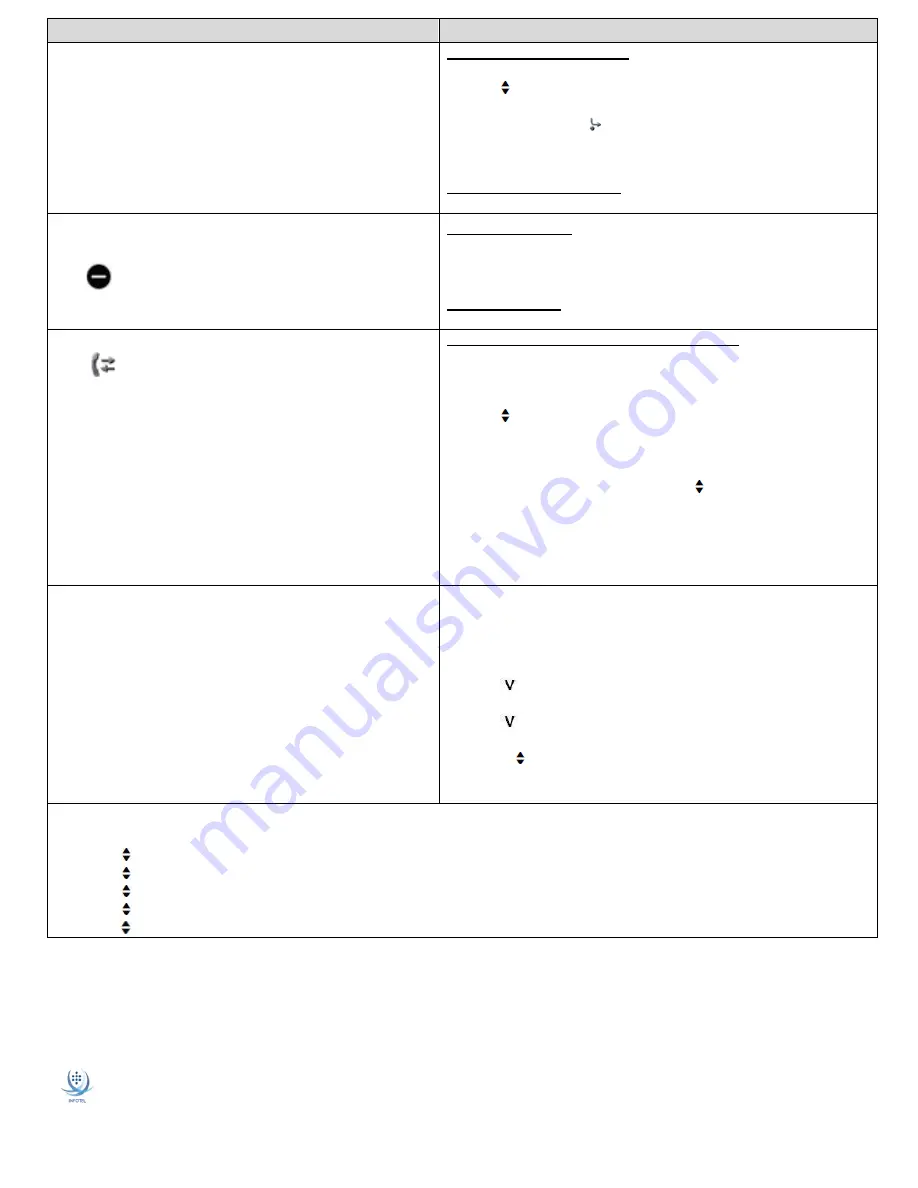
Training Information Provided By:
UNIFY OSV
– OpenScape IP 35 Page 4 of 4
InfoTel Integrated Services
Telephone Reference Guide 4.12.16
FEATURE
NAVIGATION BLOCK / Button Options
FORW ARD
To temporarily redirect your calls to another number
N O T E :
O n c e a f o r w a r d i n g t a r g e t h a s b e e n s e t , i t
i s s a v e d i n t h e s y s t e m . T o c o n t i n u e u s i n g t h e
s a m e t a r g e t , s i m p l y p r e s s t h e F o r wa r d b u t t o n t o
a c t i v a t e / d e a c t i v a t e f o r w a r d i n g .
To Activate Call Forwarding
Press the
Forward
button
Scroll
to and select the
Set Forwarding Destination
Dial the destination number and press
OK
on
Set Forwarding
The
FORWARD icon
along with the target will appear in the
top left corner of the telephone display and the Forward button
will illuminate when active.
To Cancel Call Forwarding
Press the illuminated
FORWARD
button
DO NOT DIS TURB ( DND)
Disables ringer and redirects inbound caller to voicemail (if programmed)
To ACTIVATE DND
Press the
DND
button
(DND icon will display with a circle and dash in middle AND the LED on
button will illuminate when activated)
To CANCEL DND
Press the
DND
button
C ALL LOG/LIST
The Call Log icon will appear in the telephone display if you have a missed
call(s). Once the list is viewed, the indicator will deactivate.
Each call list may contain up to 30 entries. Once this limit is reached, the
oldest entry in the log is deleted.
Multiple calls from the same number are only listed once. The number of call
attempts are noted in parenthesis when viewing lists.
To CLEAR and / or VIEW your Call Log / List
From an Idle Telephone,
press the
MESSAGES
button
If you have MISSED CALLS, you will immediately be taken to the
Missed Calls folder
(unless there is a voicemail message)
Scroll
to view the list. Press
OK
to call a number from the list.
Press the
MESSAGES
button to return to the HOME Telephone
screen
OR
If you do not have Missed Calls, scroll
to
Call Log
, press
OK
Select from: MISSED, DIALED, RECEIVED or FORWARDED
folders
Select the
Delete All
option to clear the folder
Press the
MESSAGES
button to return to the HOME Telephone
screen
PHONEBOOK / DIRECTORY
Create a list of frequently dialed numbers customized for your telephone.
T I P: U s e t h e # k e y t o c h a n g e b e t w e e n
C a p i t a l / L o w e r C a s e l e t t e rs
From an Idle Telephone,
press the
SETTINGS
button
Personal?
(press OK)
Press
OK
on
New contact?
(to add a number)
Press
OK
on
Last Name =
Using the keypad
, enter the name and press
OK
Scroll
DOWN to
First Name =
and press
OK
Using the keypad
, enter the name and press
OK
Scroll
DOWN to
Number =
and press
OK
Using the keypad
, enter the number and press
OK
Scroll to
Save & Exit?
and press
OK
Press the
SETTINGS
button to return to the HOME Telephone
screen
A U D I O S E T TI N G S
♫
Press the
SETTINGS
Button and access the
USER
menu
(if required, dial the password 123456 and press
OK
)
Scroll
to and select
Audio
Scroll
to and select
Settings
(to select unique ringtone)
Scroll
to and select
Ringer Melody
Scroll
to and select a tone from 1 thru 8, press
OK
to select new tone
Scroll
to
Save & Exit
and press
OK




