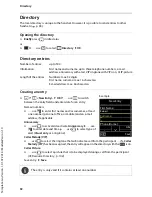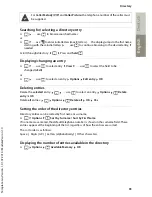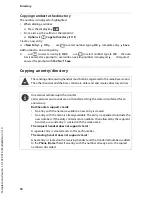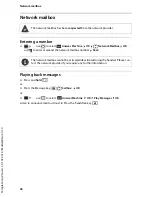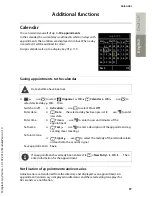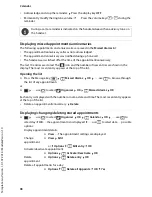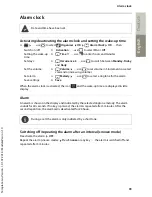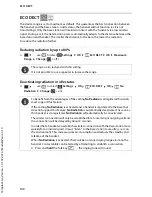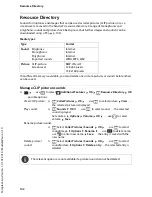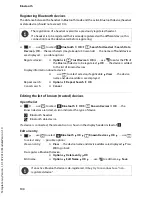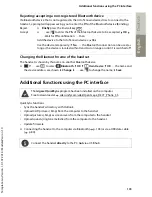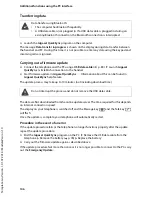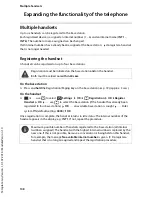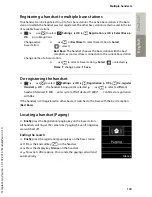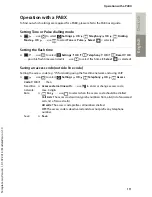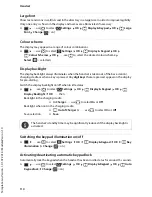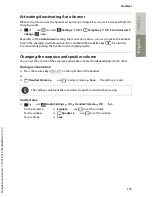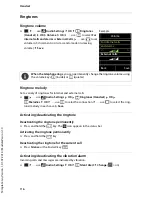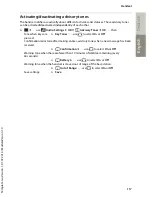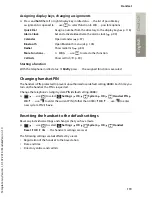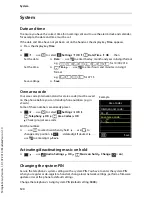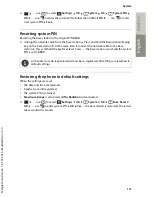106
Te
mplat
e
G
o
, V
e
rs
ion 1
, 01.
07
.2
014
/ M
odu
leV
e
rs
ion 1
.0
Additional functions using the PC interface
Gigaset S850 / ALL UK en / A31008-XXXXX-XXXX-X-XX / applications_2.fm / 12/2/14
Transferring data
¤
Launch the
Gigaset QuickSync
program on the computer.
The message
Data transfer in progress
is shown on the display during data transfer between
the handset and PC. During this time, it is not possible to enter any data using the keypad and
incoming calls are ignored.
Carrying out a firmware update
¤
Connect the telephone and the PC using a
USB data cable
(
p. 80)
Launch
Gigaset
QuickSync
Establish connection to the handset
¤
Start firmware update in
Gigaset QuickSync
. . . Information about this can be found in
Gigaset QuickSync
help feature
The update process may take up to 10 minutes (not including download time).
The data are first downloaded from the online update server. The time required for this depends
on Internet connection speed.
The display on your telephone is switched off and the Message key
and the Talk key
will flash.
Once the update is complete, your telephone will automatically restart.
Procedure in the event of an error
If the update procedure fails or the telephone no longer functions properly after the update,
repeat the update procedure:
¤
End the
Gigaset QuickSync
program on the PC
Remove the USB data cable from the
telephone
Remove the battery (
p. 78)
Replace the battery
¤
Carry out the firmware update again as described above
If the update procedure fails more than once or it is no longer possible to connect to the PC, carry
out the
Emergency Update
:
Data transfer using Bluetooth:
•
The computer has Bluetooth capability.
•
A USB data cable is not plugged in. If a USB data cable is plugged in during an
existing Bluetooth connection, the Bluetooth connection is interrupted.
Do not interrupt the process and do not remove the USB data cable.