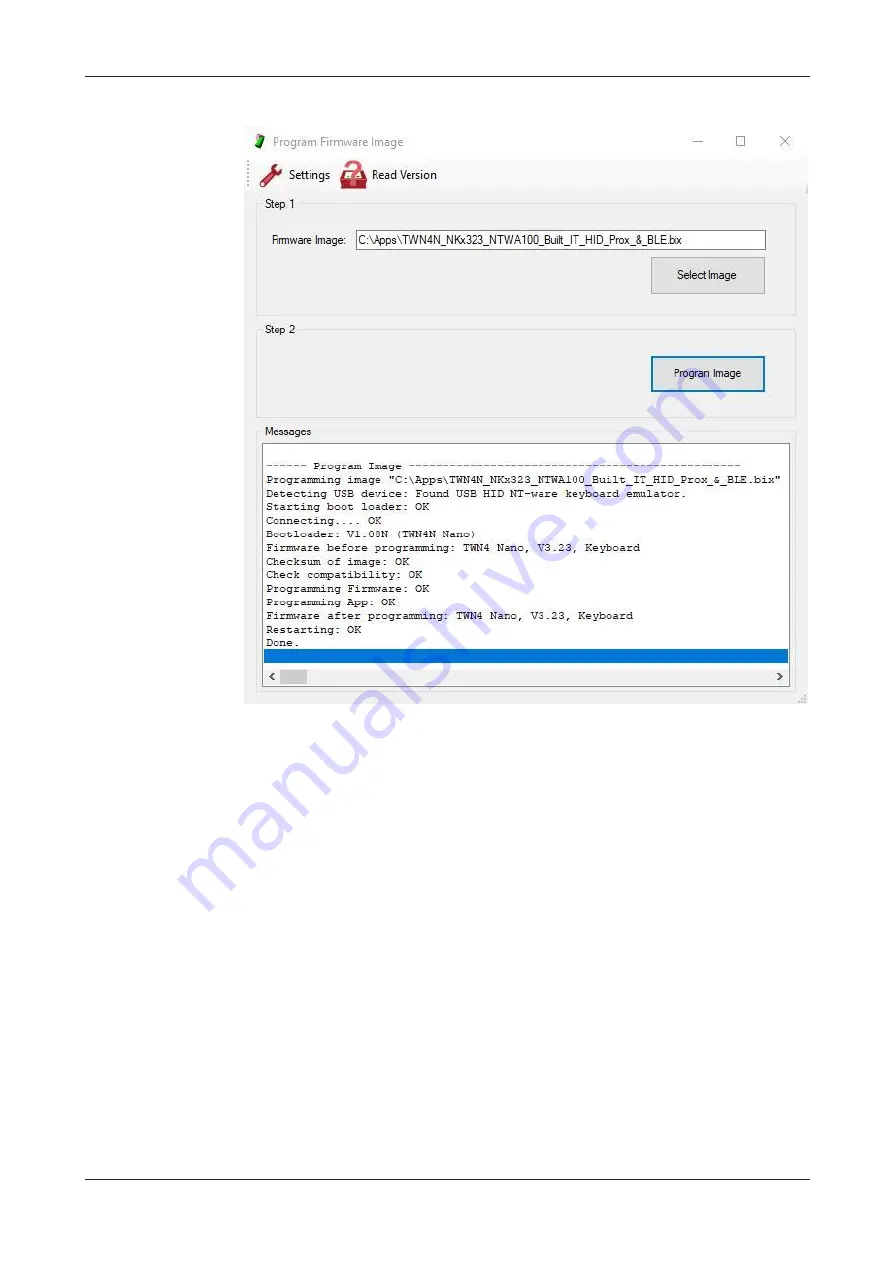
MiCard MultiTech4
24
4.
Click
Program Image
.
5.
This completes the configuration of the MiCard MultiTech4 reader.
7
Firmware version
To identify the firmware image configured on the MiCard MultiTech4, the AppBlaster
(NT-ware Edition) can be utilized.
1. Connect the MiCard MultiTech4 to your computer via USB.
2. Open the AppBlaster (NT-ware Edition).
Summary of Contents for MiCard MultiTech4
Page 1: ...MiCard MultiTech4 Installation Configuration Manual...
Page 2: ......
Page 4: ......
Page 12: ......
Page 25: ...MiCard MultiTech4 13 2 Select Program Firmware Image 3 Select the bix file for this project...
Page 35: ...MiCard MultiTech4 23 2 Select Program Firmware Image 3 Select the bix file for this project...
Page 37: ...MiCard MultiTech4 25 3 Select Program Firmware Image 4 Click on Read Version...
Page 50: ...NT ware 2009 2021...















































