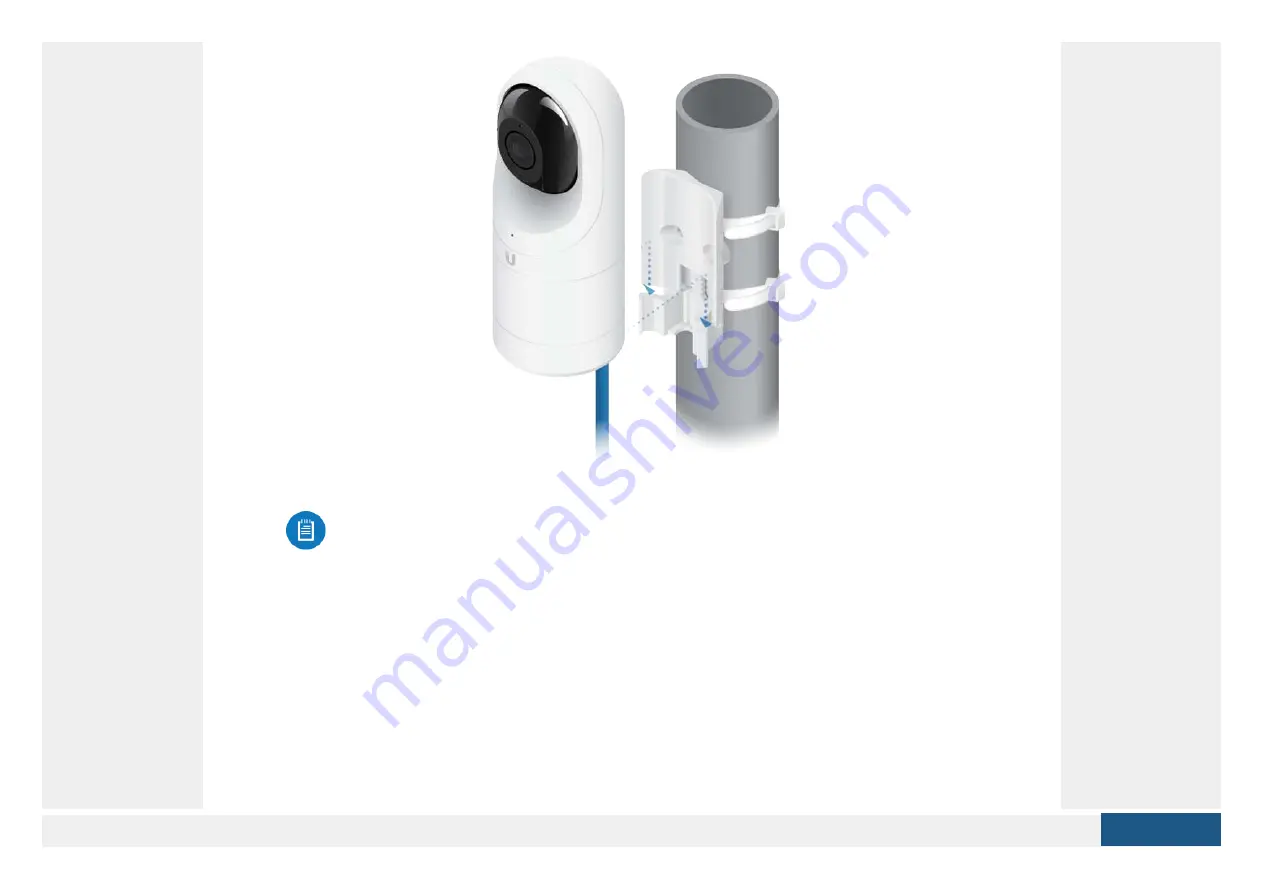
6. Use a phillips screwdriver to install the Security Screw through the Outdoor Cover
and into the base of the camera. This helps secrure the camera to the mount.
Note:
When using the Outdoor Cover, use an Ethernet cable without strain-
relief boots on the connector. This will prevent unnecessary tension on the
cable ends.















































